Manage a Telephone Line's Phone
It may become necessary at some point to add or replace a user's phone using your Enswitch web portal. To do so…
- Navigate to the appropriate platform, Enswitch1, or Enswitch2.
- Log in to the web portal.
- Navigate to Features → Telephone lines.
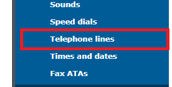
- From the Telephone lines list, click the 7-digit extension of the line that needs a phone added/swapped.

✔ Doing so will pull up a page for editing the telephone line's settings.
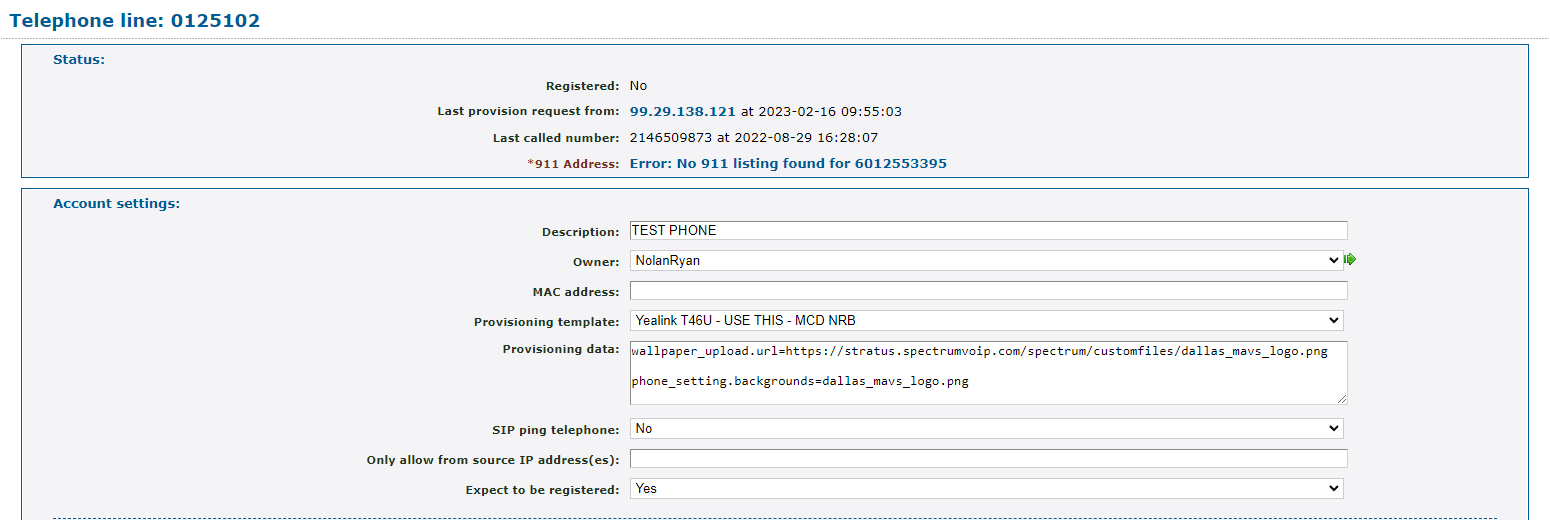
- In the Account settings section, locate the MAC address box.
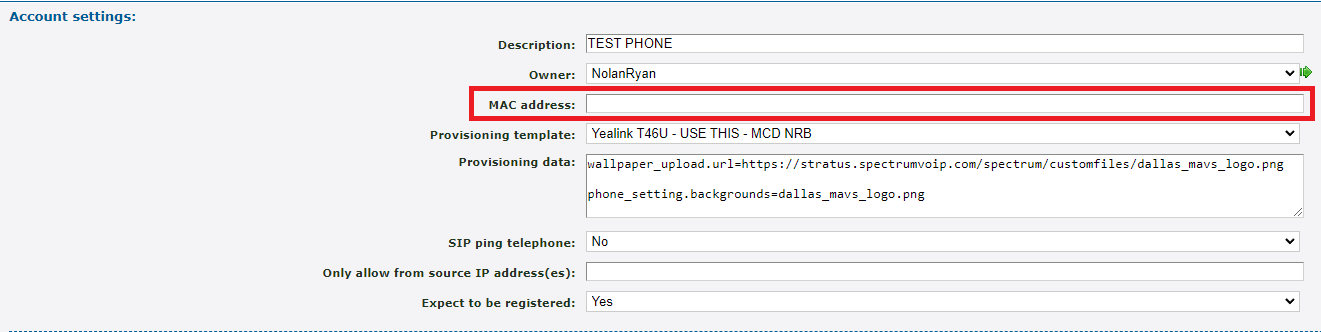
Note: If there is already a MAC address of an old phone, it is recommended to take note of it before deleting it just in case that old MAC address ever needs to be added to another telephone line.
- Type in the new phone's MAC address.
Quick Tip: The MAC address can be found on the back of the phone on a sticker. If the phone is a Yealink model, the Status screen of the phone can be referenced to find the MAC address. To access this screen, the phone must be plugged in.

Note: Avoid using any colons, commas, or spaces.
- Use the Provisioning template drop-down to select a template for the phone's model (e.g., Yealink T-54W).
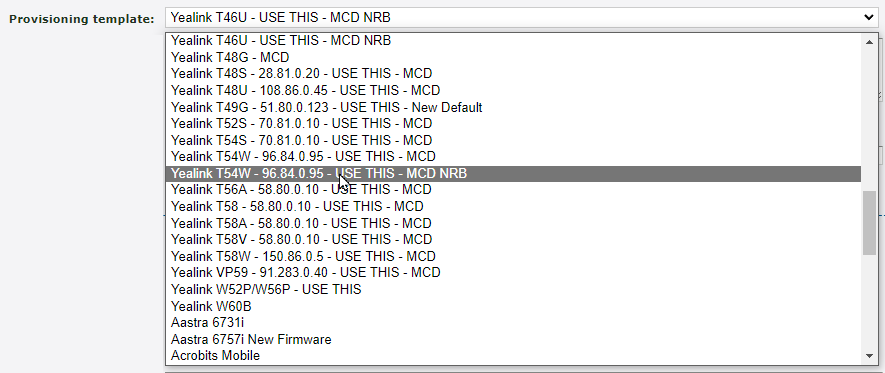
- Click the Save button.

- Plug in or reboot the phone to finish this change.
NOTE: If the new phone is still unable to connect, please contact our technical support team by calling 844.59PRIME (844.597-7463) or emailing support@primecall.com.