Manage Your Call History
The History  tab records all the call logs from most recent to earliest. The call logs display the contact's name or phone number, the call type, and the time of the call.
tab records all the call logs from most recent to earliest. The call logs display the contact's name or phone number, the call type, and the time of the call.
- On the History tab, you can check your call history entries (1) and view the details (2) about a specific call history entry using the Information
 icon.
icon. - Tap the Information
 icon to add a caller to your Contacts or edit and delete a call history entry.
icon to add a caller to your Contacts or edit and delete a call history entry. - Tap All calls (3) to view the All calls, Missed calls, or Recorded calls folders of your Call History.

- The search bar (4) can be used to find a specific call by searching for the caller's name, phone number or extension number.
- Tap on the call logs to make calls.
Call History Icons
The call log icons indicate the types of calls and the availability of call recording.
| Icons | Indication |
|---|---|
 | Received incoming call. |
 | Outgoing call. |
 | Missed or rejected call. |
 | Forwarded call. |
 | Call recording available. |
 | Call recording in an incoming call. |
 | Call recording in an outgoing call. |
Filter Your Call Logs
Filter the call logs in the History  tab to show missed or recorded calls only as needed.
tab to show missed or recorded calls only as needed.
● All calls - Display all of the calls in your history.
● Missed calls - Display only missed calls.
● Recorded calls - Display calls that were recorded.f
Delete Call History Entries
The users can choose to delete specific calls or all in the History  tab.
tab.
- Touch the Information
 icon next to the call history entry needing to be deleted.
icon next to the call history entry needing to be deleted. - Tap the Options
 icon.
icon. - Touch Edit.
- Tap the call log entry.
- Touch the Delete
 icon.
icon. - Tap OK on the Delete selected items prompt.
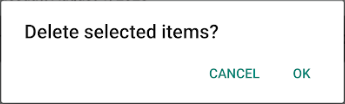
✔ That entry's details should be blank, and the entry itself should be missing from the Call History tab.
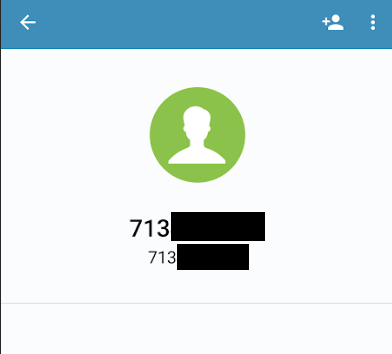
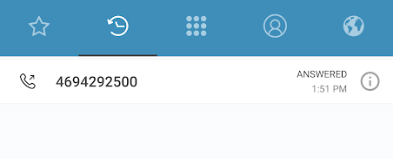
Save Phone Numbers from the Call History to Your Contacts
After receiving a call from a new phone number, the user can save that number to the address book.
- Visit the History
 tab.
tab. - Touch the Information
 icon beside a call history entry.
icon beside a call history entry. - In the Details page for the call history entry, tap the Add Contact icon.
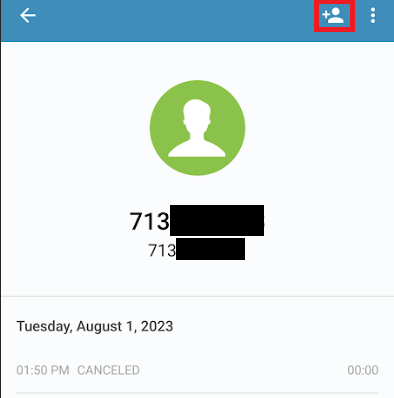
- Select Create New Contact or Add to Existing Contact.
- Follow the instructions on the screen to save the contact.
Other Call History Operations
By pressing and holding a call log in the History  tab, the users can reach out to the previous call participants via call or messaging.
tab, the users can reach out to the previous call participants via call or messaging.
- Auto call - Makes a video call if the Start Video Automatically setting is enabled. If Start Video Automatically is not enabled, tapping this option initiates an audio call.
- Call - Makes an audio call.
- Video Call - Makes a video audio call.
- GSM call - Makes Global System for Mobile communications (GSM) call, which is a call using the cellular network.
- Copy Number - Copies the phone number.