Scope: This guide is intended for use by Call Center Supervisors, Site Managers, and Office Managers.
Overview
Users can be edited on an individual basis in the portal, but sometimes it is necessary to bulk edit several users at once. Using the Bulk Edit feature, you can edit specific settings for multiple users all at once. There is currently no limit to the number of users who can be selected to bulk edit.
For example…
A company is creating a new department and retiring an old department. The users under the old department need to be moved to the new department. Rather than editing individual users or managing an import/export of user field values, the admin can select all of the users at once, select the new department, and the change will be applied immediately.
NOTE: Bulk editing is enabled by default, but some types of data that can be edited may be determined by user scope or other settings managed by PrimecallVoIP.
Bulk Edit Your Users
To edit multiple users at once using Bulk Edit…
- Navigate to the Users page of Primecall.

Quick Tip: If you are set as a Call Center Supervisor, navigate to the Agents page.

- Select the checkboxes next to the names of the users that will need the same adjustments.
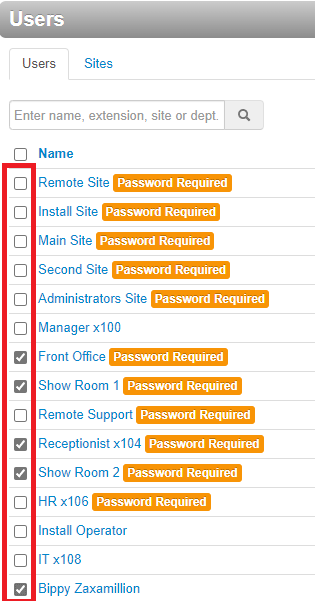
✔ The Bulk Action, Bulk Edit, and Delete buttons will appear after selecting multiple users.
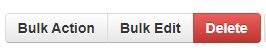
- Click the Bulk Edit button to pull up the Bulk User Edit modal.

- Use the Bulk User Edit modal to select settings and adjust their values as needed for the users:
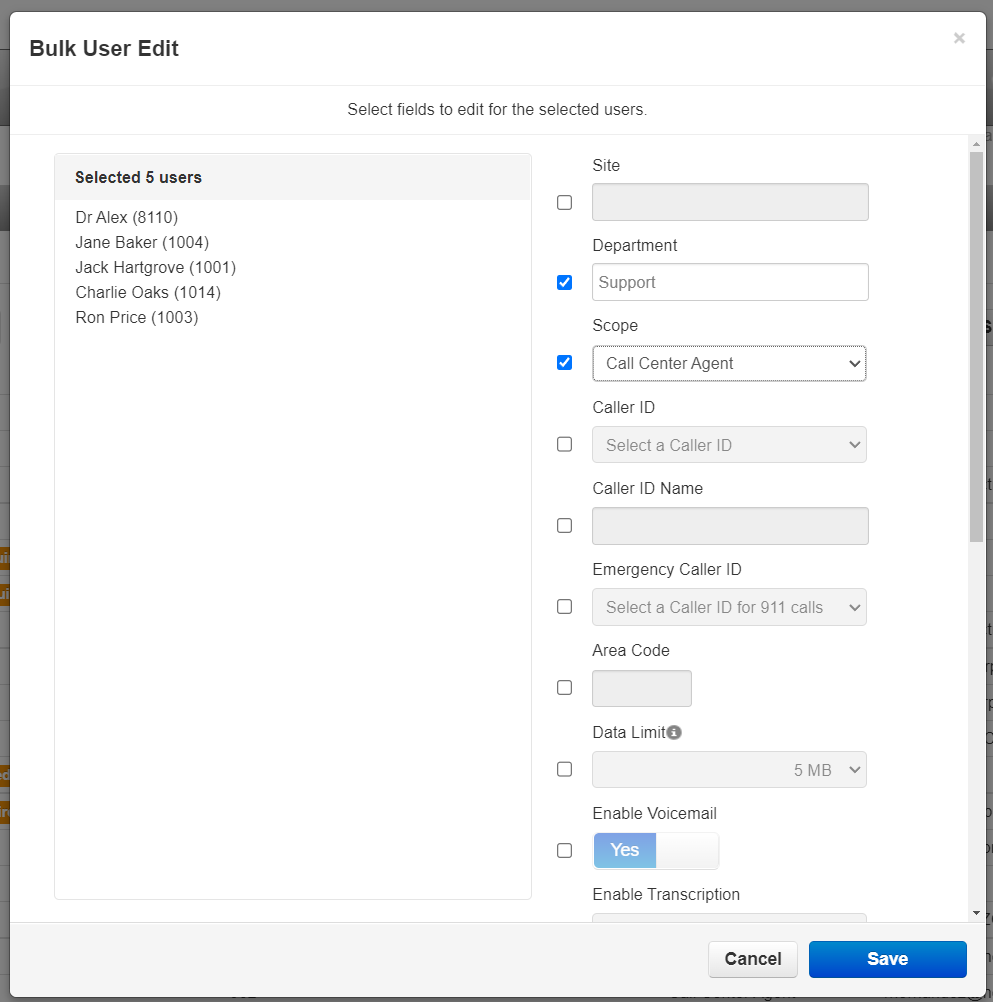
✔ For this example, the users selected will be organized into the “Support” Department and set as Call Center Agents. Their previous scopes and departments will no longer apply.
- Once the changes are complete, click the Save button.
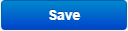
✔ The changes will be applied toward all users that were selected.