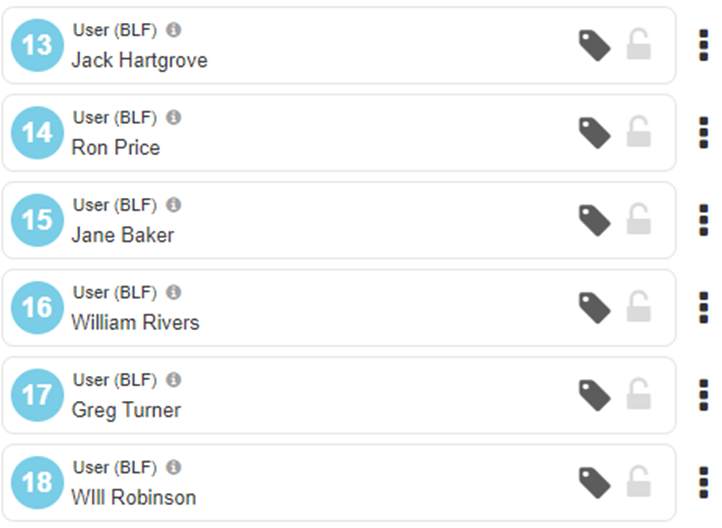Access Phone Manager for a Phone
To change a phone's Directory source, you will need to access the Phone Manager tool for a phone. To do so…
- Visit the Inventory section of Primecall.
- Select the Phone Hardware tab to view your phones.
- Click the Phone Manager icon
 next to the device needing the change.
next to the device needing the change.
✔ Clicking the icon will pull up the Phone Manager page for the phone.
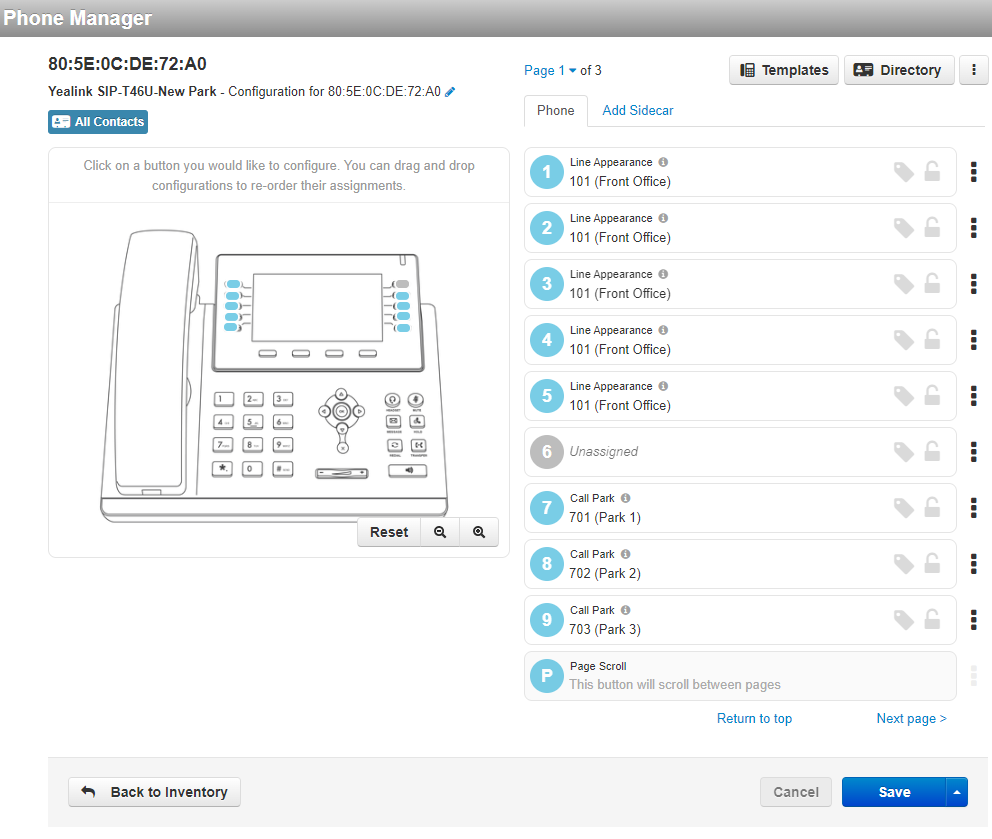
Apply a Directory Source
The source of the directory will determine what contacts a phone will display when the Remote Phonebook of the Directory feature is accessed.
To adjust a phone's directory source…
- Click the Directory button.
 or
or 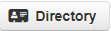
✔ Doing so will pull up the Phone Manager Directory modal.
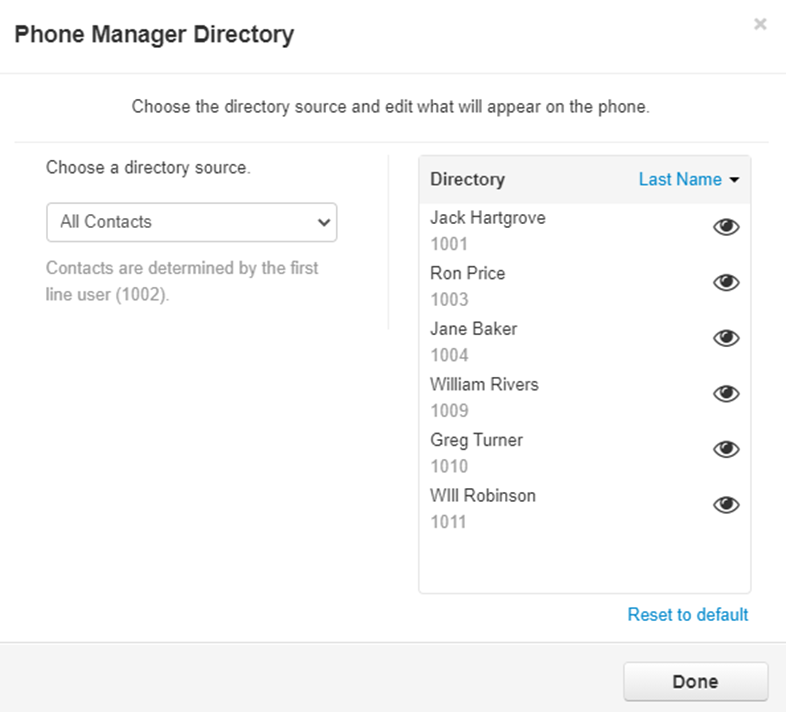
- Use the Directory Source drop-down to select a directory source (determined by the first line user assigned).
- All Contacts
- Favorites
- My Contacts
- Coworkers
- Departments
- Use the Directory section to view the contacts that will be shown.
- Sort the contacts by Extension Number, First Name, or Last Name.
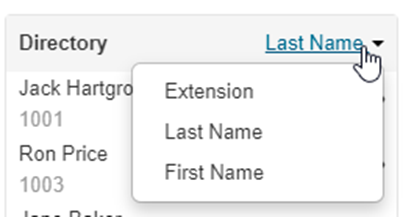
- Click the eye icon to hide/show a contact.
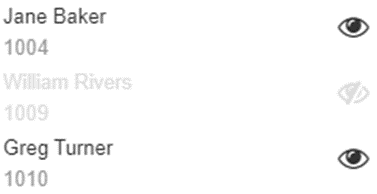
✔ The hidden user's name will grey out while the eye will appear with a slash.
To undo all the changes at one time, select Reset to Default.
- Click Done to apply these changes.
Note: Once the directory has been updated, you will need to reboot the phone to allow the phone to update. Alternatively, you can wait until the phone does its nightly update.
Applying Directory Entries to Line Keys
To apply User (BLF) keys based off of the directory on the phone, select the 3-Dot Menu button next to the line where the directory will begin, and select Cascade Directory (static) or Cascade Directory (Dynamic).
The Cascade Directory (static) option auto fills the selected button and all subsequent buttons with static BLFs for the current directory entries. The Cascade Directory (dynamic) option auto fills the selected button and all subsequent buttons with dynamic BLFs, which update whenever the phone resyncs.
✔ Phone Manager will apply the Directory to all subsequent buttons as BLFs like so: