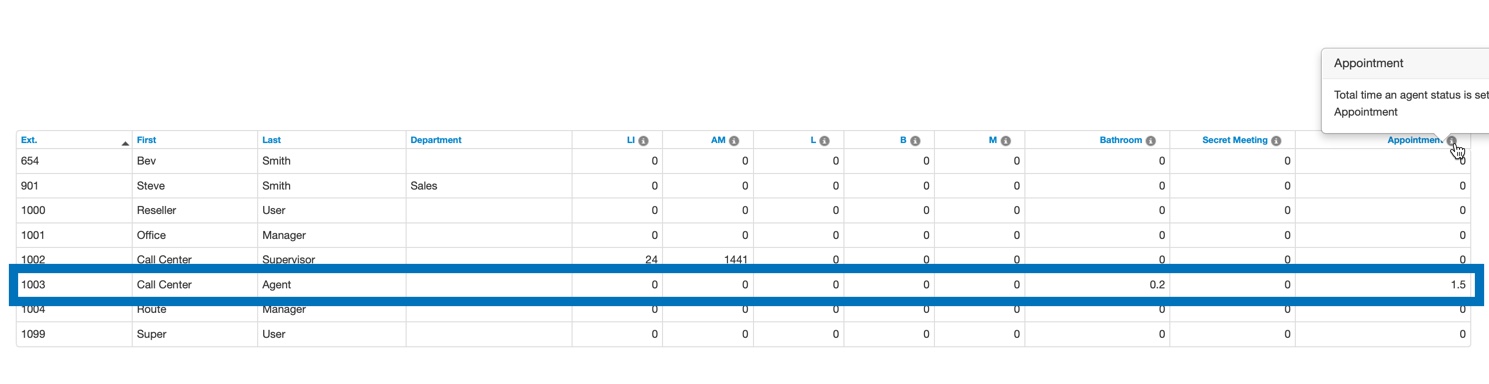Scope: A user scope of a Call Center Supervisor or above, will be able to add and manage the statuses agents can select from when going offline temporarily.
Managing Custom Agent Statuses
By using custom statuses that differ from Primecall' pre-defined statuses (e.g., Lunch, Break, and Meeting), call center supervisors can further organize how their agents report their status for call center statistics and reporting.
Accessing Custom Agent Statuses in the Call Center Settings
The Settings page where call center statuses can be customized is accessed in two different ways:
- Through the Call Center home screen:
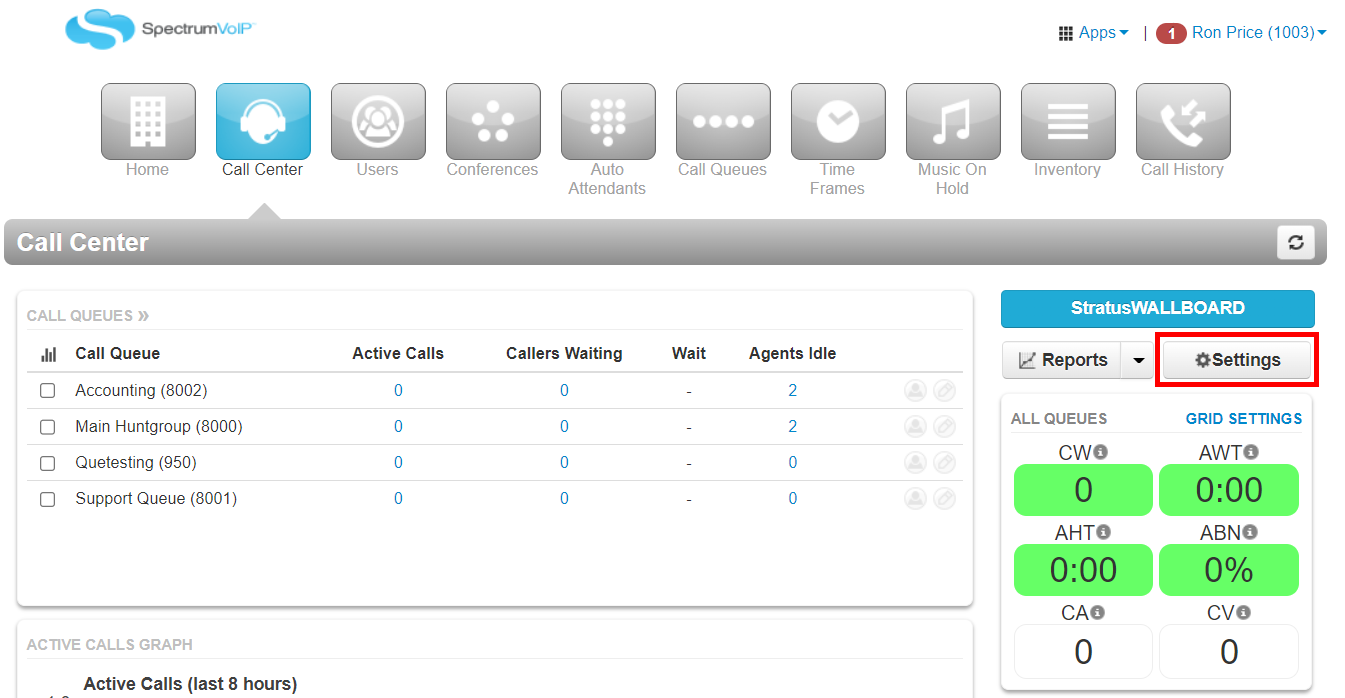
- By navigating to Reports from the Call Center screen (introduced in V43).
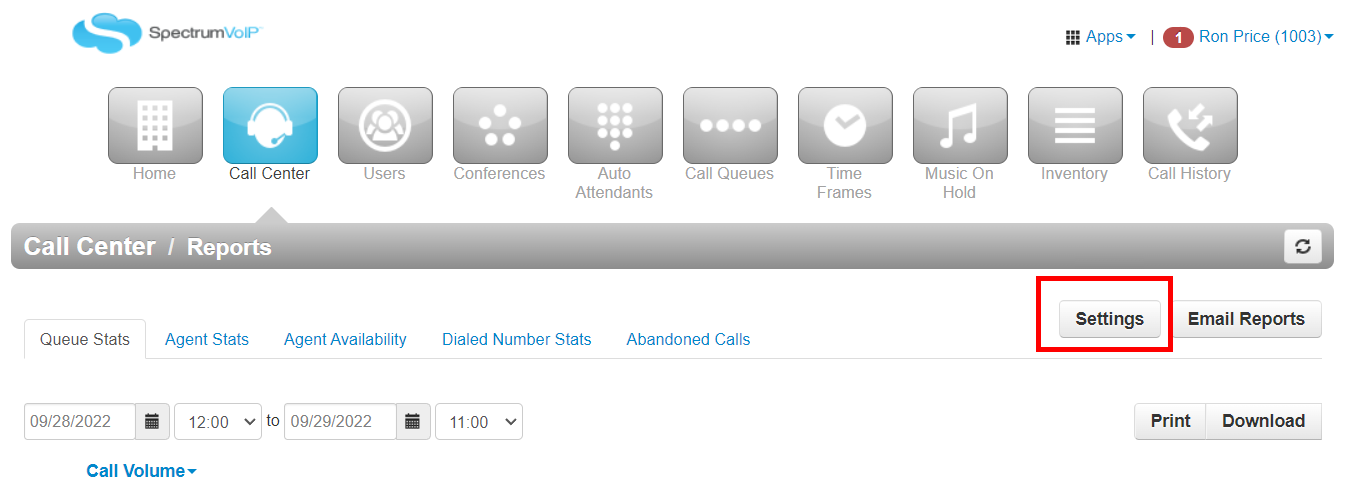
Adjusting Custom Agent Statuses
To manage the call center agent statuses available for agents to use, navigate to the Custom Statuses tab of the Call Center Settings modal.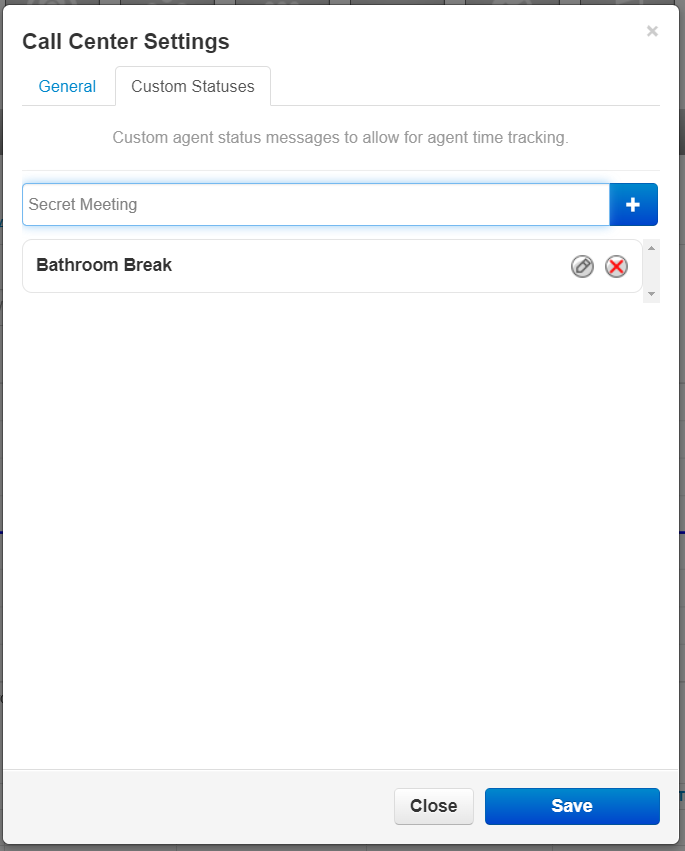
In the Call Center Settings menu, Call Center supervisors and higher can either add new statuses and edit or delete current statuses.
Adding a Custom Status
To add in a new, custom status, type in a name for the status in the Add a New Agent Status field and then click the Add button  :
:
There are a maximum of 8 custom statuses that can be added. Each status can be no longer than 20 characters.
All custom statuses indicate that the user is "offline" on reports.
Editing a Custom Status
To adjust the name of a status, click the Edit button  , type out the new name and press ENTER.
, type out the new name and press ENTER. 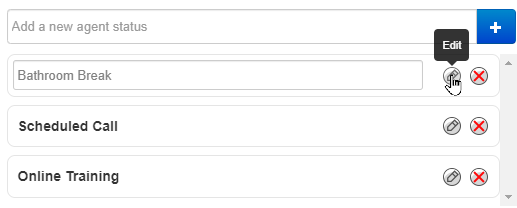
Deleting a Custom Status
To remove a status from use, click the Delete button  .
.

Picking Call Center Statuses as an Agent
Custom statuses are available to agents in two places:
- In the Call Center page.
- In PrimecallWEB PHONE on the Call Center tab.
NOTE: The Call Center Agent is technically offline when they select a custom status.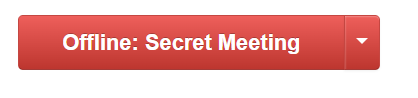
Using the Primecall Web Portal
In the Call Center page, agents can change their call center status by clicking the arrow next to Online and selecting a Status from the drop-down: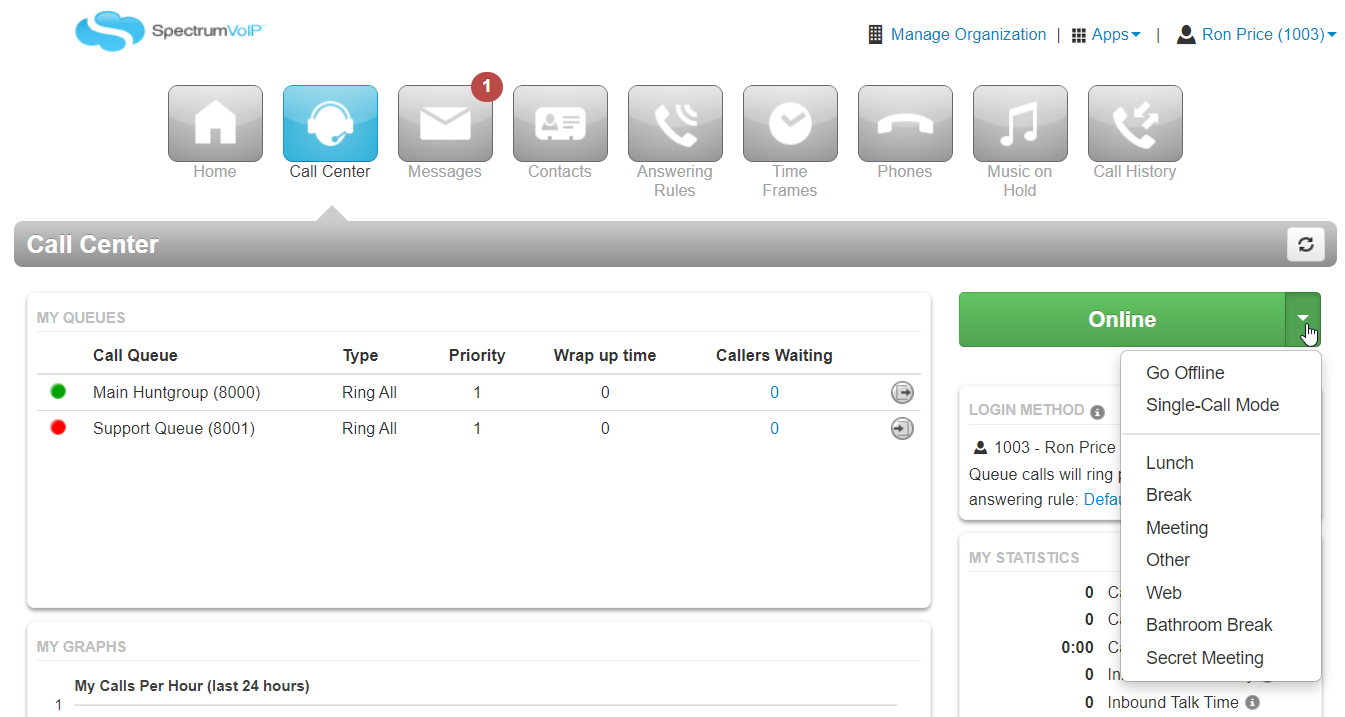
Using PrimecallWEB PHONE
PrimecallWEB PHONE users are also able to change their status by clicking Online and selecting a Call Center Status from the drop-down:
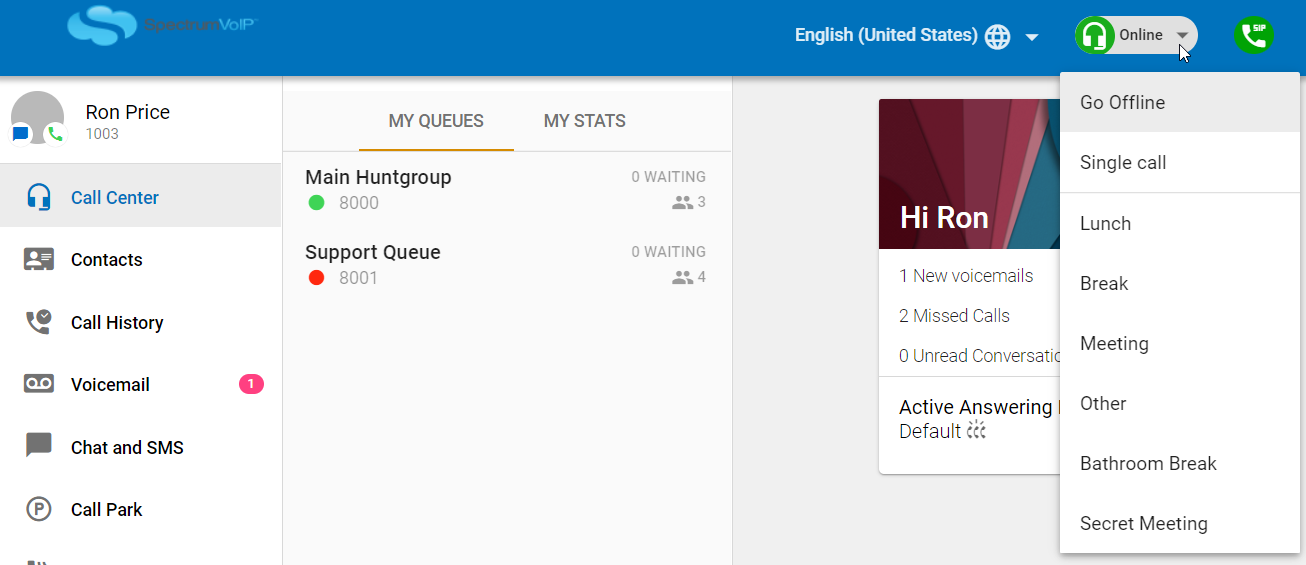
View Agent Availability Reports
Office Managers, Site Managers, and Call Center Supervisors can review and report on the time spent in each custom state.
To do so…
- On the Call Center page, click the Reports button.

- Navigate to the Agent Availability tab.

- Click Table Settings and select Table Columns to show from the drop-down.
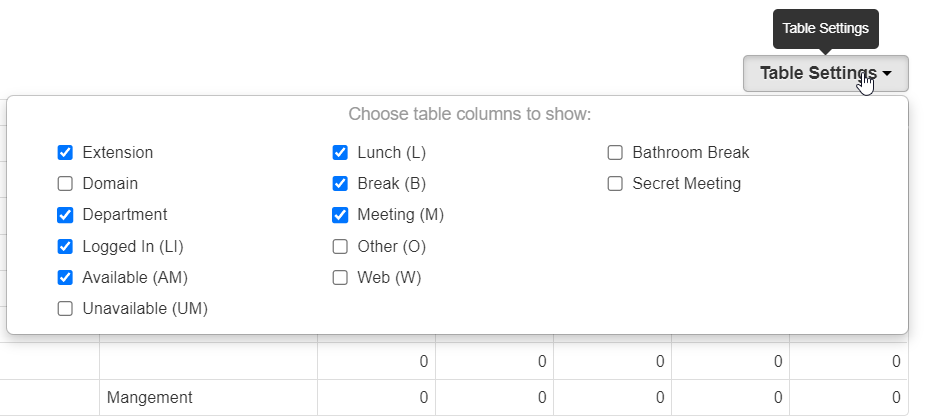
✔ The Agent Availability reporting table will update to display the table columns selected in the Table Settings.