Location of the Destination Feature Setting
This particular setting is called a Feature and it is found in a subsection of the configuration form for each feature that supports it.
The following features have a destination feature setting:
| Feature | Section in Form |
|---|---|
| Feature Codes | Default destination |
| Numbers | Default destination |
| Telephone lines | On no answer option |
| Queues | Destination to exit to |
| IVR Menu | Destination |
Select a Destination Feature
While creating certain features or editing people and telephone lines, you may run across a drop-down that prompts you to select a default destination or destination.
When these drop-downs are clicked, they will display many different Destination Features: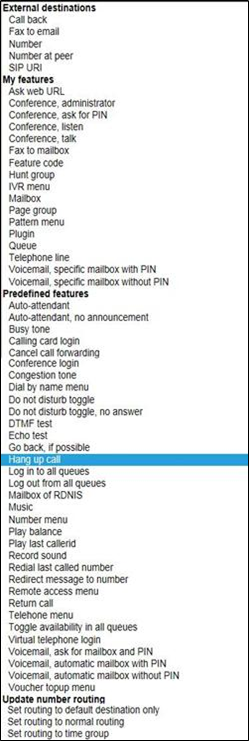
- Auto-attendant: A recording asks the caller to enter a feature code or telephone line belonging to the customer, and forwards the call to the destination entered.
- Auto attendant (no announcement): Waits for the caller to enter a feature code or telephone line belonging to the customer, and forwards the call to the destination entered. No announcement is played.
- *Busy Tone: Play Busy Tone to the caller until they hang up
- Calling card login: A recording asks the caller to enter a valid calling card number, then a destination to call. The card used may be any card belonging to any customer on the system.
- Cancel call forwarding: If called from a telephone line, cancels the “Forward all calls to” setting for that telephone.
- Conference login: Asks caller for a conference code and PIN. If correct, puts caller in that conference with whatever access their PIN allows.
- *Dial by name: Plays the dial by name menu.
- Do not Disturb toggle: You can set up a feature code to toggle between “do not disturb” and allowing the call to go through. If the feature code is called from a telephone or external destination for a hunt group or queue, it toggles “do not disturb” for that telephone or external destination. When the toggle is in the “do not disturb” state, the call will be transferred to (where?) if it is defined.
- Do not disturb toggle (no answer): Acts in the same way as “Do not disturb toggle”, except that it does not answer the call. Instead, the call keeps ringing.
- Echo test: Answers the call and plays back whatever the caller says to them.
- *Feature Code: Directs call to a specified Feature Code
- *Hang up: Hangs up the call. This can used in conjunction with an announcement to create a number that simply plays a message then hangs up.
- *Hunt Group: Direct call to a selected Hunt Group
- *IVR Menu: Directs call to a selected IVR Menu
IVR setup: Plays a menu which allows the caller, once authenticated by the IVR PIN, to record a new sound file for the IVR. This option is only available as a destination for IVR menus - *Mailbox: Directs call to a specified mailbox to leave a message.
Music: Answers the call, and then plays Music file until the caller hangs up. - *Number: Directs call to a specified number. Usually a 10-digit number
- Number menu: Plays a menu which allows the caller to change the temporary routing of a number.
- Play balance: Plays your current balance, and then hangs up.
- Redial last called number: If called from a telephone, forwards to the last destination called by that telephone.
- Redirect message to number: Plays a message advising the caller to hang up and dial a different number.
- Remote access menu: Asks caller to enter details of a remote access account, then a destination to call.
- Replay menu: Replays the IVR menu. This option is only available as a destination for IVR menus.
- Return call: If called from a telephone, forwards to the last caller that called the telephone.
- *Telephone line: direct call directly to a telephone line
- Unavailable tone: Plays an unavailable tone to the caller.
- Virtual telephone login: Plays a menu to allow virtual telephones to log in.
- *Voicemail direct access: If called from a telephone, puts caller in main menu of mailbox set by “Message waiting light uses mailbox” setting for that telephone without any further authentication.
- *Voicemail login: Asks caller for a mailbox number and PIN. If correct, puts caller in main menu of that mailbox.
Voucher top up: Plays a menu allowing caller to use a voucher to top up their balance.