Email Reports for Call Center
This article contains information on setting up Email Reports for Call Center Reporting through the Primecall Web Portal. For more information about call center reporting, including definitions of category types, feel free to read this article.
Implementation
- Log in to the Portal with a scope of Call Center Supervisor and navigate to the Call Center screen.
- Select the new Reports sub-menu Email Reports.

- Emailed Reports can be sent in varying frequencies including monthly, weekly, and daily.
- There are four types: Call Queue, Agent, Dialed Number, and a Summary report that includes the top data from each.
- Anywhere from 1 to all of the types and frequencies may be selected.
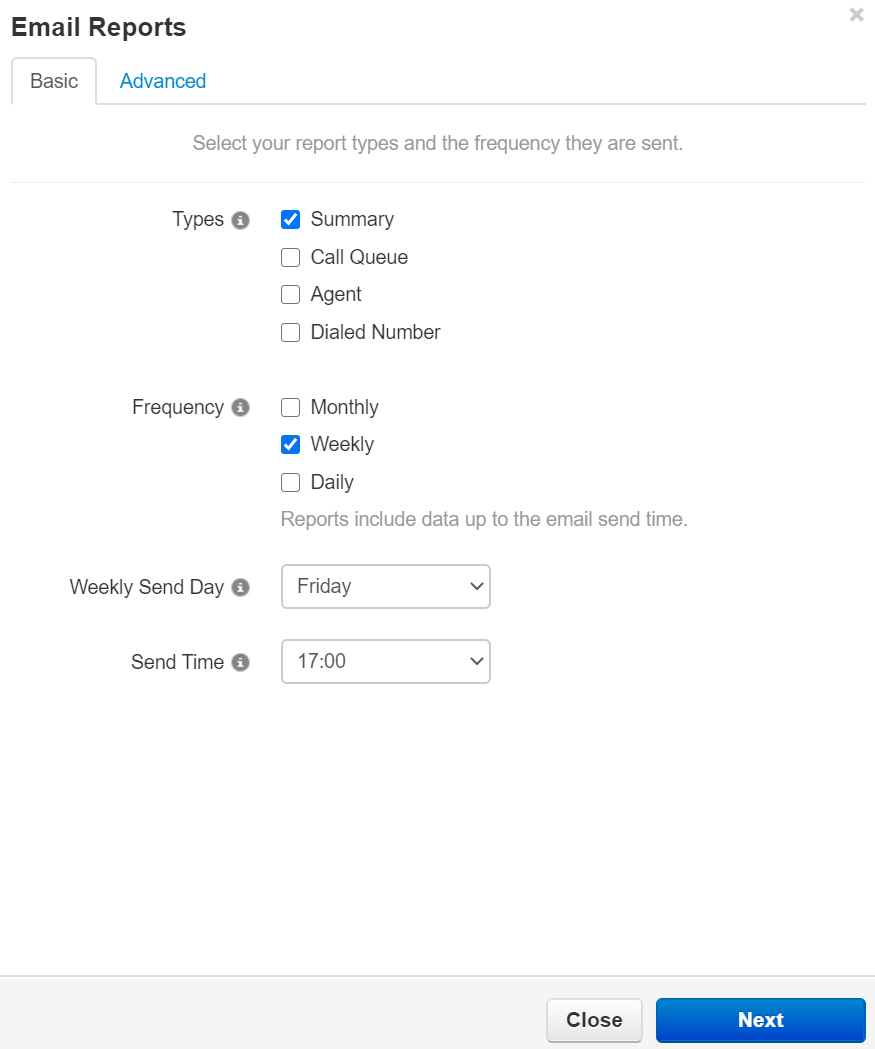
- Anywhere from 1 to all of the types and frequencies may be selected.
- There are four types: Call Queue, Agent, Dialed Number, and a Summary report that includes the top data from each.
- Depending on the time period selected, the supervisor will be prompted to enter applicable time and date settings. For instance:
- A daily report will require the supervisor to set a time.
- A weekly report will require the supervisor to set a day of the week and time.
- A monthly report will require a day of the month and send the previous month's data on that day; setting to "1" will send the full previous calendar month.
- Follow the on-screen prompts to configure the basic options, then select Next to continue.
- In the advanced options, you can customize the contents of the reports for the varying statistics. These lists of statistics will vary based on the types of reports requested in the basic tab.
- There can be up to four extra email addresses added to receive the given reports.
- If the Supervisor would like the raw data including all available statistics then they can check Attach CSV to Email.
- When the configuration is complete, select Save. The email reports will then be scheduled.
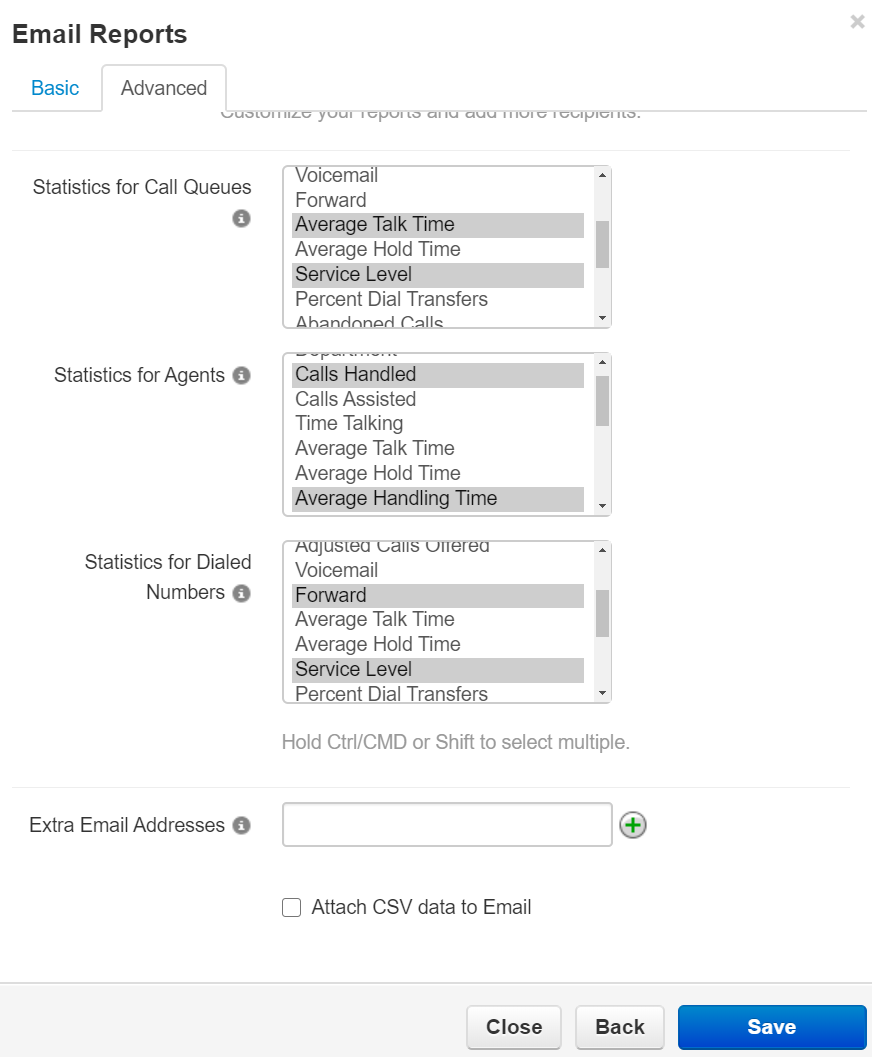
Emailed Reports will arrive at the email address provided with the requested information in the body of the message. 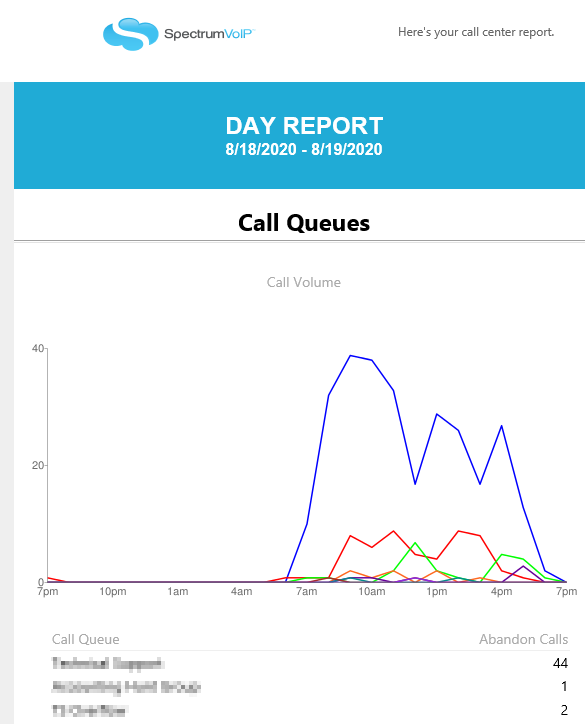
Related Articles
Primecall Call Center Agent
Logging Into the Primecall Web Portal Open a web browser and go to portal.primecall.com. Google’s Chrome Browser is preferred for the Primecall Web Portal. The login will be the [user’s extension number] @ [the user’s domain]. For Example… extension ...Primecall Call Center Agent
Logging Into the Primecall Web Portal Open a web browser and go to primecall.com. Google’s Chrome Browser is preferred for the Primecall Web Portal. The login will be the [user’s extension number] @ [the user’s domain]. For Example… extension number ...Call Center Reporting
WARNING: Call Center Reporting is for Call Queues. Call Queues must have their Stats option set to 'Yes'. This will allow Primecall to collect statistics for the call queue. Some features may not be available to all users depending on their user ...call-center-supervisor-overview
CALL CENTER SUPERVISOR PORTAL This Call Center role provides the monitoring tools and reporting capabilities needed to manage a typical call center operation. The focus of this capability is found in the PBX portal when logged in using the Call ...Custom Call Center Agent Statuses
Scope: A user scope of a Call Center Supervisor or above, will be able to add and manage the statuses agents can select from when going offline temporarily. Managing Custom Agent Statuses By using custom statuses that differ from Primecall' ...