Overview
Dial-by-name allows callers to reach a person by entering the characters of the name on their telephone keypad.
Enable Dial-by-name by enabling the Dial-by-name destination feature. To learn more about selecting Destination Features, feel free to check out this article.
Callers can then call the number, feature code, or IVR destination and enter characters of the last name of the person they are trying to reach.
- When the system detects that multiple names match the keyed characters, it plays a recording of each name, giving the caller a number to press for each name.
- When there are more than ten matches, the caller is asked to enter more characters.
When the caller successfully chooses a match, the call is transferred to the internal extension of the person named. This can be handy for reaching a team member whose extension you cannot remember, or even dialing your own extension to remotely access your mailbox.
System Rules for Matching Names
When the system decides which recorded names to play that match what a caller has keyed, it starts with the people defined in the system and looks for the following, step-by-step.
If there is a mailbox with the same number as the person's internal extension with a name recorded, that recorded name is used.
Dial-by-Name Set Up
To configure dial-by-name…
- Log in to the web interface.
- Set a number, feature code, IVR destination, or destination feature to point to the dial-by-name feature.
- Go to Features » People.
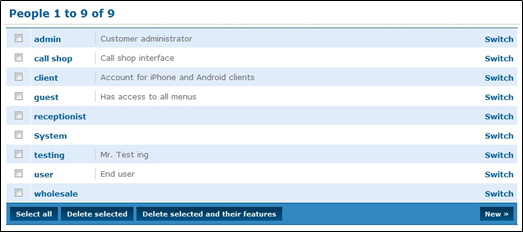
- Click the name of the User to open up a menu for editing that user's settings.
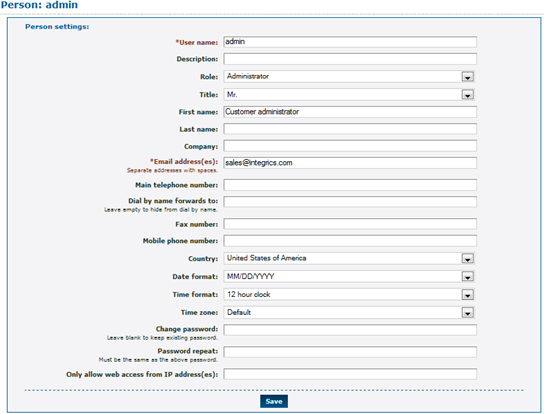
- Set a mailbox to be owned by this person by going to Features » Mailboxes (see section 15, Mailboxes).
- Record the mailbox name by selecting option 0 (zero) and then option 3 from the voicemail main menu.
- Record the mailbox name by selecting option 0 (zero) and then option 3 from the voicemail main menu.
- Repeat for any other people who need to be reachable by dial-by-name.