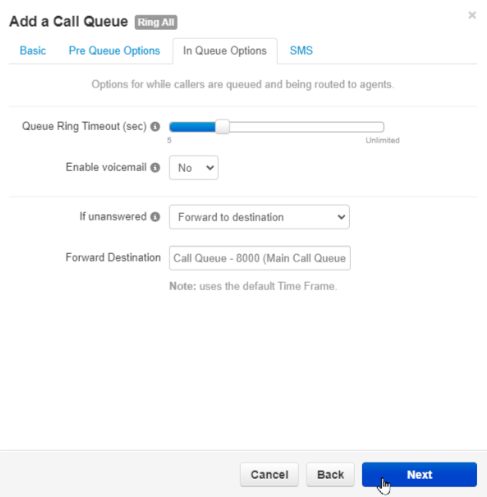In-Queue Settings
In the process of creating a call queue, there is a tab of settings that come becomes available for users managing call queues. This tab is called the In-Queue Options.
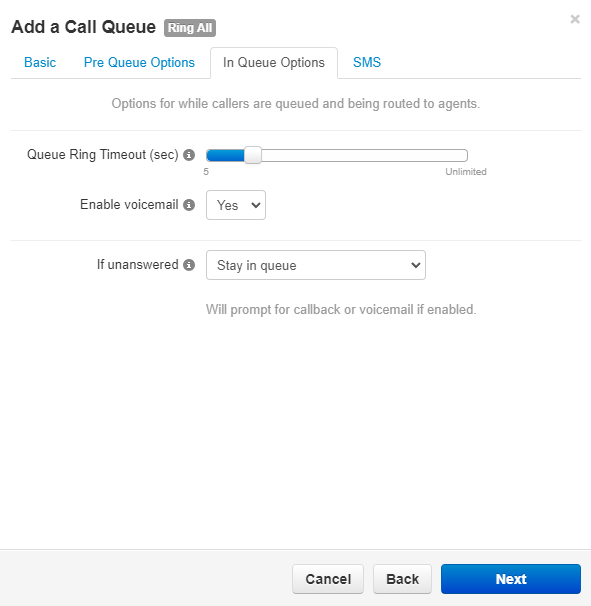
Queue Ring Timeout

The Queue Ring Timeout is how long the queue will try to ring agents before following an exit option. This exit option is configured as the If Unanswered setting.
This timeout is measured in increments of 5 seconds. Every 5 seconds is the length of 1 ring.
If you would like the caller to stay in the queue until the call is answered, set the Queue Ring Timeout slider to Unlimited.
Call Queue Voicemail
This setting enables or disables the call queue's own voicemail. While available as an option, the call queue's voicemail is not commonly used in the routing for voicemails. 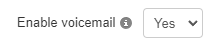
To check a call queue's voicemailbox, you can either…
- Log in as the call queue in the web portal.
- Or dial 03 and the extension number of the call queue and press star (*).
- Pressing * will allow you to enter the call queue's voicemail PIN.
Quick Tip: General voicemails and the voicemails of users are more commonly used in call routing since they are easier to access and manage.
If your call queue will not be prompting users to do a callback and should just send unanswered callers to a voicemail, you can use the If unanswered drop-down to select Forward to Destination and set the Forward Destination as an extension's voicemailbox.
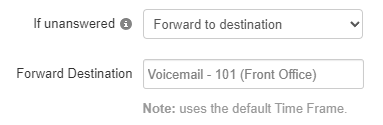
Alternatively, you can go into the call queue's Voicemail tab and set the queue to copy voicemails to a different extension: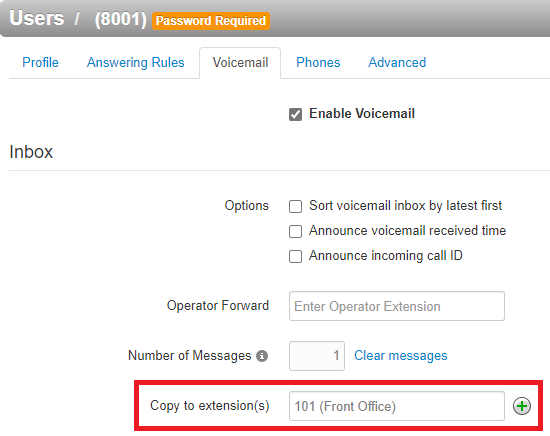
If Unanswered
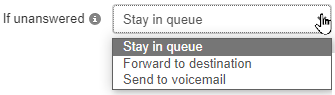
Using the If unanswered drop-down, you can select where the call queue should send calls that exceed the value set for Queue Ring Timeout.
Stay in Queue
Using the Stay in queue option for unanswered calls will have the queue prompt the caller to either leave a voicemail or return to the queue.
If you are planning to set up callbacks for the queue, If unanswered will need to be set to Stay in queue. When the Queue Ring Timeout is reached and callbacks are enabled in the Pre Queue Options tab, the queue will prompt the caller to either leave a voicemail (in the queue's voicemail), set up a callback, or return to the queue.
Forward to Destination
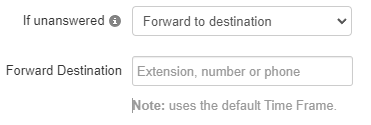
Using the Forward to Destination option, you can route unanswered calls to a call queue, auto attendant, user, or external phone number.
✔ This option is commonly used for sending calls to a general voicemail or a voicemail of a user. Users sometimes also send these calls to a secondary queue called an Overflow Queue.
Send to the Queue's Voicemail
If the queue has its voicemail enabled, calls can be sent to its voicemail using this option. 
To check a call queue's voicemailbox, you can either…
- Log in as the call queue in the web portal.
- Or dial 03 and the extension number of the call queue and press star (*).
- Pressing * will allow you to enter the call queue's voicemail PIN.
Quick Tip: General voicemails and the voicemails of users are more commonly used in call routing since they are easier to access and manage.
If your call queue will not be prompting users to do a callback and should just send unanswered callers to a voicemail, you can use the If unanswered drop-down to select Forward to Destination and set the Forward Destination as an extension's voicemailbox.
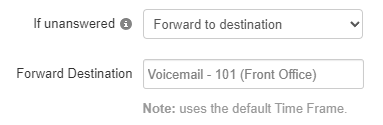
Alternatively, you can go into the call queue's Voicemail tab and set the queue to copy voicemails to a different extension: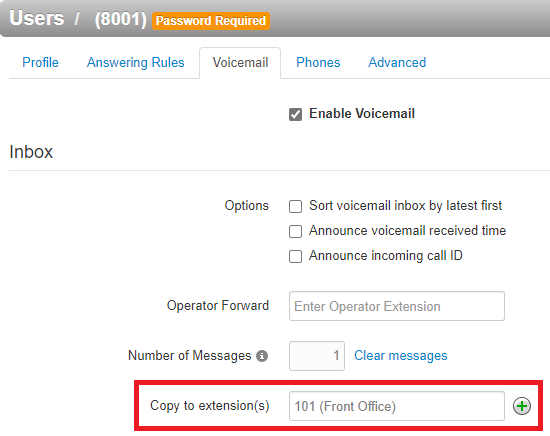
✔ Once the in-queue options have been adjusted, click Next and then Add to apply these changes.