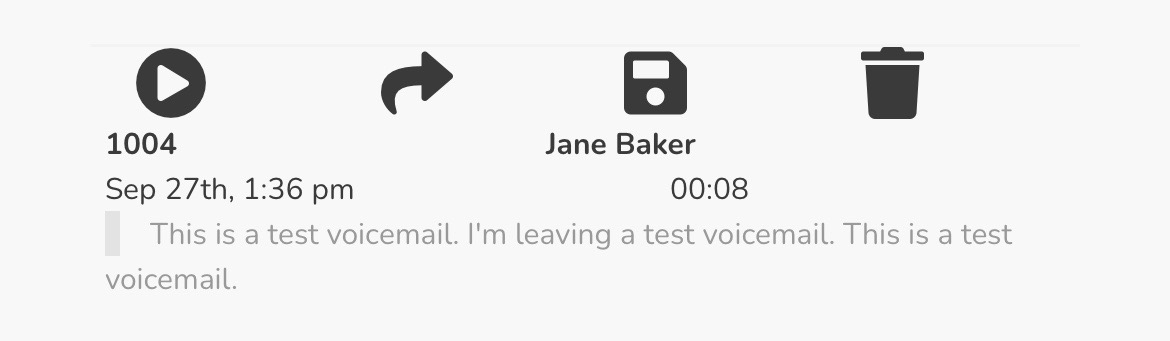Configure Your Voicemail
To adjust the settings of your voice mailbox, you can do so by navigating to the User Settings section of the More  tab.
tab.
Adjust Your Inbox's Settings
- To enable or disable your voicemails for yourself, tap the Enable Voicemails checkbox.
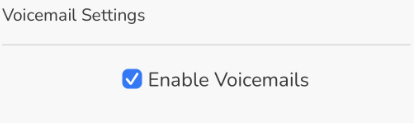
- In the Inbox section, tap on the Options checkboxes as needed to adjust how the mailbox will sort and read out voicemail messages.
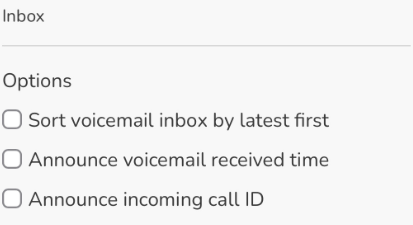
Manage Your Greetings
Using the Greetings section, you can record a new greeting or select and existing greeting to use.
Record a Greeting
To record a new greeting to use…
- Tap the Manage Audio
 icon.
icon. - In the Add Description box that appears, type a name for the greeting.
- Use the Choose Device drop-down to select a device to send your call to.
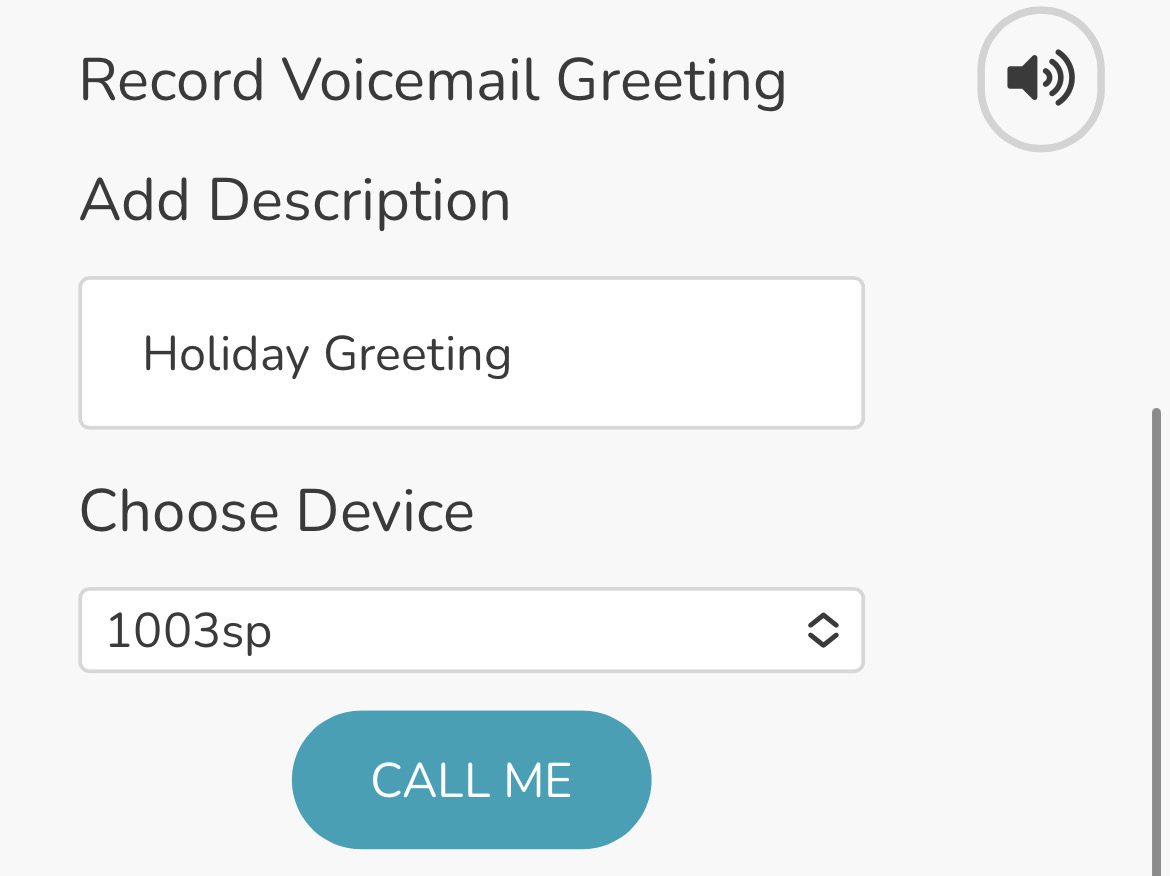
- Tap CALL ME and follow the call's prompts.
Switch Greetings
If you already have greetings for your mailbox, you can choose which one your mailbox will use. Tap the Greetings drop-down and select a greeting.
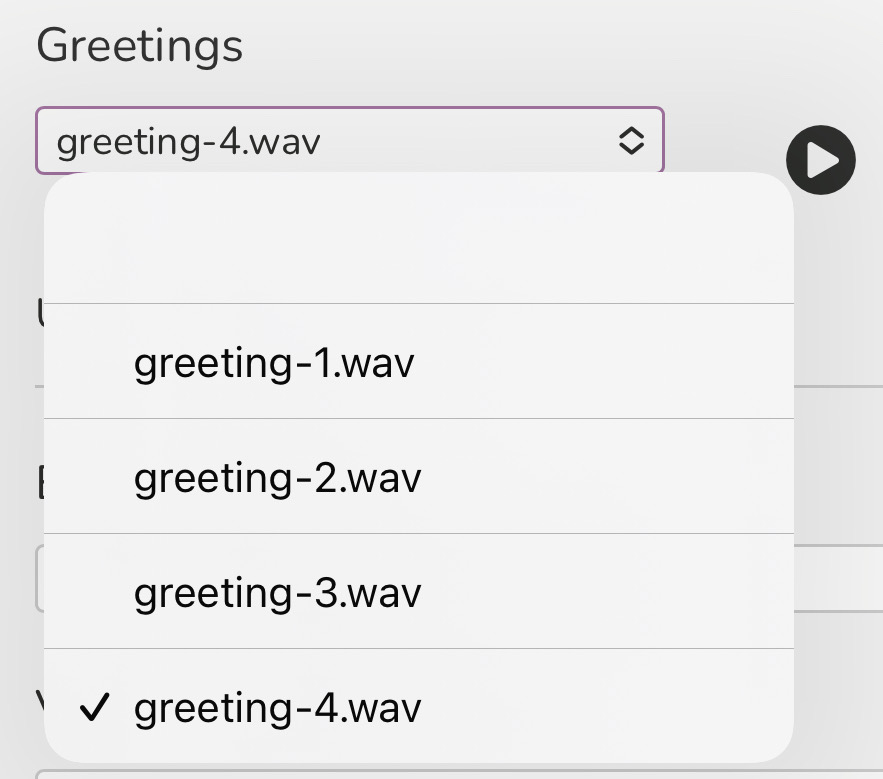
Set Up Email Notifications
Use the Email Notification drop-down to select how the email should be sent out to your email address.
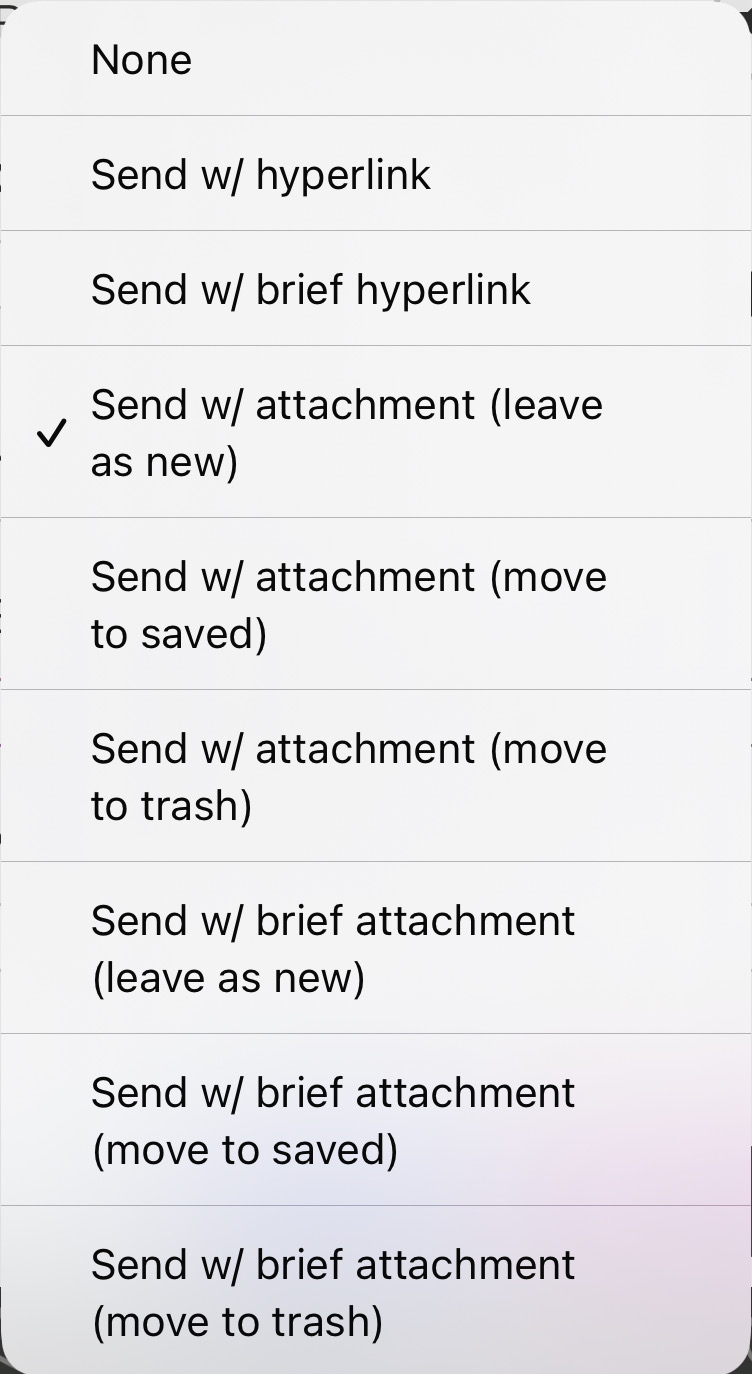
Enable Voicemail Transcriptions
To have a transcription shown while viewing voicemails in the Voice Mail section, use the Voicemail Transcription drop-down to select Enabled.
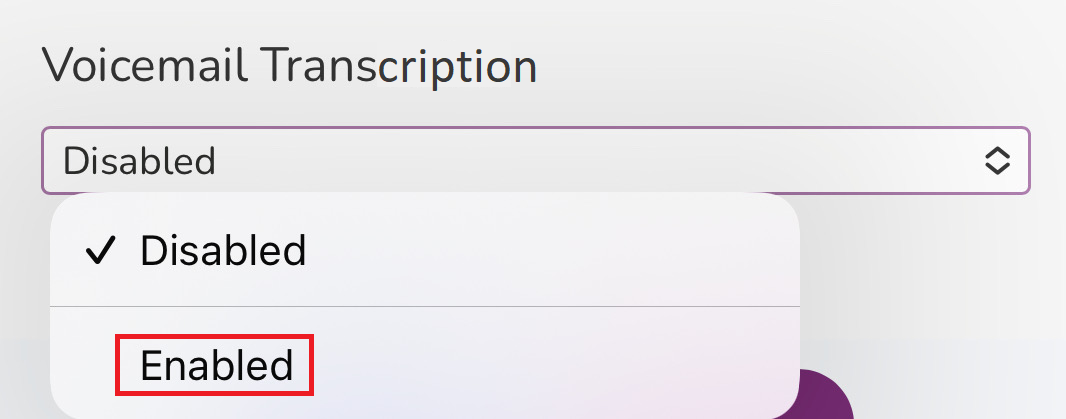
✔ Now all voicemails left after enabling this setting will show a transcription of what was said by the caller.