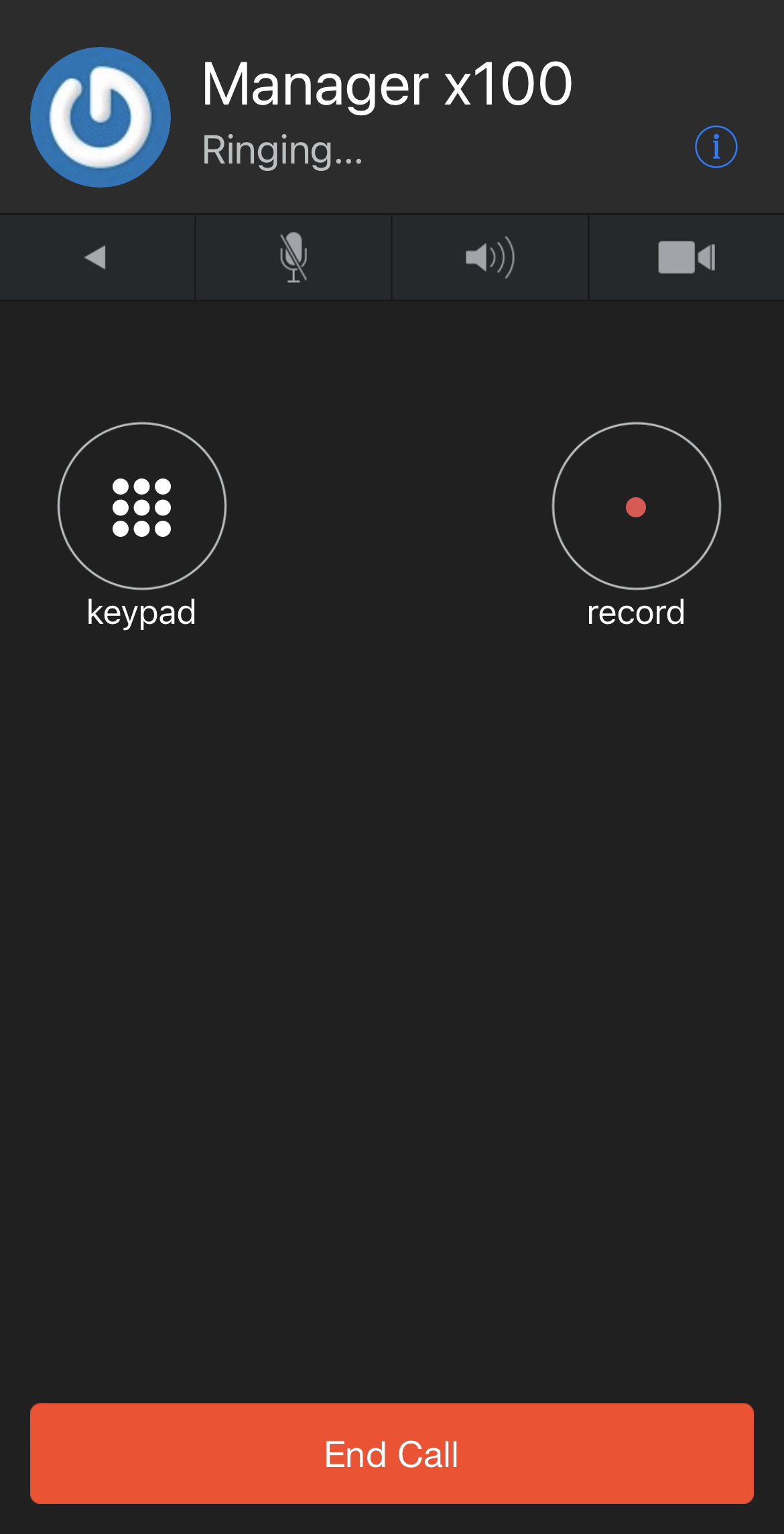What Are Quick Dials?
Quick dials act as a shortcut or speed dial for quickly contacting other people. A tap on a quick dial places the call instantly. These quick dials can also be used for other functions like transferring.
View Your Quick Dials
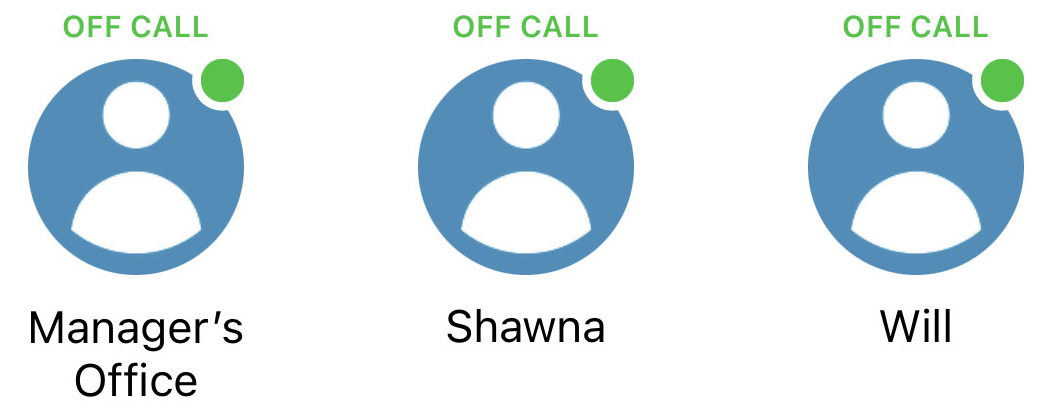
To view your Quick Dials, navigate to the Quickdials  tab of the app.
tab of the app.
Add Quick Dials
To create a quick dial to make calling your contacts easy, there are two different ways to do so:
- Touch the Add (+) button.
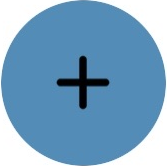
- Or tap EDIT and then touch the Add (+) button.
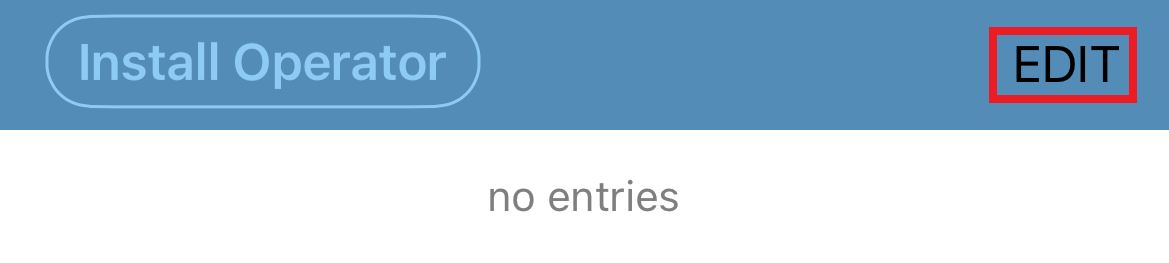
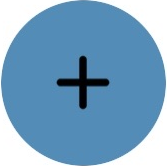
✔ Now you should see a screen for creating a quick dial.
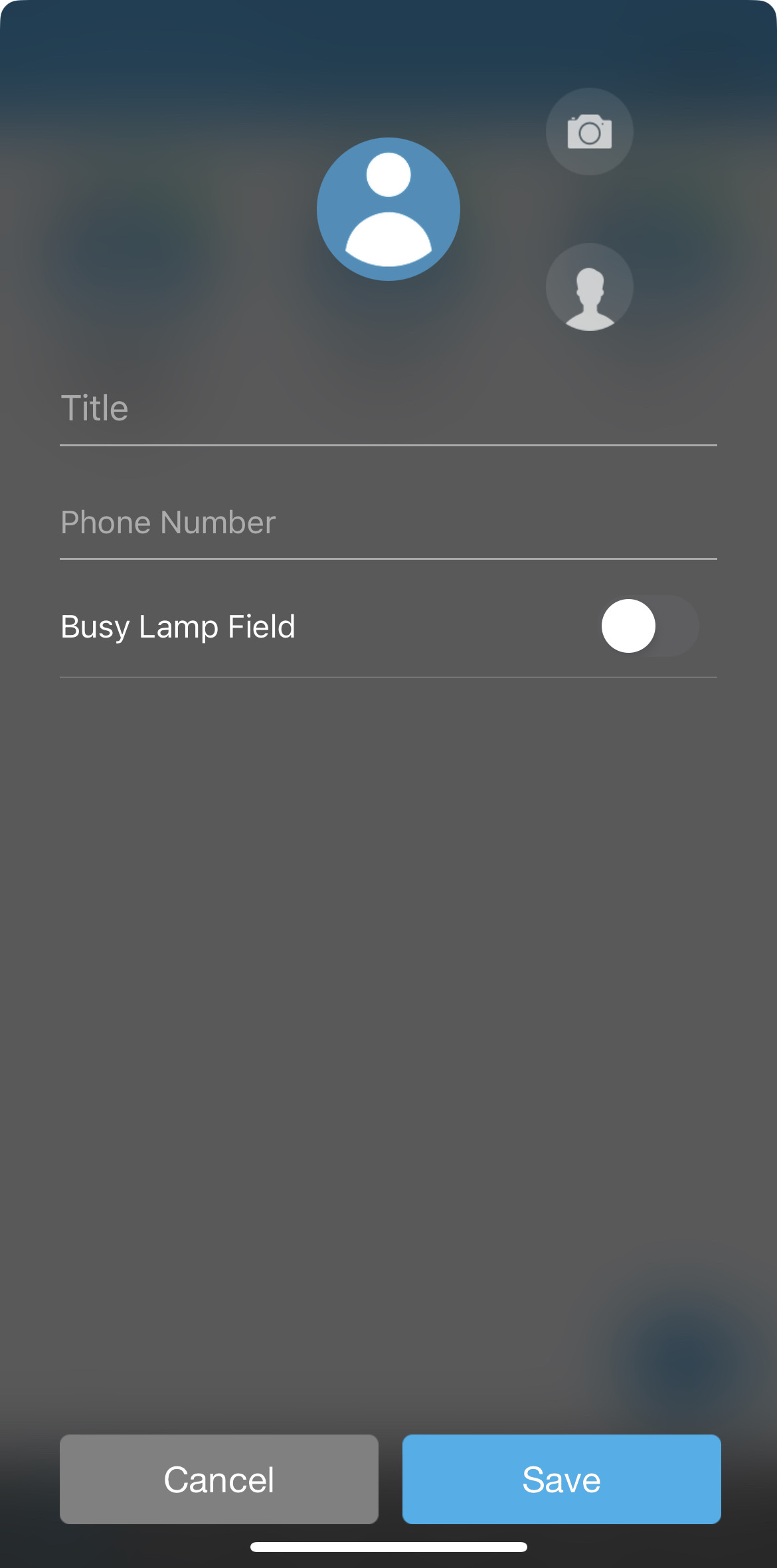
Use a Contact to Create a Quick Dial
If there is already a contact for the person that a quick dial will be made for, the contact can be selected and used.
To use an existing contact for the new quick dial:
- Tap the Contact icon.
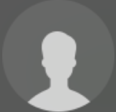
- Scroll through your Contacts to find the person for the quick dial.
- Tap the phone number or extension number that is shown for the Contact.
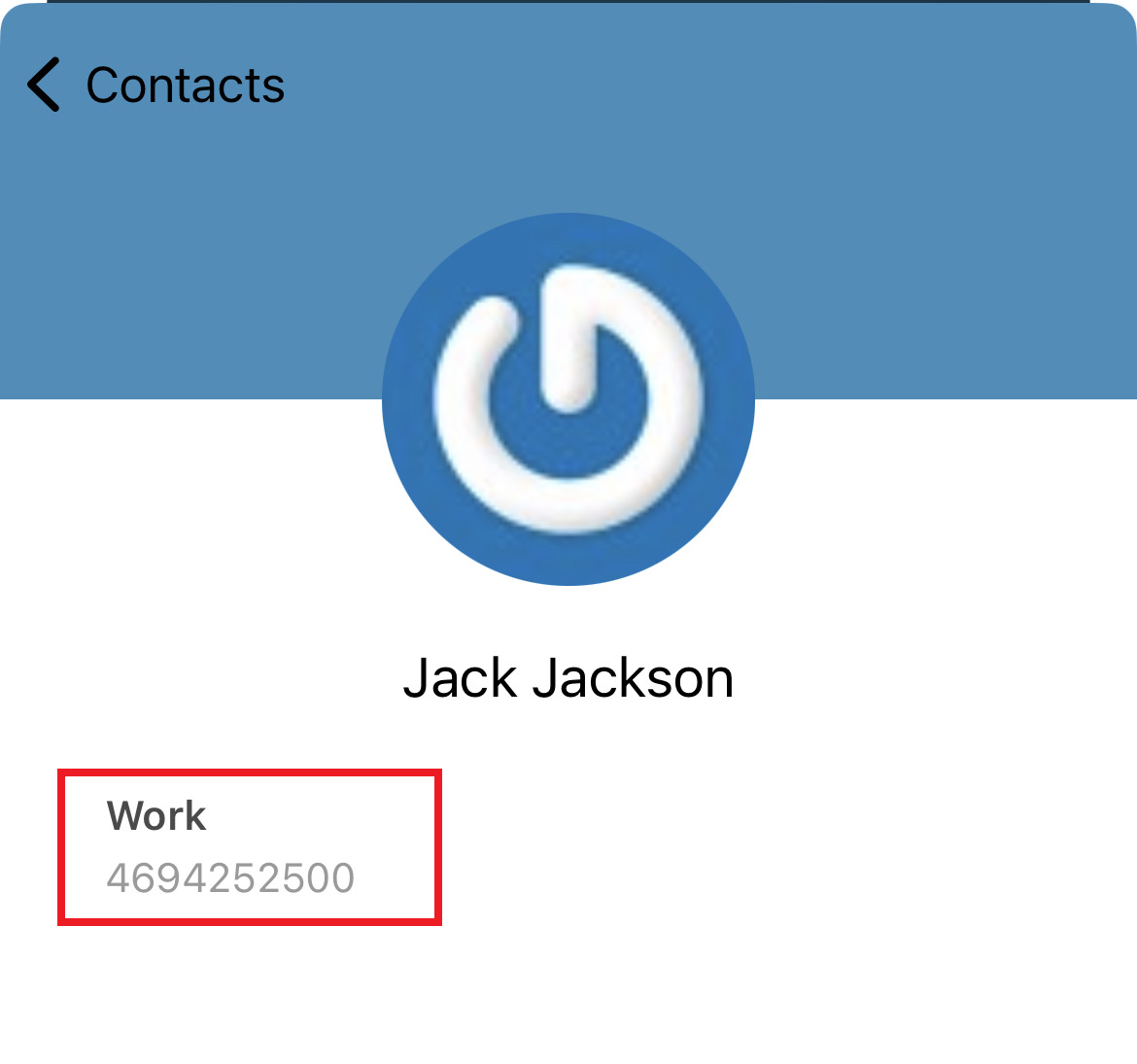
✔ You should see the contact's information filled in for the Quick Dial.
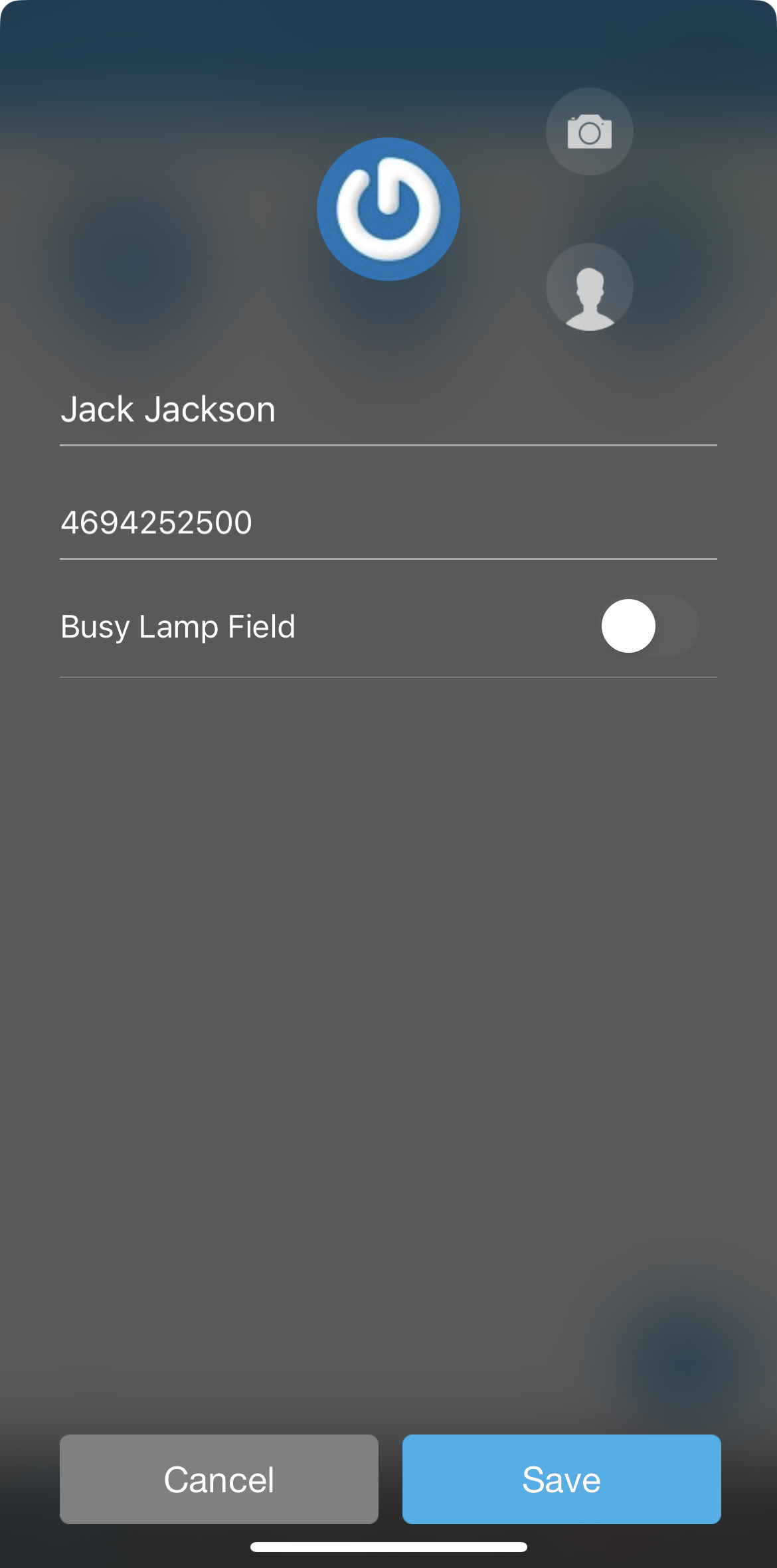
- z
- Tap the Camera icon to add a photo for the quick dial.
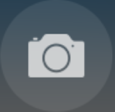
- Tap the Save button.

✔ The new Quick Dial will be included in the list of Quick Dials.
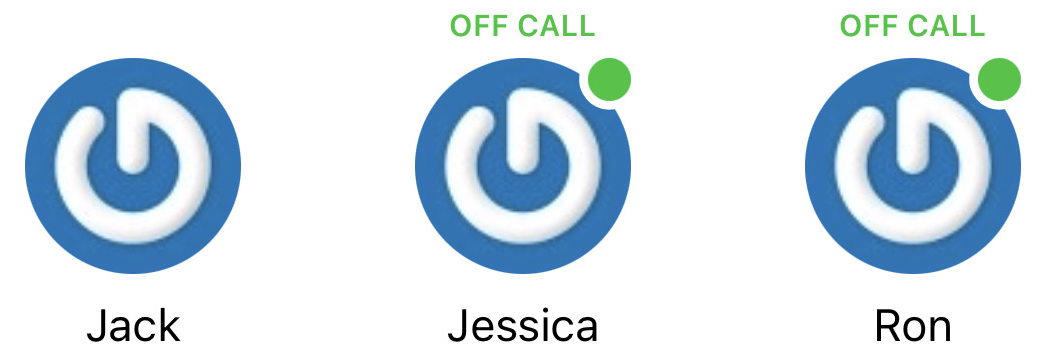
Create a Quickdial from Scratch
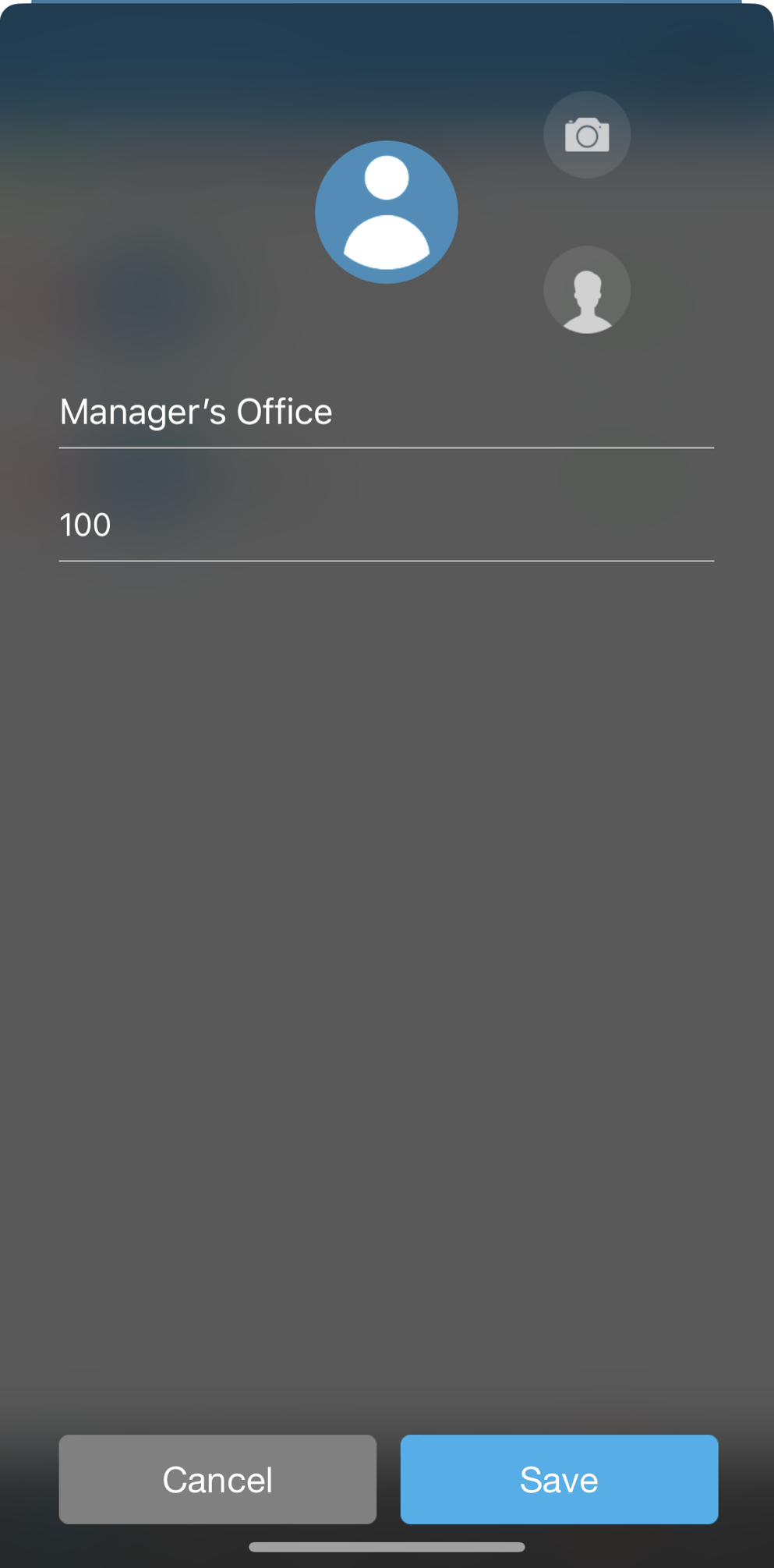
- In the Title field, type the quick dial's name.
- In the Phone Number field, type the extension or telephone number to be dialed.
- Tap the Camera icon to add a photo.
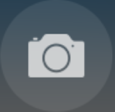
- Once complete, tap the Save button.

✔ The new quick dial will appear alongside your other quick dials.
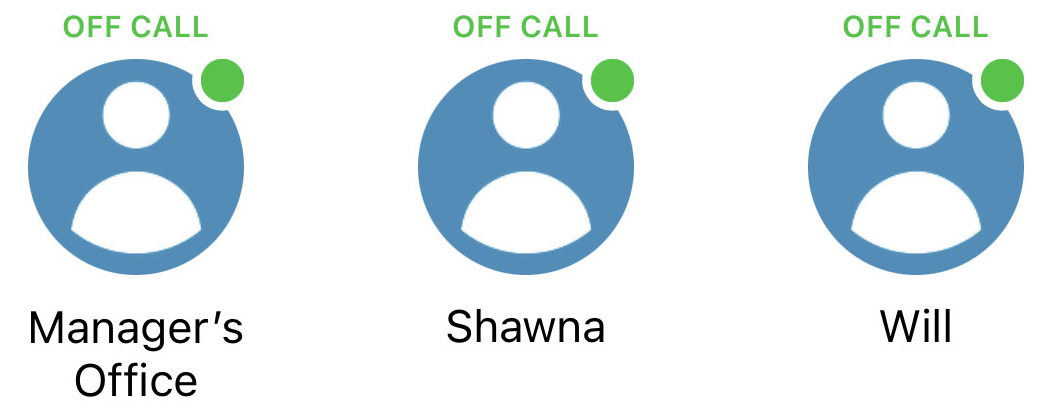
Use Quick Dials
When there are Quick Dials created, you have the option to check a user's status and place calls to them in an instant.
Check a User's Status
If a quick dial has been set up using an extension number, or a quick dial using a phone number with the Busy Lamp Field option enabled, you will be able to check that person's status before placing a call.
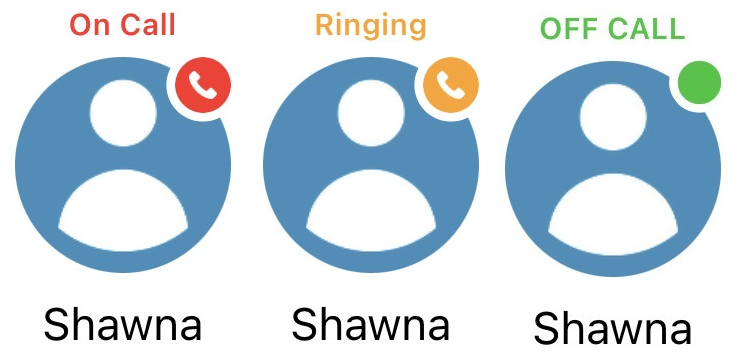
Make a Call
To place a call to one of your quick dials, tap on the specific quick dial you want to call.
✔ Now you should see the Ringing screen.