Overview
A Linear Hunt is a type of call queue where agents are rung in a pre-defined order. These priorities for the agents are set when agents are added to the queue after its creation.
- This type of queue is commonly used by businesses that have a specific call flow where calls should be forwarded to other users when the first user is unavailable.
When a linear hunt has run through all of the agents in order, the system will follow an exit option if one has been set in the In-Queue Options of the call queue's settings during creation.
Setting Up a Linear Hunt Queue
To create a Linear Hunt queue…
- Login to the Primecall web portal and navigate to the Call Queues section.

- Take note of the next extension number available and then select Add Call Queue.
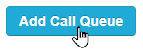
Doing so will pop up a modal for configuring a new queue:
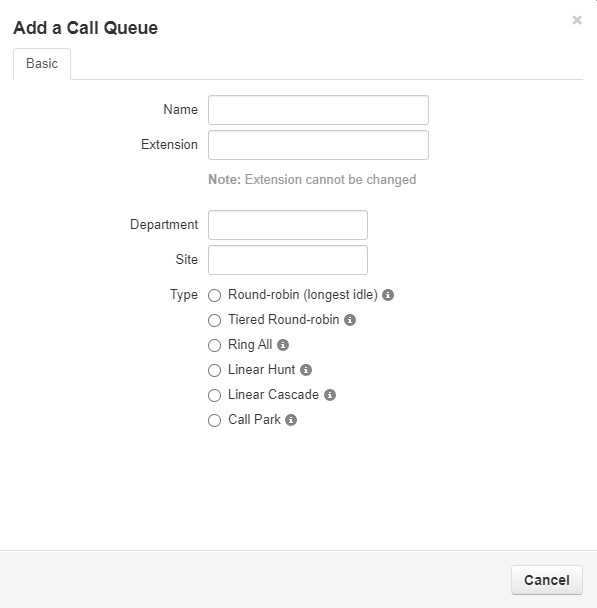
- In the Basic tab of the menu, fill in the fields to create and customize a Linear Hunt queue.
- Give a name to the new queue using the Name field.
- Type in the next available extension number in the Extension field.
Always use an extension number that is NOT in use.
Using an extension number in the 8000s is recommended for call queues.
- For this example, we will select Linear Hunt as the Type.
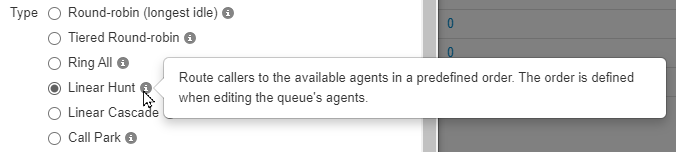
- Once you select the Queue type, new information and tabs will become available to allow further customization of the queue.
- In the new Pre-Queue Options tab, the main setting adjusted is the Queue Audio.
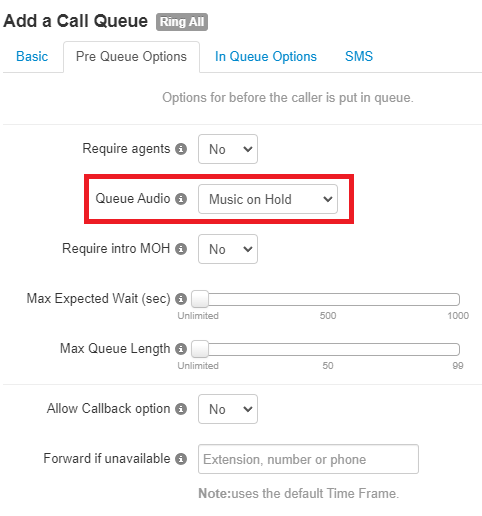
By default, the queue will play the audio stored in the Music on Hold section.
To have the phone play ringing for callers in the queue, use the Queue Audio dropdown menu to select Ringback.
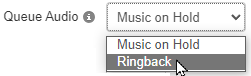
- In the In-Queue Options tab, set the Queue Ring Timeout. This is the total amount of time the queue will attempt to ring all agents before following an exit option.

- Make sure to also set the Agent Ring Timeout, which is the amount of the time the queue will ring an agent before moving to the next agent in the linear hunt's order.
- This value should mathematically make sense with the total set in the Queue Ring Timeout.
For example…
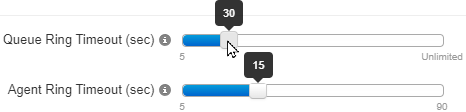
If there are 2 agents that should ring for 15 seconds each, the queue should ring for a total of 30 seconds since each agent will ring one after another.
- This value should mathematically make sense with the total set in the Queue Ring Timeout.
- If needed, set a forwarding destination to act as an exit option for calls that go unanswered by all agents.
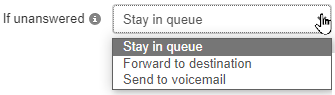
To do so, set the If Unanswered option to "Forward to destination".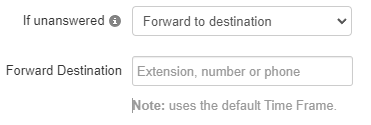
Using the Forward to Destination option, users can route unanswered calls to a call queue, auto attendant, user, or a 10-digit phone number.
- Once the Linear Hunt queue has been configured, click Save and then Add.
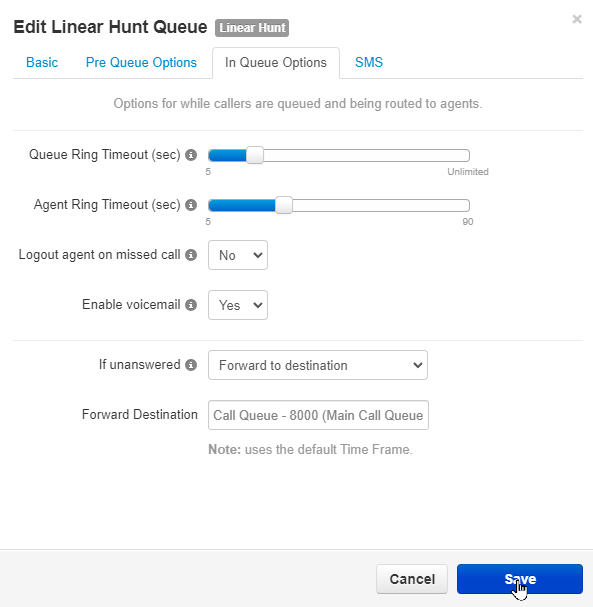
Adding Agents in Order
To ring users of the business, Agents will need to be added to the new Linear Hunt call queue.
To do so…
- Click the Edit Agents icon across from the new Linear Hunt call queue.
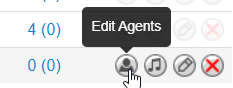
- Click the Add Agent button to add in a user as an agent for this queue.
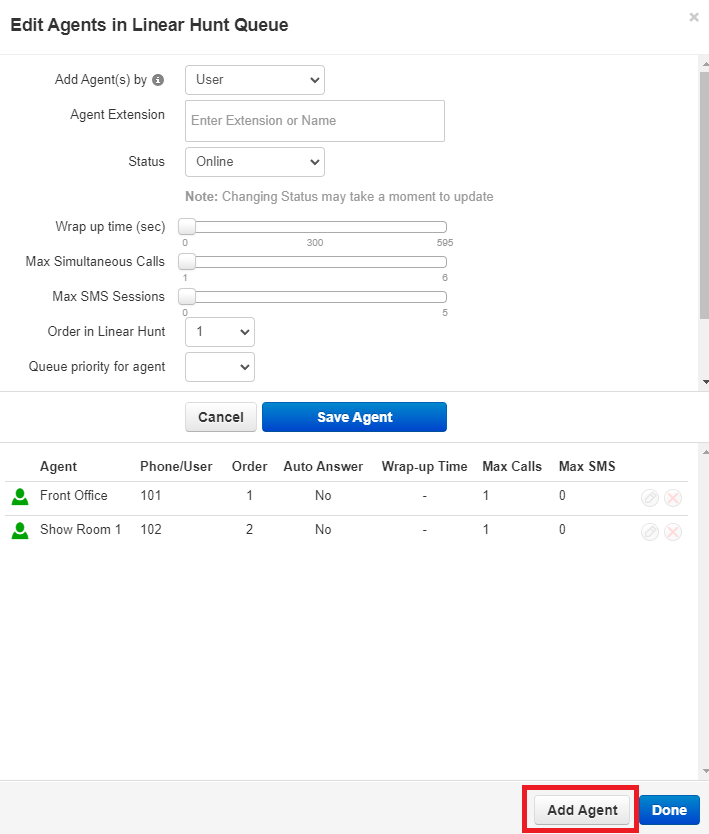
- Using the Order in Linear Hunt option's dropdown menu, select the position of this user in the order that the linear hunt queue rings agents.
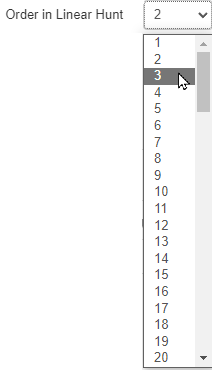
- Once configuring the new agent is complete, click Save Agent to save the new agent.
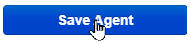
- Repeat the process for any additional, new agents for that queue.
- Click Done to save all changes made to that queue's agents
