Handle Multiple Calls
Your Fanvil phone can support multiple calls at once. When there is already a call established, you can still answer other incoming calls or make a second call on another line.
Place Another Call
To make a second call, you can either…
- Press a line key to make a new call on that specific line.
- Press a BLF or Speed Dial side key.
- Press the Xfer or Conf soft-menu button to make a new call on your default line.
Once you start the process for a new call, dial the number the same way you would for other phone calls.
Note: While a second call is being placed the first call will be placed on hold automatically.
Answer Another Incoming Call
When there is another incoming call during an active call, the second call will be waiting an answer.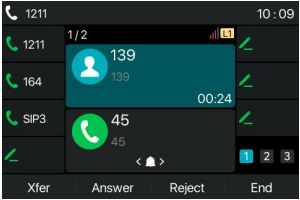
✔ Instead of ringing, your phone will play the call waiting tone in the audio channel of the current call. The LED of the other line key where the second call is will be flashing green.
To answer this call…
- Place the first caller on hold.
Quick Tip: When you swap calls the first caller will automatically be placed on hold.
It is good practice to let the first caller know they will be on a brief hold.
- Press the Up and Down navigator buttons to hover over the waiting call.
- Press the Resume soft-menu button to switch to the selected call.
Swap Between Calls
When there are two calls established, you will see a dual calls screen.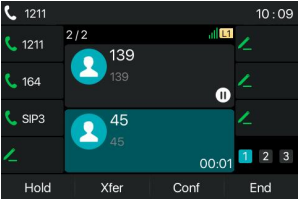
To swap to a different active call…
- Press the Up and Down navigator buttons to hover over a certain call.
- Press the Resume soft-menu button to switch to the selected call.
End One Call
You can hang up the current talking call you are swapped to by…
- Closing the audio channel.
- Place the handset on hook.
- Press the Hands-free
 key while only using the speaker for audio.
key while only using the speaker for audio.
- Pressing the End soft-menu button.
✔ The phone will return to the other call with the caller still on hold.