Scope: PrimecallFAX accounts can be managed by Office Managers and Primecall Technical Support.
If a PrimecallFAX number is assigned to a specific user, then that user will be able to manage certain aspects of the faxes that are only sent to them.
You can reach out to our technical support team to set up PrimecallFAX by calling 844.59PRIME (844.597-7463) or emailing support@primecall.com.
Requirements: PrimecallFAX is a paid service through Primecall. In order to be able to add fax numbers, you must be paying for the PrimecallFAX service.
Add a Fax Number
If PrimecallFAX is enabled for your account and fax numbers have not been added to your account, you can add them by…
- Navigating to Inventory → Fax Accounts.
- Clicking the Add Fax Number button.
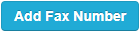
✔ Doing so will pull up the Add a Fax Number modal where the fax number can further be configured.

Configure the Fax Number
When you Add a Fax Number, you will need to configure how your PrimecallFAX service will function using the settings listed.
All settings (except the phone number) can be modified at any time by clicking on the Edit  icon or the fax number itself after the number has been added.
icon or the fax number itself after the number has been added.
Phone Number
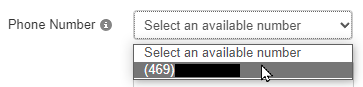
Use the Phone Number drop-down to select a telephone number that has been set as an Available Number to use as a fax number.
To view your organization's Available Numbers…
- Navigate to the Inventory → Phone Numbers.
- Use the Treatment column to find numbers marked as Available Number.
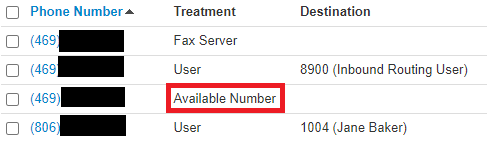
Primary User
Type the name or extension number of a user that will be set as the Owner of the fax number.
The Primary User/Owner of a PrimecallFAX number will be able to edit the fax number's settings and handle inbound and outbound faxes in the Primecall web portal.
Number Sharing
Select who can send outbound faxes through the portal.
- Disabled - Only allow the Owner of the fax number to send outbound faxes.
- Everyone - Allow all users of your organization to send outbound faxes through the portal.
- Users - Allow specific users to send outbound faxes in the portal.
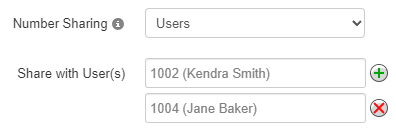
Warning: There can be up to 25 users set for Number Sharing.
Enabled Methods
There are several ways that PrimecallFAX can be used to handle faxes:
- Email - Allow faxes to be sent by sending an email to <fax#>@fax.services
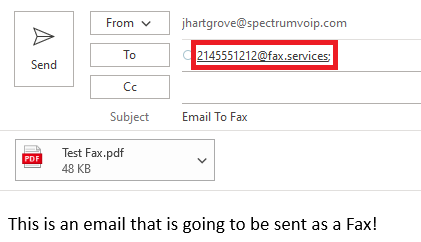
For example… To send an efax to the fake fax number of (555) 123-4567, send an email to 5551234567@fax.services.
- Portal - Send faxes as a user set for number sharing using the Primecall web portal.
- ATA - Allow an ATA (Analog Telephone Adapter) to be connected to a physical fax machine for PrimecallFAX.
Inbound Fax Handling
You can fine-tune how PrimecallFAX allows your users to handle faxes that are received.
- Email w/ Attachment - Send an email with the new fax attached.
- Email w/o Attachment - Send an email showing a fax has been received without the fax attached.
- Portal - Collect faxes you receive in the portal to be reviewed.
- ATA - This option will appear and be selected when ATA is selected as an Enabled Method. Unselect this option if your fax machine should not receive inbound faxes.
ATA Settings
When ATA has been selected as in the Enabled Methods section, you will be asked to provide the ATA's information:
- Use the Device Type drop-down to select the model of ATA that will be used.
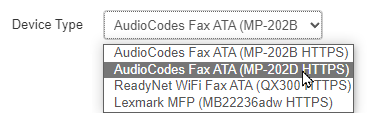
- In the Serial Number box, type the serial number found on the ATA device.
Delivery Notifications
When a fax is successfully sent, you can receive a notification that details the fax's information for record-keeping purposes.
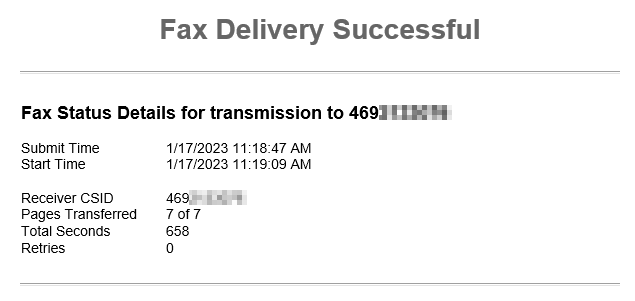
Use the options in the Delivery Notifications section to determine how you should receive Fax Delivery Successful notifications.
- Email - Receive an email notification when an outbound fax is successfully sent.
- ATA - Receive a notification on your fax machine through the ATA once an outbound fax is successfully sent.
- If you would not like a notification for successful faxes, unselect these options.
Failure Notifications
When a fax fails to send for any reason, you can receive a notification that details the fax's information, an error code, and the reason for the failure.
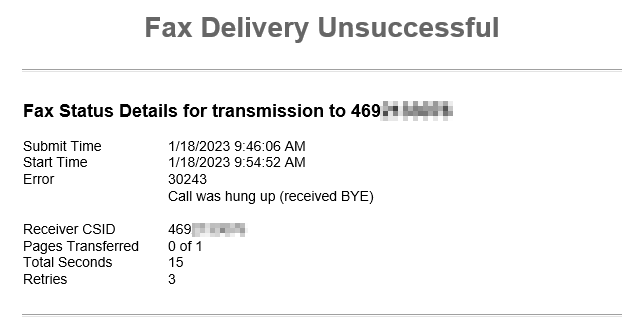
Use the Failure Notifications options to determine where this Fax Delivery Unsuccessful notification should be sent.
- Email - Receive an email notification when an outbound fax fails to send.
- ATA - Receive a notification on your fax machine through the ATA when an outbound fax fails to send.
- If you would not like a notification for unsuccessful faxes, unselect these options.