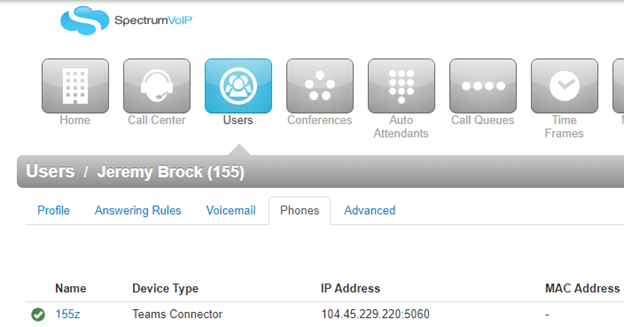What is Microsoft Teams?
Microsoft Teams is a proprietary business communication platform developed by Microsoft, as part of the Microsoft 365 family of products. Teams primarily competes with the similar service Slack, offering workspace chat and videoconferencing, file storage, and application integration. Teams is replacing other Microsoft-operated business messaging and collaboration platforms, including Skype for Business and Microsoft Classroom. Wikipedia
What is the Primecall Teams Connector?
The Primecall Teams Connector enables existing Microsoft Teams Users to use the native calling in Teams with their existing Primecall account, phone numbers and settings. Once deployed and configured, Microsoft Teams becomes a softphone for the Primecall user working like any other phone for that user.
What does it cost?
The Primecall Teams Connector is billed at $5 per user monthly. There is a 5-user license minimum requirement.
We do not have Microsoft Teams. Will PrimeCall configure MS Teams and deploy it for us if we add the Primecall Connector?
No, the Primecall Teams Connector requires installation into a configured and deployed Microsoft Teams environment. We are unable to offer Microsoft Teams deployment services at this time.
Does the Primecall Teams Connector include Microsoft Licensing?
No, the Primecall Teams Connector is a plugin that is installed on pre-existing, configured, and deployed MS Teams instances.
What existing Microsoft Licenses are required?
In most cases each Microsoft User requires:
- A Microsoft User License
- A Microsoft Phone System (or comparable) add-on license
Keep in mind that the Global Admin and/or the Teams Service Admin/Skype for Business Admin must also have the same licensing.
Microsoft User Licenses
The Primecall Teams Connector will accept User licenses that are part of a Product SKU that include the TEAMS1 Service Plan. See all SKUs and Service Plans on this page.
If your MS licensing has an add-on for MS Phone System (Business Voice)
To set up your first Teams PBX Calling User, you need two Microsoft User licenses and two Phone System (or comparable) add-ons
- One Microsoft User license and one Phone System (or comparable) add-on must be assigned to the Teams Service Admin/Skype for Business Admin or Global Administrator
- One User license and one Phone System (or comparable) add-on must be available (unassigned)**.
To add three users, you need four pairs of licenses. To add five users, you need 6 pairs of licenses, and so on. . . N+1.
If your MS licensing has MS Phone System bundled
To set up the first user, you need two Microsoft User Licenses with included add-ons.
- One Microsoft User license with an included add on must be assigned to the Teams Service Admin/Skype for Business Admin or Global Administrator
- One Microsoft User license with an included add on must be available (unassigned)
License Recommendations
- Once you have set up Direct Routing you can recoup the User and Phone System license assigned to the DirectRouting User in Microsoft Admin>>Users.
- Microsoft is continuously renaming and adding/retiring licenses.
Microsoft Licensing is complicated and prone to change.
What Microsoft permissions are required to install the connector?
PrimeCall performs certain limited tasks with the Microsoft Global Administrators' consent. These allow for automated provisioning via PowerShell of Direct Routing, User Calling activation and Teams Application setup in Microsoft.
PrimeCall requires the Microsoft Global Admin grant the Permissions that are listed below. With these consents delegated authorities can be granted to the Role of Teams Service Admin and Skype for Business Admin.
PrimeCall does NOT store tokens or the permissions granted beyond the session. Here is a direct link to the Microsoft Permissions Page
Permission flow is as follows:
- During Enterprise signup Global Admin credentials are required for the first sign in to the EPP (Registration - pictured above).
- The EPP will ask for the following permissions that require Microsoft Global Admin consent before they can be used by non-Global Admin User.
| Permissions | Purpose |
|---|---|
| Access directory as you (the signed-in user) * | Allows the app to have the same access to information in the directory as the signed-in user. |
| Read and write directory data* | Allows the app to read and write data in your organization's directory, such as users, and groups. It does not allow the app to delete users or groups or reset user passwords. |
| Read organization information* | Allows the app to read the organization and related resources, on behalf of the signed-in user. Related resources include things like subscribed SKUs and tenant branding information. |
| Read and write all users' full profiles* | Allows the app to read and write the organization and related resources, on behalf of the signed-in user. Related resources include things like subscribed SKUs and tenant branding information. |
| Full access to the Skype Remote PowerShell | Allow the application full access to the Skype Remote PowerShell Azure services to provision Direct Routing and Teams Users on behalf of the signed-in user. |
| Manage your installed Teams apps | Allow the app to install and delete the Teams Application (Azure Enterprise Application) you build to extend the PBX into Teams. |
In the PrimeCall Teams Connector provisioning portal there are certain tasks that can be performed by the Global Admin only. Certain ones can also be performed by the Teams Service Admin - Skype for Business Admin.
The table below demonstrates which credentials have what authority.
| Microsoft Global Admin | Microsoft Teams Service Admin & Skype Admin (both) | |
| Initial Enterprise Reg. | YES | NO |
| Setup Direct Routing | YES | NO |
| Setup/Manage PBX | YES | YES |
| Setup/Manage TM Users | YES | YES |
| Add/Delete Teams App | YES | NO |
| Setup/Manage End User Portal | YES | YES |
| Setup/Manage Feature Codes | YES | YES |
Microsoft Global Admin must consent to the permissions listed at the top of this article to allow PrimecallVoIP to execute PowerShell commands on the organization’s behalf
In case the Global Admin does not consent on the organization’s behalf, subsequent logins will fail for non-Global Admin users.
Subsequent login by Teams Service Admin/Skype for Business Admin User to the connector portal will not be asked to consent to further permissions.
What does the MS Teams interface look like once the Primecall Teams Connector is deployed?
- The dial pad is now available under the “Calls” section of the Teams interface
- The Primecall Teams application (if deployed) is available from the action bar
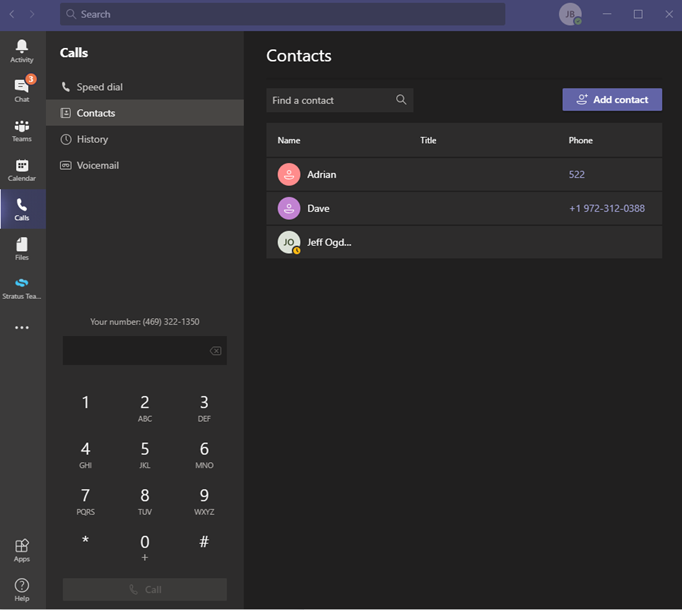
What does the Primecall Web Portal show for the Teams User registration?
The registration appears as a softphone registration under the assigned user devices.
Note: the IP shown is not the endpoint WAN IP. What is displayed is the SBC used in Direct Routing with Microsoft.