What is MFA?
Multi-Factor Authentication (MFA), sometimes referred to as 2-Factor Authentication (2FA), is a security measure that requires users to provide multiple forms of identity verification in order to gain access to their account. MFA is used commonly to keep companies’ cloud accounts secure by preventing and deterring brute force hack attempts.
MFA requires that a user validates their identity with another medium, such as their personal cell phone, in addition to providing the correct username and password.
Note: The Primecall Web Portal is capable of implementing MFA via the Google Authenticator App. This app is available for both iOS and Android devices.
iOS App Store: https://apps.apple.com/us/app/google-authenticator/id388497605
Android Google Play Store: https://play.google.com/store/apps/details?id=com.google.android.apps.authenticator2&hl=en_US&gl=US
Set Up MFA for Your Account
Once a Technical Support Agent has enabled Multi-Factor Authentication (MFA) on your account, you will need to log in and activate it in your settings.
To have MFA configured for your account…
- Click your name and select Profile.
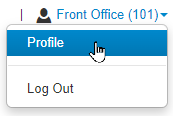
- Navigate to the Change Account Security section and click Set Up Google Authenticator.
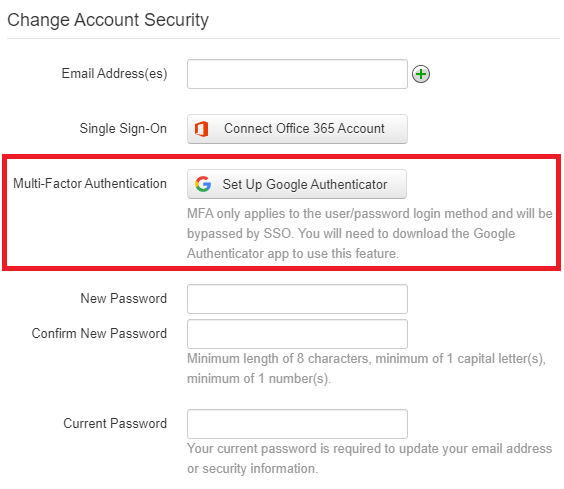
✔ After clicking the button, a QR Code will be generated. This QR Code will be scanned in the Google Authenticator app.
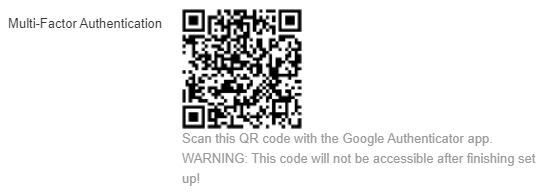
- From within the Google Authenticator App, tap the Add button.
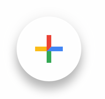
- Tap Scan A QR Code to scan the QR Code from the Primecall Web Portal.
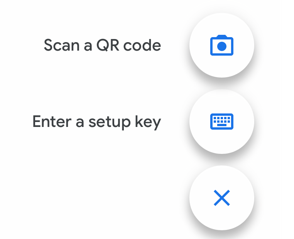
✔ You should now have PrimecallVoIP listed in your Google Authenticator App.
The Code listed will be used to make sure you are the one intending on logging in to your Primecall account. This code will refresh about every 60 seconds to keep your account secure.
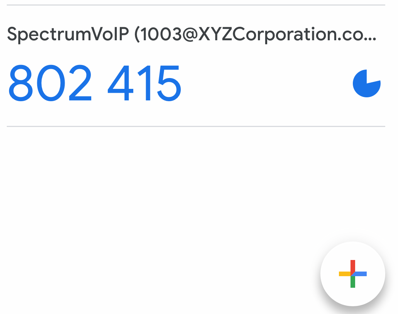
- To complete the set-up, type in the current passcode from the Google Authenticator App into the Passcode box.
- In the Current Password box, type in their your password for Primecall.
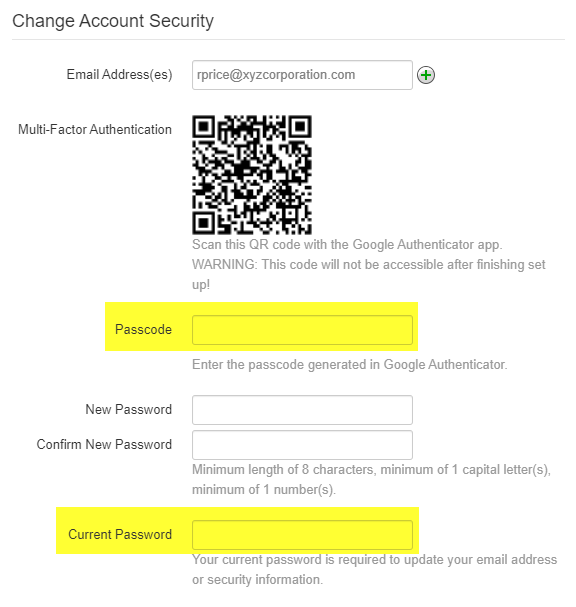
- Click the Save button.
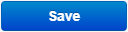
Log In with MFA Security
- Log in to the Primecall Web Portal like normal using your Primecall Login Name and Password.
Quick Tip: The Log in with Google option is not the correct option for using MFA.
- Click the Log In button.
- In the Security code box, type in the passcode being shown in your Google Authenticator App.
- Click the Submit button.
✔ If the passcode is correct, you should now be fully logged into Primecall.