Scope: To utilize PrimecallFAX services, PrimecallFAX must be activated on your account.
Please reach out to a member of our Technical Support Team to enable this by calling 844.59PRIME (844.597-7463) or emailing support@primecall.com.
Send a Fax via Email
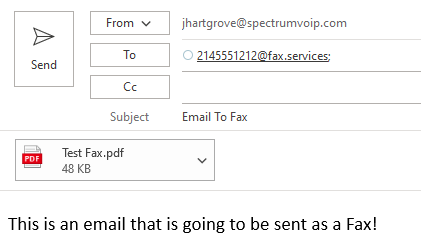
- Create a new email with the recipient set to the fax number to send to @fax.services
For example…
To send a fax to (214) 555-1212, you would address the email to 2145551212@fax.services
- For the Subject line of the email, type in any subject in a format similar to “ATTN: [Information]”.
- The Body of the email will be the Cover Letter for your fax.
NOTE: Consider removing or editing your email signature as the fax will not be able to use any hyperlinks and will grey-scale all colors.
- Attach the document to be faxed. The attachment will be converted into the pages that follow the cover page.
✔ Acceptable file attachment formats are:
- pdf
- tif
- png
- jpg
- xls
- xlsx
- csv
- doc
- docx - Press the Send button.
Fax Confirmation Notices
- Fax Delivery Successful: If the fax went through properly, you should receive a confirmation from No-Reply@Fax.Solutions (the email address sending notifications may vary depending on your domain's setup) saying, “Fax Delivery Successful”:
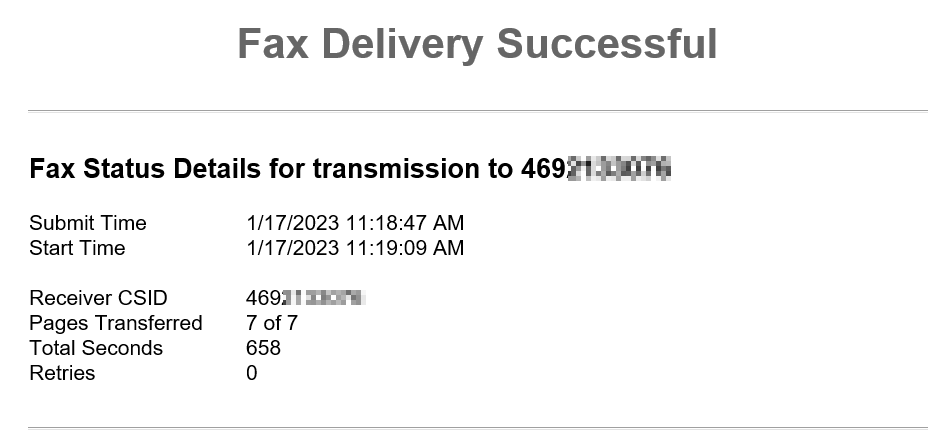
- Fax Delivery Failed: If the fax failed to go through, you will receive an email from support@primecall.com with some form of error code that can be used to troubleshoot with Technical Support
- Busy (486): If you receive this error, then the destination returned a busy tone. Try sending the fax again later.
- Not Accepted Here: If you receive this error, then the destination you faxed to does not accept T.38 Fax Media. Verify this is the correct fax number and try again.