What is a Speed Test?
To check the health and speed of a network, a speed test can be used. Most conventional speed test websites will offer a basic speed testing service where the download and upload speeds of a connection are evaluated.
It is recommended to use a speed test from a reputable, secure website that also checks for latency, packet loss, and jitter. Testing for these additional conditions can help narrow down where the issue may be originating from.
What Factors Affect the Quality of VoIP Calls?
Latency can be defined as the time it takes for data packets to reach a destination.
For VoIP, if latency is too high (usually above 150ms) then calls will experience audio issues due to the high delay in voice packets reaching their destination. This can result in callers accidentally speaking over each other.
Packet Loss occurs when packets of information do not reach their end destination. In a VoIP call, this can be heard as choppy audio that makes the call appear “staticky”, “jumbled”, or “stuttery".
If there is a large, noticeable amount of packet loss, phone calls made through a VoIP system may experience more difficult symptoms, like one-way audio and connection issues.
Even a 1% packet loss can significantly degrade phone quality.
Jitter is the variation of the delay of received packets.
On the sending side, packets are sent in a continuous stream with the packets spaced evenly apart. Due to internet network congestion, improper priority queuing, or other configuration errors in network equipment, this steady stream can become lumpy, or the delay between each packet can vary instead of remaining constant.
Picking a Speed Test to Run
Speed Tests with Ping
Instead of using a website that only tests for download and upload speeds, you can use websites that test for speed and ping. Knowing the ping along with your measured speeds can be helpful information to share with a technician while troubleshooting.
- Sites like www.fiber.google.com/speedtest/ and www.speedtest.net can test in this way.
A healthy network with a router configured according to our recommended router settings will have results that look similar to these examples below.
Google Fiber's speed test results:
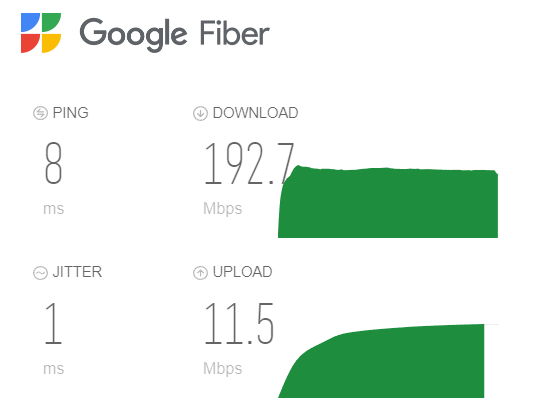
SpeedTest.net's results:
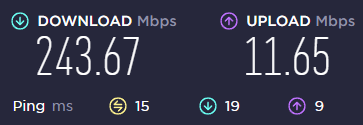
The results should show low ping and jitter with relatively consistent download and upload speeds.
Speed Tests with Other Measurements
In addition to websites that test speed and ping, there are sites that also display measurements for latency, packet loss, and jitter. Getting and recording these extra results can help a technician troubleshooting further diagnose where the issue is in the network.
- Depending on the website you find for speed testing, there may be different or missing measurements.
- An example of a site that has limited results is Netflix's fast.com.
Once Fast.com's speed test has been run, results may look similar to this when the More Info button is clicked:
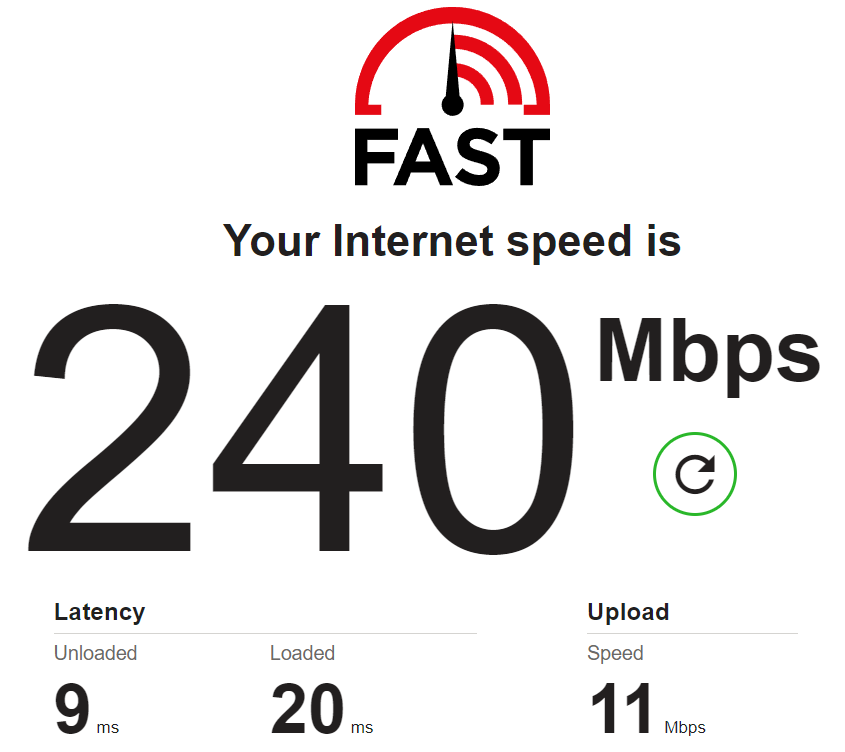
- An example of a site that has limited results is Netflix's fast.com.
- One example of a site that tests for latency, packet loss, and jitter is www.speed.cloudflare.com.
Using a speed test like Cloudflare, a healthy network with a router configured according to our recommended router settings will have results that look similar to this:
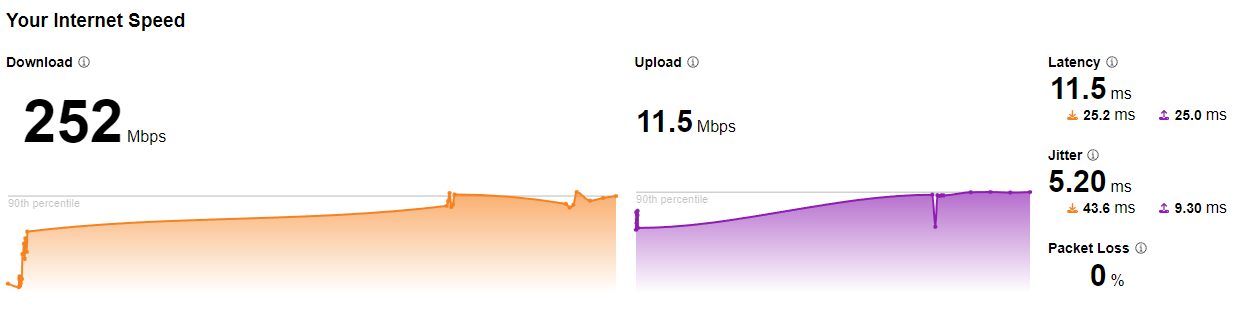
The results should show relatively consistent download/upload speeds with low latency and jitter and no packet loss.
What Do I Do Now?
Packet Loss Has Been Detected
If a speed test's results show that there is packet loss on the network, the best plan of action is to reach out to the network's ISP (Internet Service Provider) or IT team to make sure they are aware of network quality so that they may run their own diagnostics and act accordingly.
If it's a small amount of packet loss (e.g., 1-2% packet loss), some ISPs may want to shrug it off because small amounts of packet loss do not affect “most” internet activities, such as watching YouTube videos or checking emails. For VoIP services, even the slightest amount of packet loss is noticeable since pieces of audio are being lost.
There are High Ping Times
Ping times can vary depending on the quality of the internet connection that the ISP is able to provide with the equipment currently in use.
If the ping times from a speed test are averaging above or near 150ms, the network's ISP or IT should be notified so that they can run diagnostics. They may need to upgrade outdated equipment or check for physical cabling issues.
Be sure to run ping tests to multiple hosts (e.g., google.com, Primecallp.primecallvoip.com, 1.1.1.1, 8.8.8.8) to make sure that the high ping times are not coming from only one host site.
I See a Wide Range of Ping Times
If the speed test's ping results are inconsistent (i.e., ping times ranging from 5ms to 300ms), it would be a good idea to reach out to the network's ISP or IT team to confirm that they are not seeing any issues on their end that could be causing the jitter.
It is also possible that this jitter being caused by internal network congestion. If you have too many local network devices that are not routed and configured properly to prioritize your phones' traffic, your local network may be congested.
Latency and Jitter Results are High
If a speed test is picking up on high latency and jitter, then the ISP or IT of the network should be contacted immediately so that they may run diagnostics and confirm these results. From there, the ISP can check the network's bandwidth management and see if there are any physical network issues.
Other
Check the network equipment to ensure each device is configured properly for VoIP services. To do so, reference our Recommended Router and Firewall Settings article with the network's Internet Service Provider or IT team.