What is the “Recorded Name”?
In Primecall, a Recorded Name is an audio file that is treated as a type of greeting by the phone system for dial-by-name directories.
When a caller dials the three numbers associated with the agent they are looking for, the dial-by-name directory will match the code to the user's set First and Last Name before playing the Recorded Name audio file to the caller.
Adjust a User's Recorded Name
When a user's name is changed, it is recommended to make sure the Recorded Name of the user is also updated so that the directory plays the correct name to the caller.
To verify the correct name will be played to callers…
- Navigate to the Users tab of Primecall.

- Find the user needing this update.
- To the right of the user, click the Edit button
 and select l.
and select l.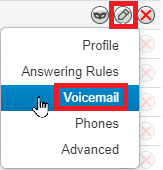
Quick Tip: Alternatively, you can click the Name of the user and then select the Voicemail tab of the User Settings page.
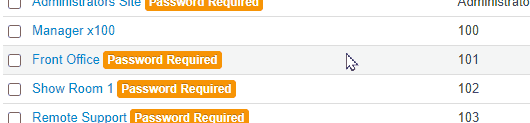
- In the Voicemail tab, scroll down to the Greetings section.
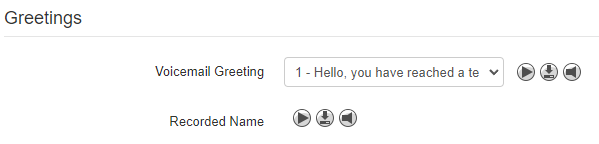
- Next to the Recorded Name option, click the Manage button
 .
.
✓ Doing so will pull up the Manage Recorded Name modal.
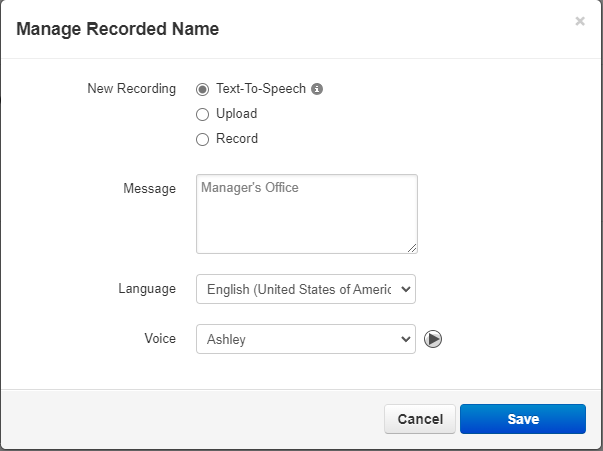
- In the Manage Recorded Name menu, look at the Message section to see if the name is correct,
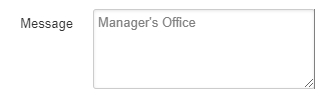
- If the name needs to be updated, type in the correct name using text-to-speech.
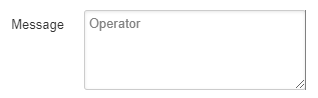
You can also use the Record feature to have the system play your voice.
Using the Record Feature
- Click the Play button
 to make sure the name is pronounced correctly.
to make sure the name is pronounced correctly.Quick Tip: If the name is being mispronounced, try spelling out the name phonetically like so:
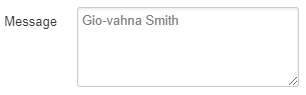
or use the Record feature to have the directory play how you pronounce it instead.
- Give the dial-by-name directory a test call to confirm the right name is played when the user's three numbers for their name are dialed.