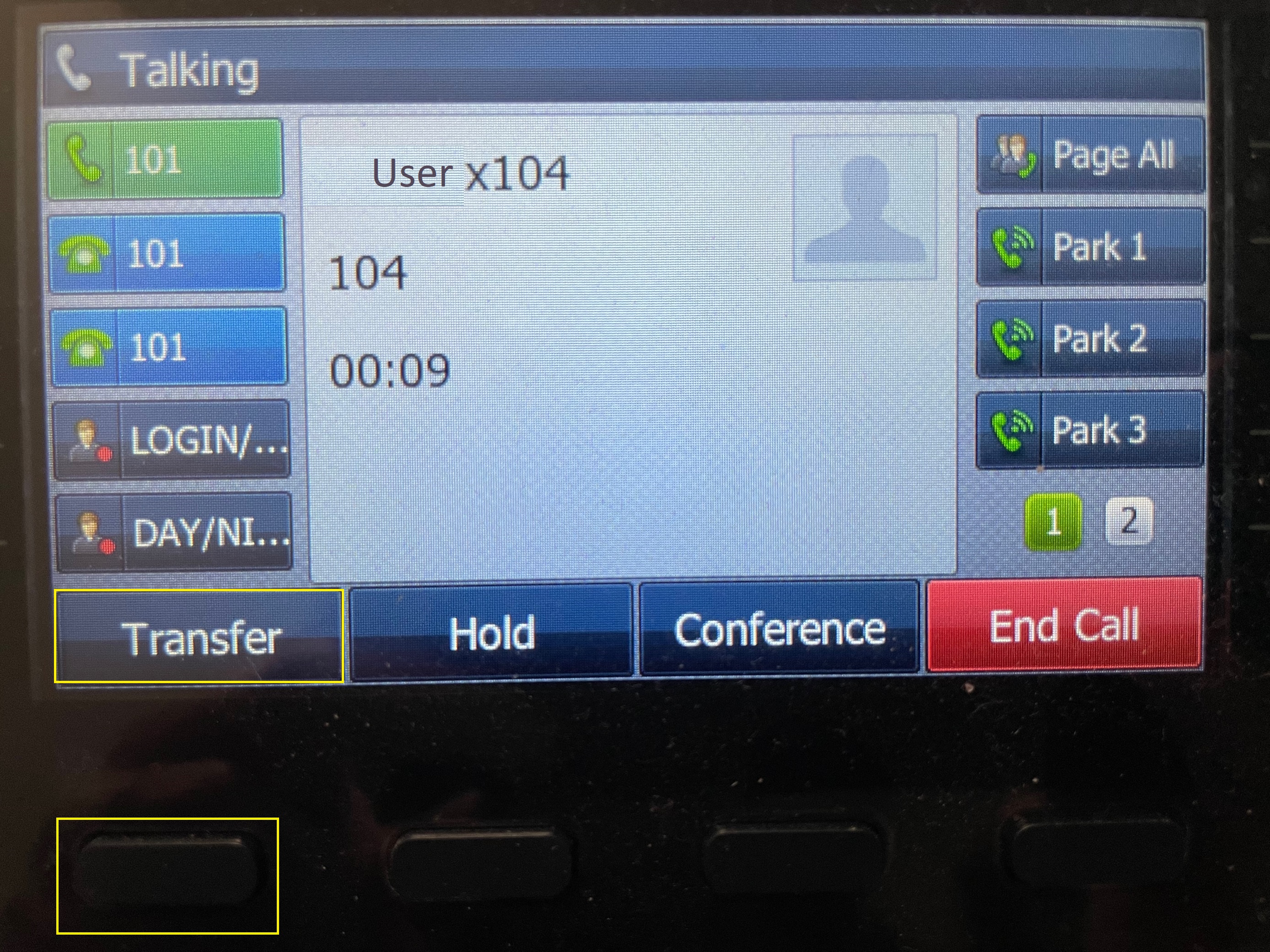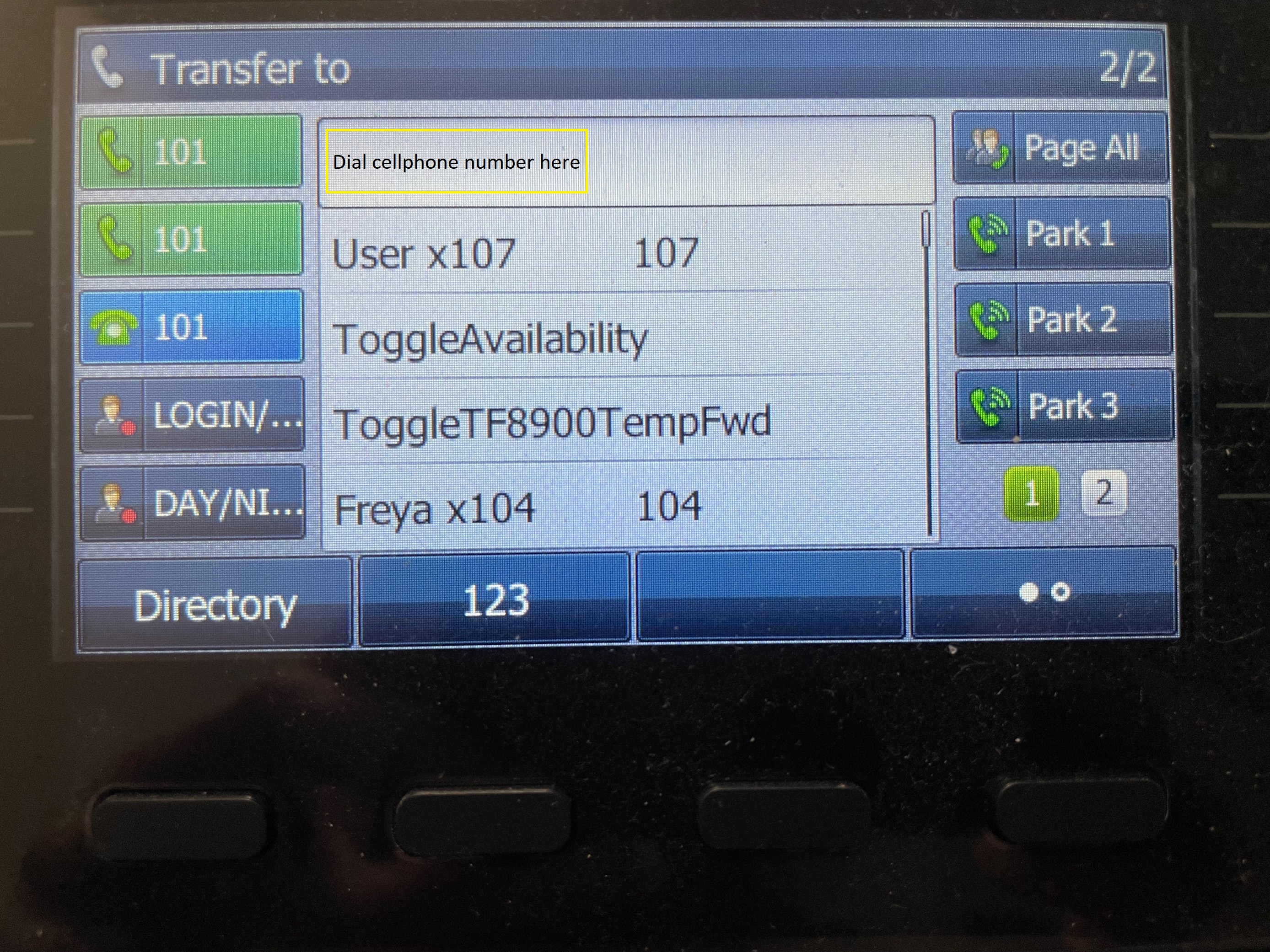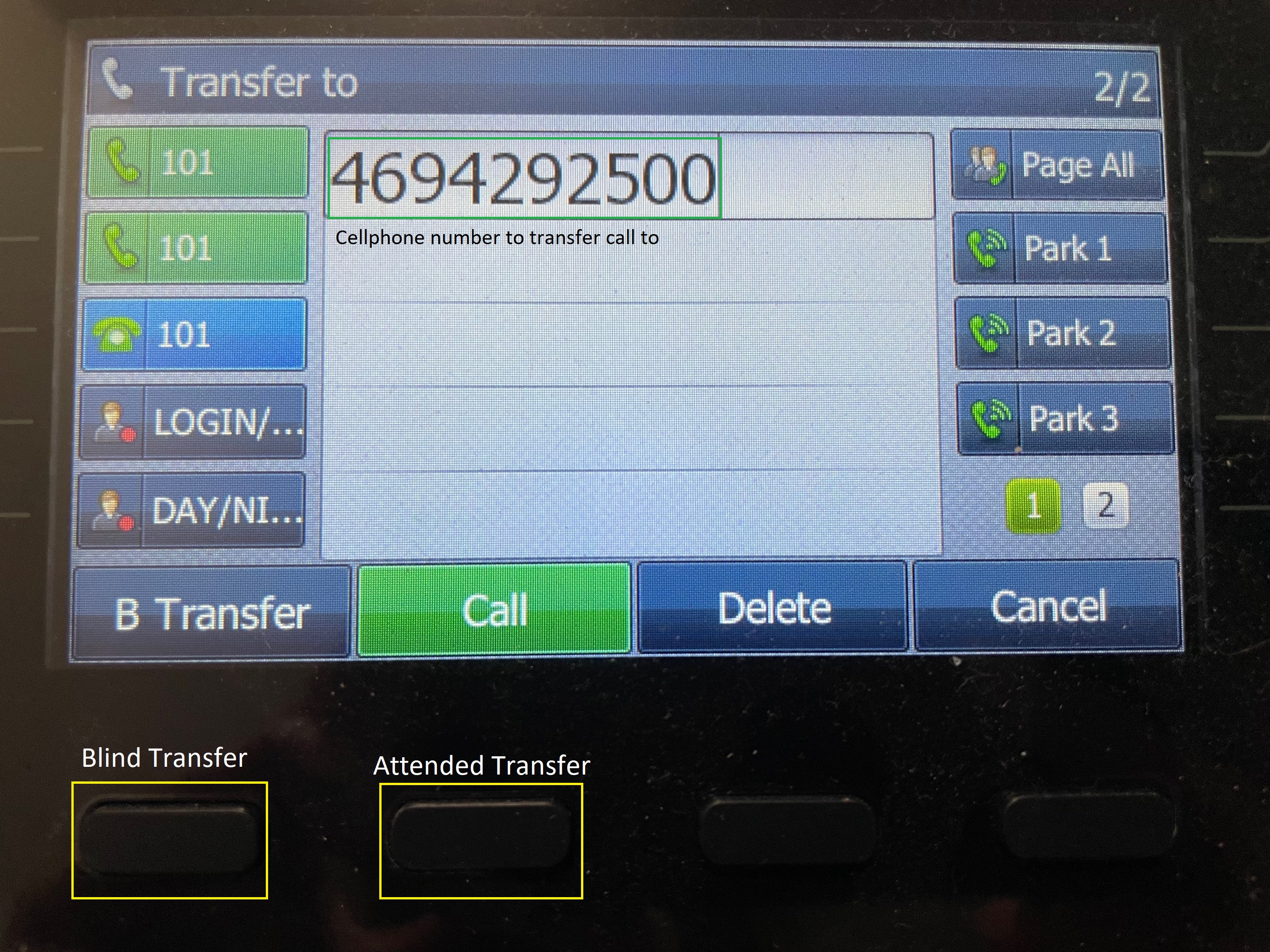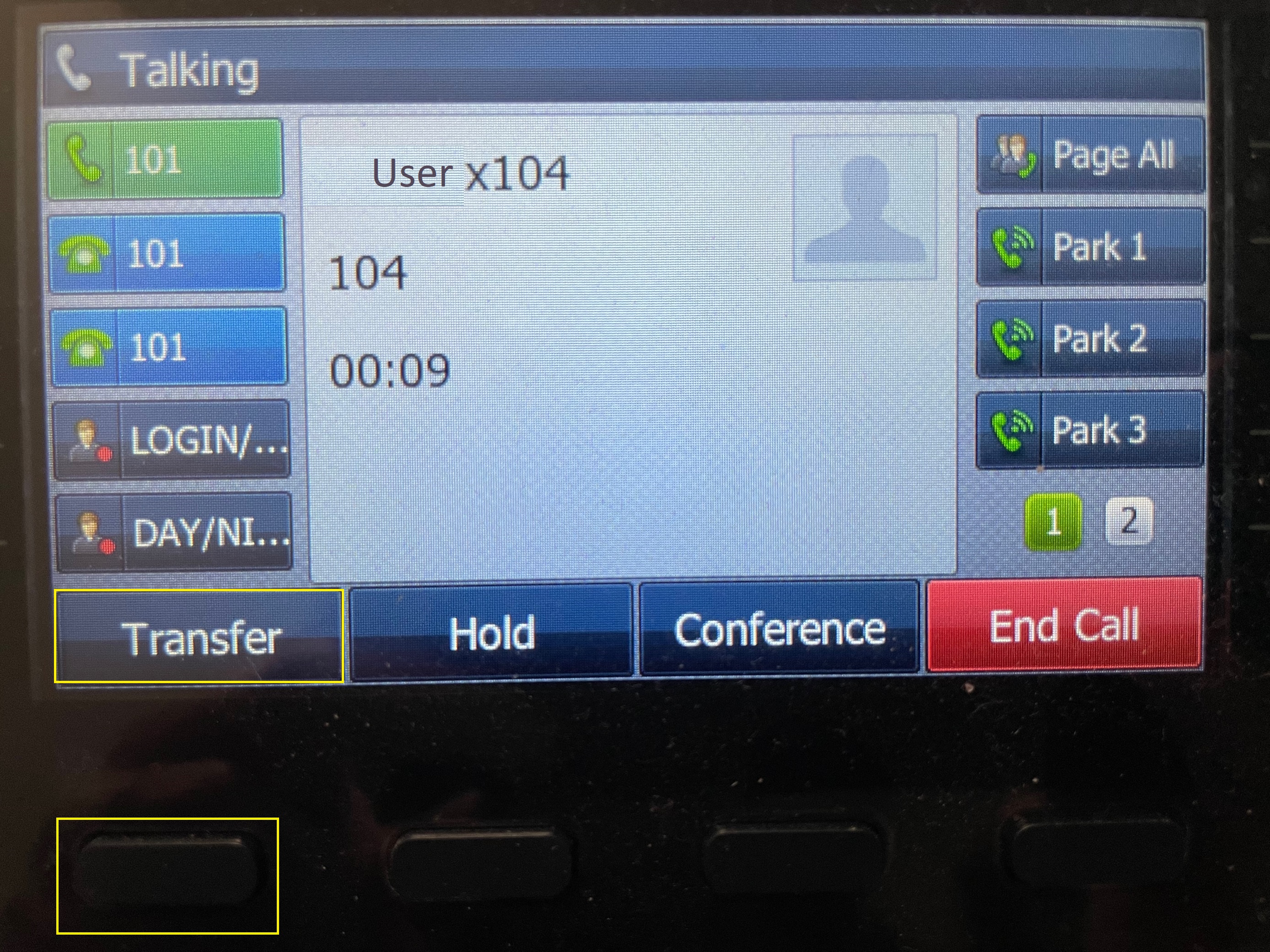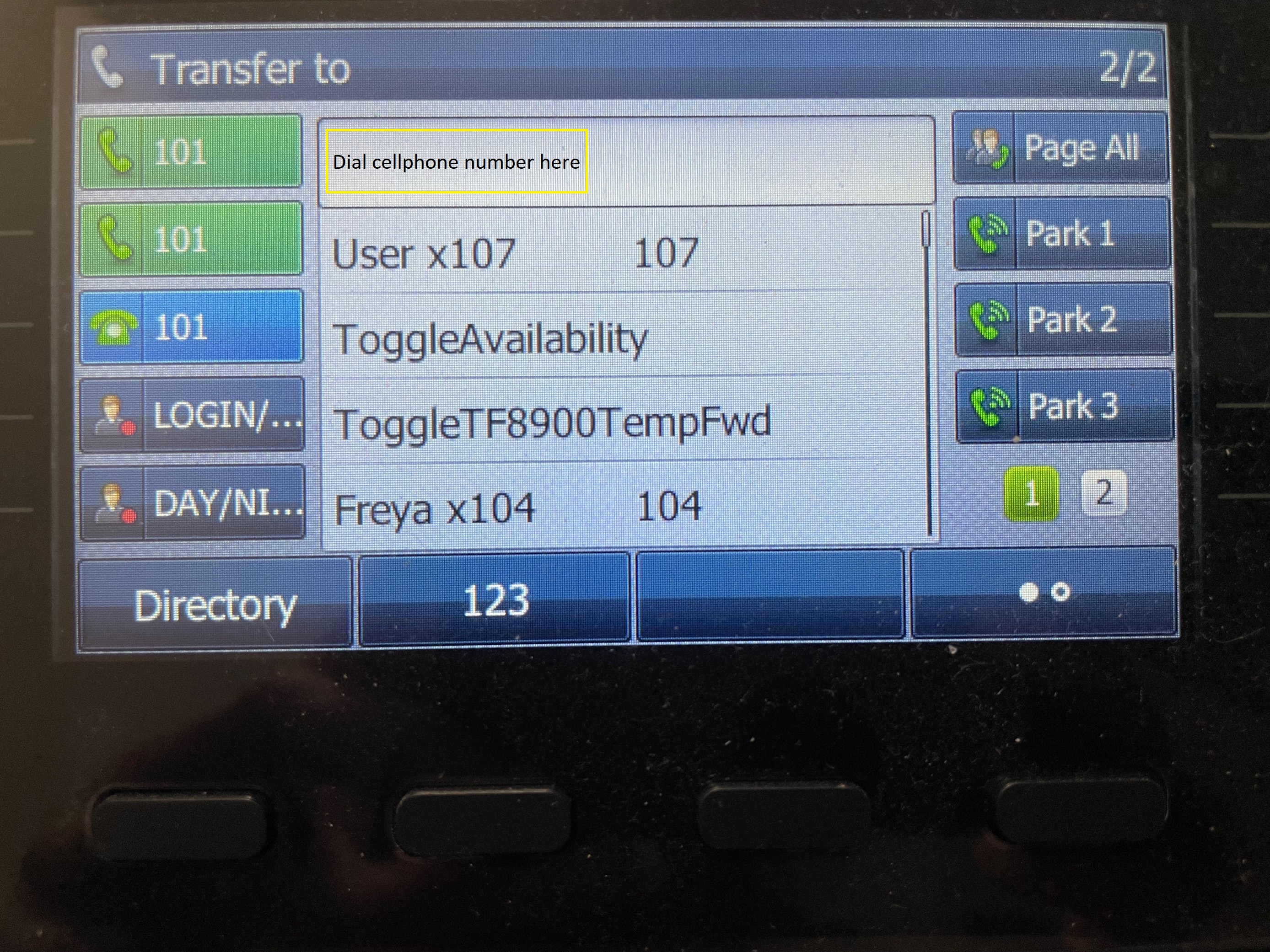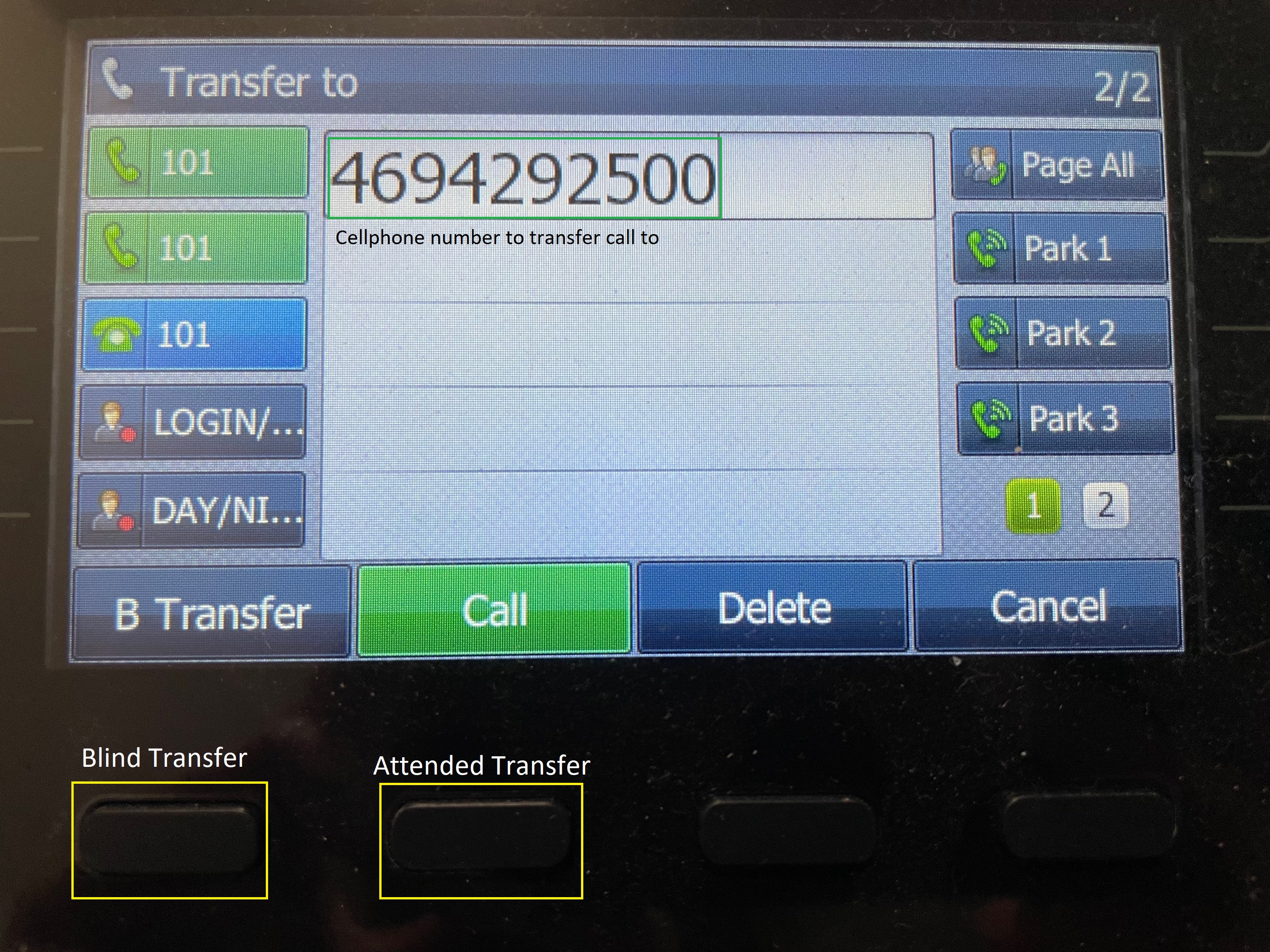Transfer an Active Call to a Cell Phone
Related Articles
Transfer an Active Call to a Cell Phone
Implementation While on an active call, hit the Transfer button. Using the dial pad, dial the cell phone number. Press the Transfer button again. Answer the call on the cellphone to continue the call. transfertransferring callcell phonetransfer to ...
Transfer an Active Call to a Cell Phone
Implementation While on an active call, hit the Transfer button. Using the dial pad, dial the cell phone number. Press the Transfer button again. Answer the call on the cellphone to continue the call. transfertransferring callcell phonetransfer to ...
Transfer an Active Call to a Cell Phone
Implementation While on an active call, hit the Transfer button. Using the dial pad, dial the cell phone number. Press the Transfer button again. Answer the call on the cellphone to continue the call. transfertransferring callcell phonetransfer to ...
Active Call Features Available on Your Fanvil Phone
Active Call Features While using your phone, you will notice different buttons that can be pressed to do certain things. Number Component Function 1. Soft-menu Buttons These buttons allow different functions depending on the state of the phone (e.g., ...
Transfer Calls on Your Fanvil Phone
Transfer a Call While you are handling a call, you may find it necessary to send your caller to a different destination. There are four different ways you can transfer calls to users: Blind Transferring Attended Transferring Semi-Attended ...