Troubleshooting
Web Pages Won’t Load While Extension is Running
PrimecallLINK scans the texts of webpages to identify click to call eligible phone numbers. If a website has a large amount of numbers, such as a database or list of contact information, then the page might either take a long time to load or might not load at all, resulting in this error message: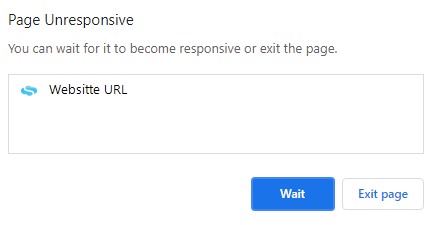
✔ To resolve this issue, temporarily turn off the Click to Call feature and then attempt accessing the website again. Your website should now load.
You can turn Click to Call back on when you are ready to use it again.
Call Pop Doesn’t Appear to be Working
There are many factors that can affect the functionality of PrimecallLINK's Call Popup feature. If you are encountering issues, check these following settings:
- Make sure you don’t have any Pop-Up blockers active that could be preventing Call Pop from functioning.
- Doublecheck the URL that is in the Call Pop URL field under settings.
- Not all websites use <tn>, double check that yours doesn’t have its own unique variable such as <zdtn> for Zendesk or <sftn> for Salesforce.
- The telephone number variable must be at the END of the URL in order for it to function correctly.
- The variable cannot be placed in the middle of the Call Pop URL.
I Have the Pause Recording URL Open, but the Call was Still Recorded
When having issues recording using a URL through PrimecallLINK, it is recommended to double check that the URL that’s being used is the one under your settings.
It is also important to note that leaving the URL open will not prevent call recordings. The Pause-Resume feature only works for the current active call.
NOTE: If a new call is made while the Pause Recording URL is open, then the webpage will need to be refreshed or closed out and opened again in order for the current call to be paused.
I Am Not Able to See the PrimecallLINK Faxing Feature
If you are unable to switch from the Home screen to the Fax screen, then you may be using an older version of PrimecallLINK.
Comparing Extension Versions
- To check the version of the extension that you have, click the Settings icon
 .
. - Behind that window for the extension's settings, you should see a newly opened tab for the browser that displays the browser's settings.
Microsoft Edge's view: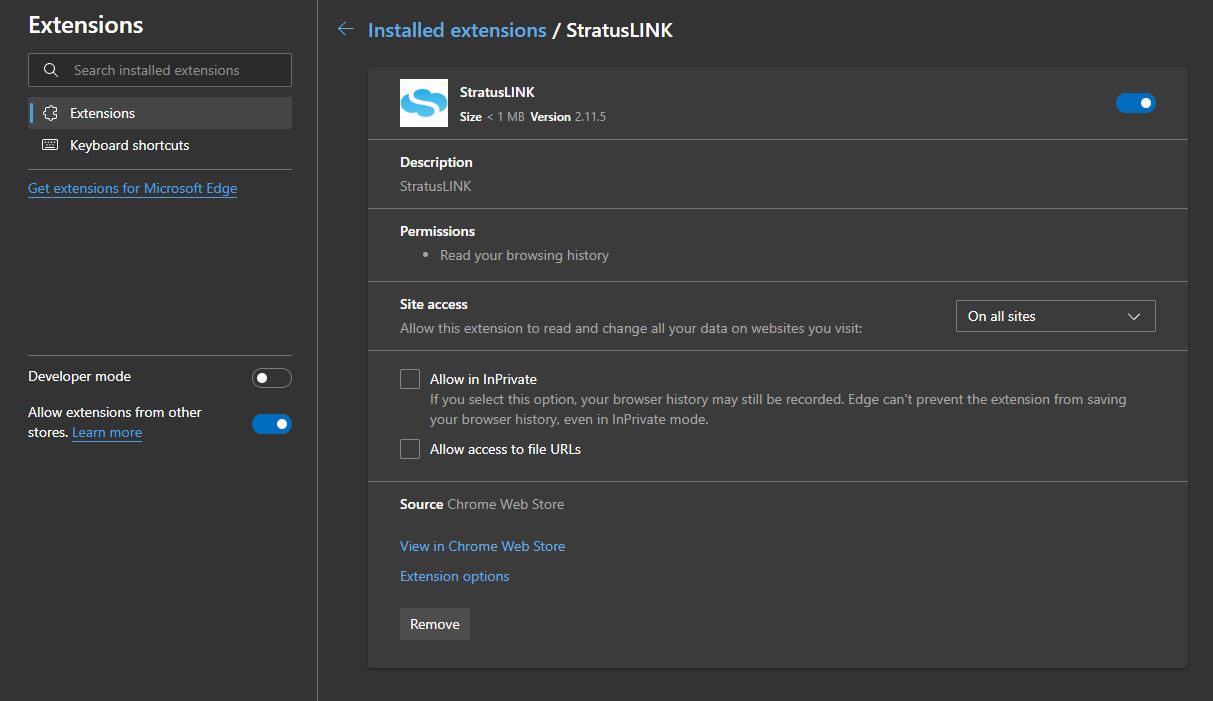
Google Chrome's view: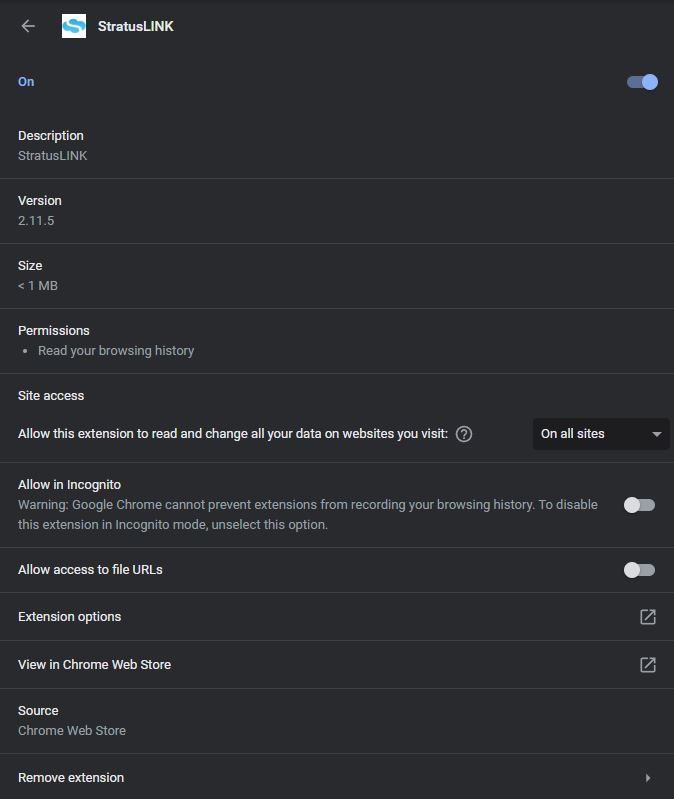
- Once you are on this tab, find the Version of the extension.
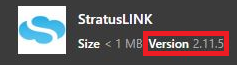
- Visit the Chrome Web Store's entry for PrimecallLINK by clicking here.
- Once in the Chrome Web Store, scroll down to find the Version of the extension like so:
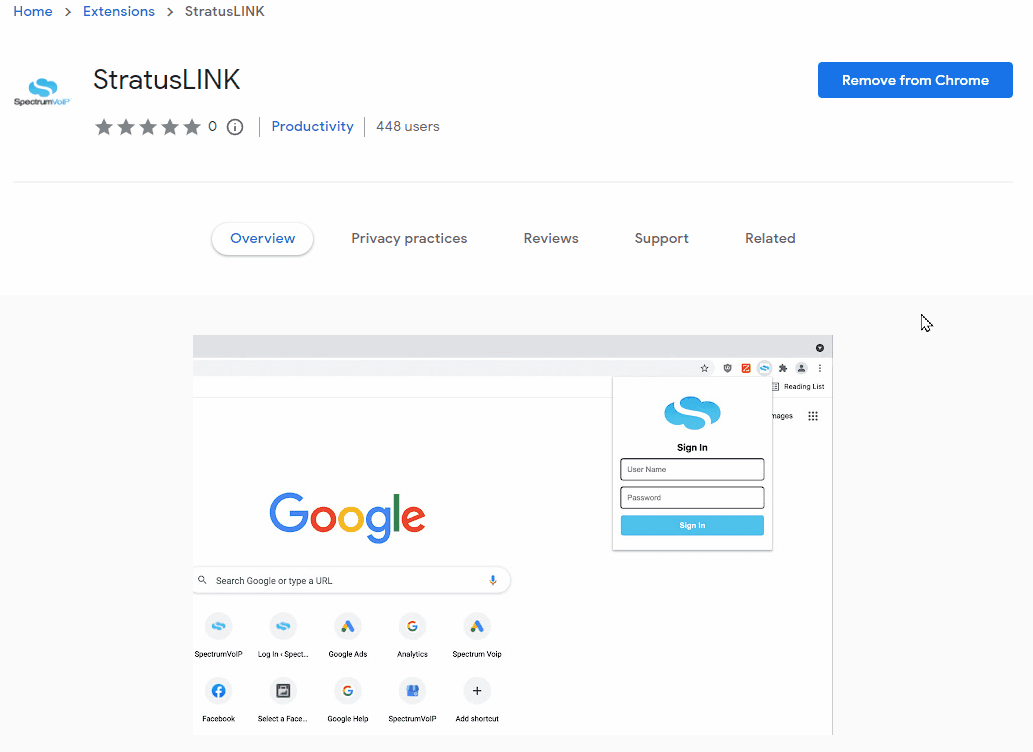
Replacing your PrimecallLINK Extension
If your version of the extension is outdated, you can Remove, Add, and then Pin the extension onto your browser like so:

✔ Now your version of the extension should match what is shown in the Chrome Web Store.
PrimecallLINK Says My Fax Number is Not Configured
If you are having trouble sending a fax, and the PrimecallLINK extension pops up this warning:

Then that fax number may need to be converted for use with the new PrimecallFAX feature.
Note: To explore PrimecallFAX and enable it if needed, please contact our technical support by calling 844.59PRIME (844.597-7463), dialing HELP (4357), or emailing a support ticket to support@primecall.com.