Overview
In a call center environment, it is important to understand the outcome and reason for inbound and outbound calls.
Within the PrimeCall web portal, it is possible for agents to denote Call Disposition and Call Reasons as related to inbound and outbound calls. Each agent can label the outcome of both inbound and outbound calls by selecting a disposition. They can also select a reason for the call as well as write notes to further explain what happened with the call.
This makes it simple for other agents to understand exactly what happened on the call, how successful it was, and if it requires further attention.
Call Center Disposition Reasons lists are only able to be created by PrimeCall Technical Support members. Please reach out if you need Disposition Reasons created for your account.
This feature may need to be enabled on your account. Please reach out to a member of our PrimeCall Technical Support team for assistance.
Adding a Disposition to a Call
Notes can be placed on a call within the Call History section of a Call Center Agent's Web Portal.
- Find the call you would like to add a Disposition to and select the Add Notes button on the far right-hand side.
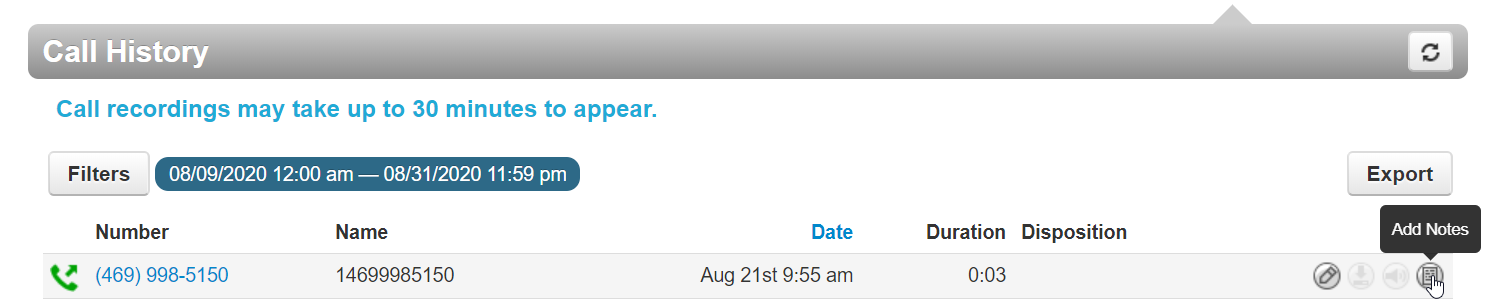
- You will be able to select from a list of Dispositions and Reasons. You can also add additional Notes
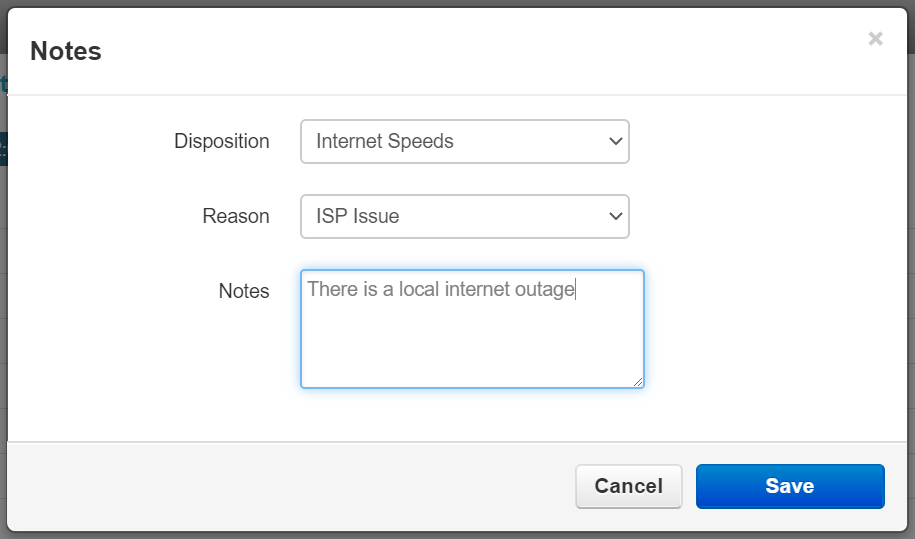
- Click Save when you are finished.
- Refresh the page and the Disposition will show under the Disposition Column
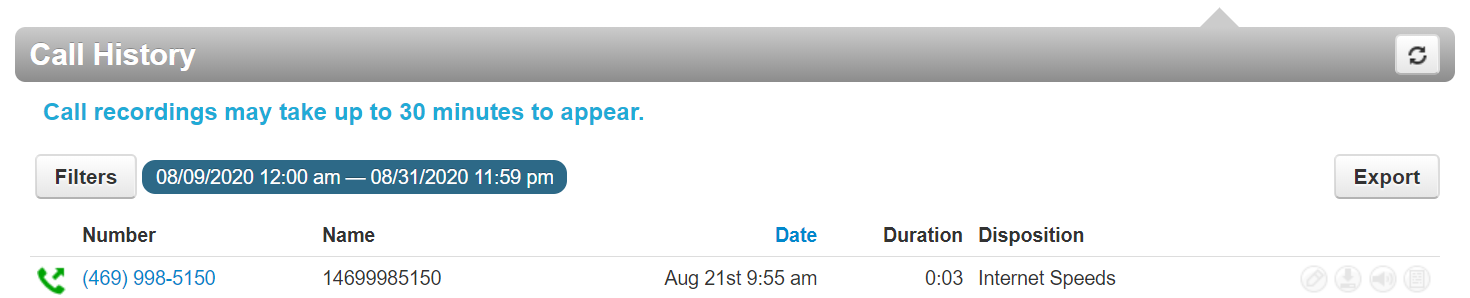
- The Disposition can be viewed and edited by clicking on the Edit Notes button again.
Viewing and Exporting Dispositions
Dispositions can be viewed through the Edit Notes button in the Call History Section of the Primecall web portal.
- These calls will be marked with their Disposition type in the Disposition Column like so:
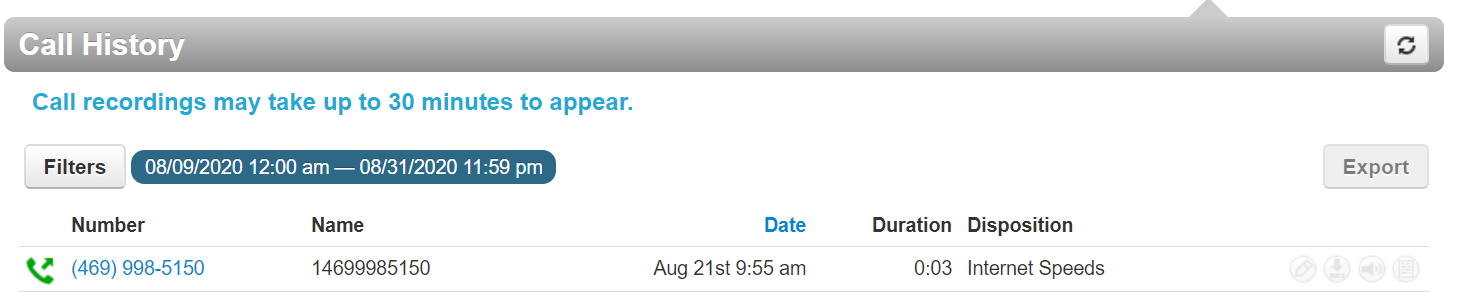
The Call History can be exported by clicking on the Export Button.
- In the spreadsheet will be columns with Disposition, Reason, and Notes that can be viewed in full:
