WaveLink Softphone for iPhone
Overview
The WaveLink for PrimeCall iPhone application is a softphone app for VoIP calls on your mobile phone.
- Make and receive calls on from your PrimeCall account using your mobile phone
- Automatic configuration using your web portal credentials
- Direct dialing of other extensions from your mobile device
- Supports making calls over LTE and Wi-Fi
- Dial Plan managed through your online portal
- Check your PrimeCall account voicemails on the go
Some mobile network operators prohibit or restrict the use of VoIP over their networks and may impose additional fees or other charges.
Please check with your operator before making calls over LTE networks.
Installation
- Download the application from the App Store on your iPhone and launch it.
- The WaveLink Softphone is available from the Apple App Store - WaveLink for PrimeCall
- For Android please see - Enswitch - Zoiper Softphone for Android
- When prompted for credentials enter your Web Portal Username and Password.
- The application should register to your assigned extension to allow you to make and receive calls.
Platform Web Portal Username and Password
These are the credentials used to log into https://my.primecall.com or https://my2.primecall.com
The application configures the extension based on the "Owner" of the Telephone Line as configured in the administration portal.
- This can be found in the online portal by navigating to Features -> Telephone Lines -> Select the Telephone Line
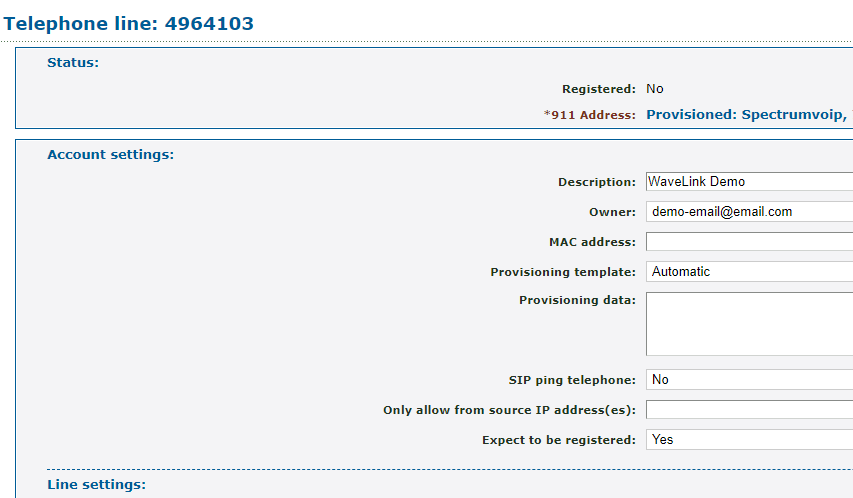
- In this example, extension 4964103 or 103 in most cases is owned by the support@primecall.com account.
- To register the WaveLink softphone with this extension, you would use the credentials of the support@primecall.comaccount.
Emergency Calls
PrimeCall's mobile products provide handling designed to redirect emergency calls to the Native Cellular Dialer when possible on a best reasonable commercial efforts basis; however, this functionality is also dependent on the operating system of the mobile phone which is outside of our control and subject to change at any time.
This product is not intended, designed, or fit for placing emergency calls.
Related Articles
Zoiper Softphone for Android
Installing the Zoiper Mobile App for Android The Zoiper Softphone app is available from the Google Play Store - Zoiper SIP Softphone For iPhone please see Enswitch - WaveLink Softphone for iPhone The following information will be required to register ...PrimecallMobile Compatible Device List
PrimecallMobile Extend Device List - US last updated 08-21-23 The following lists contain the set of mobile devices suitable for the PrimecallMobile VoLTE network in the USA. Tango Networks works with the following device manufacturers to ensure ...How to Check If Your Cell Phone is Locked or Unlocked
Android Access Settings from the drop-down menu or through your App Drawer. Tap on Connections, Network & Internet, or other variations depending on brand and model. Select Mobile network, Cellular network, or other variation depending on brand and ...Troubleshoot Issues with the Desktop App
Common Issues and Solutions Issues Seeing Push Notifications for Calls If you are having issues seeing any notifications that there is an incoming call, ensure that the notifications for the app/website are being allowed. If you see the Notifications ...Remote Desktop Audio Issues
Troubleshoot Softphone Audio Issues on a Remote Desktop Session Have you been experiencing issues using your audio devices while you are on a remote desktop session? Many audio issues experienced on PCs can be due to issues with drivers or even the ...