Access the Sound Settings
To configure how your app plays sounds and ringtone…
- Visit the Keypad
 tab.
tab. - Tap the Settings
 icon.
icon. - Select Preferences.
From here, the Ringtones and Sound settings for your app can be adjusted to fit your needs.
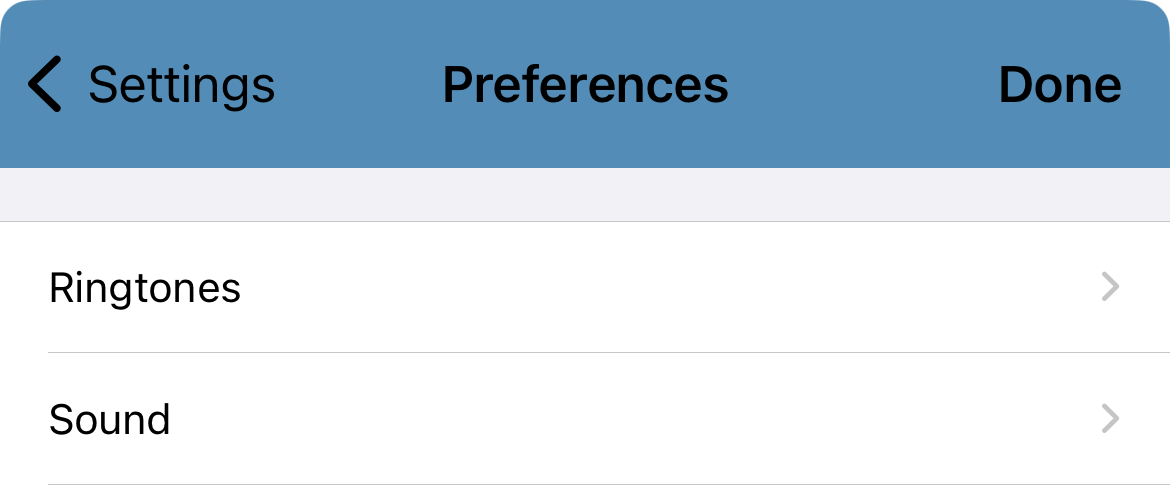
Adjust Your Ringtones
On your Primecall app, you have the option to select what ringtone you hear for calls and texts.
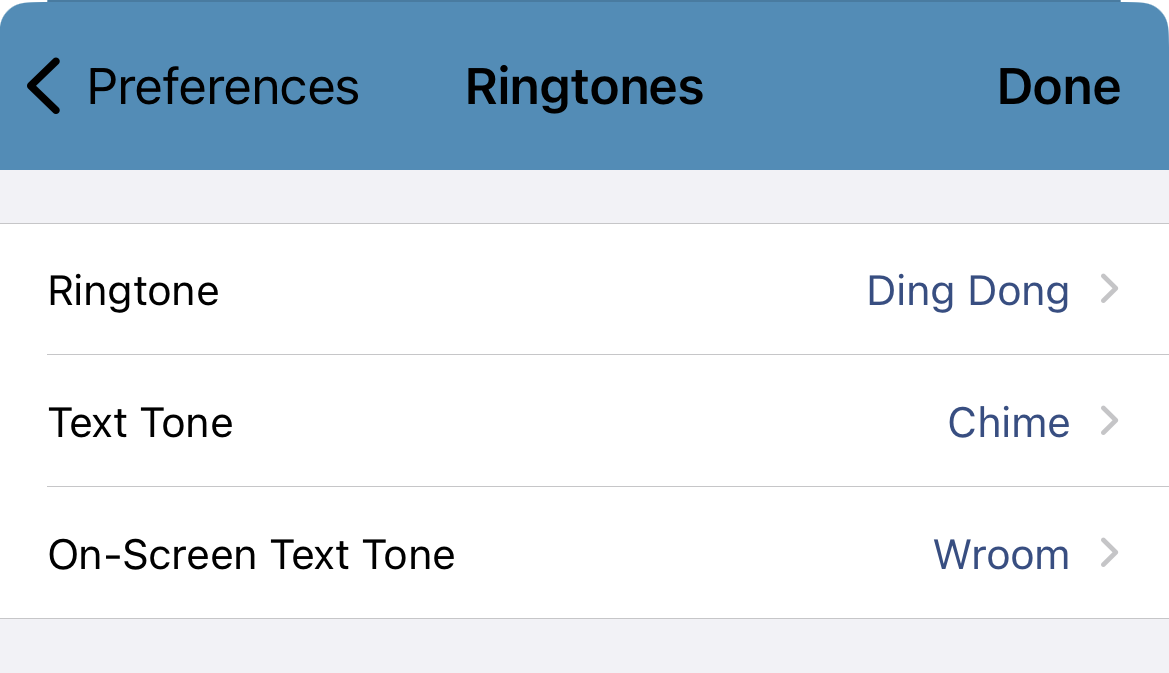
Ringtone for Calls
To adjust the ringtone you hear when you are receiving a call through your Primecall app, tap Ringtone in the Ringtones section of your app's Preferences.
From the list of ringtones, you can select and listen to each ringtone.
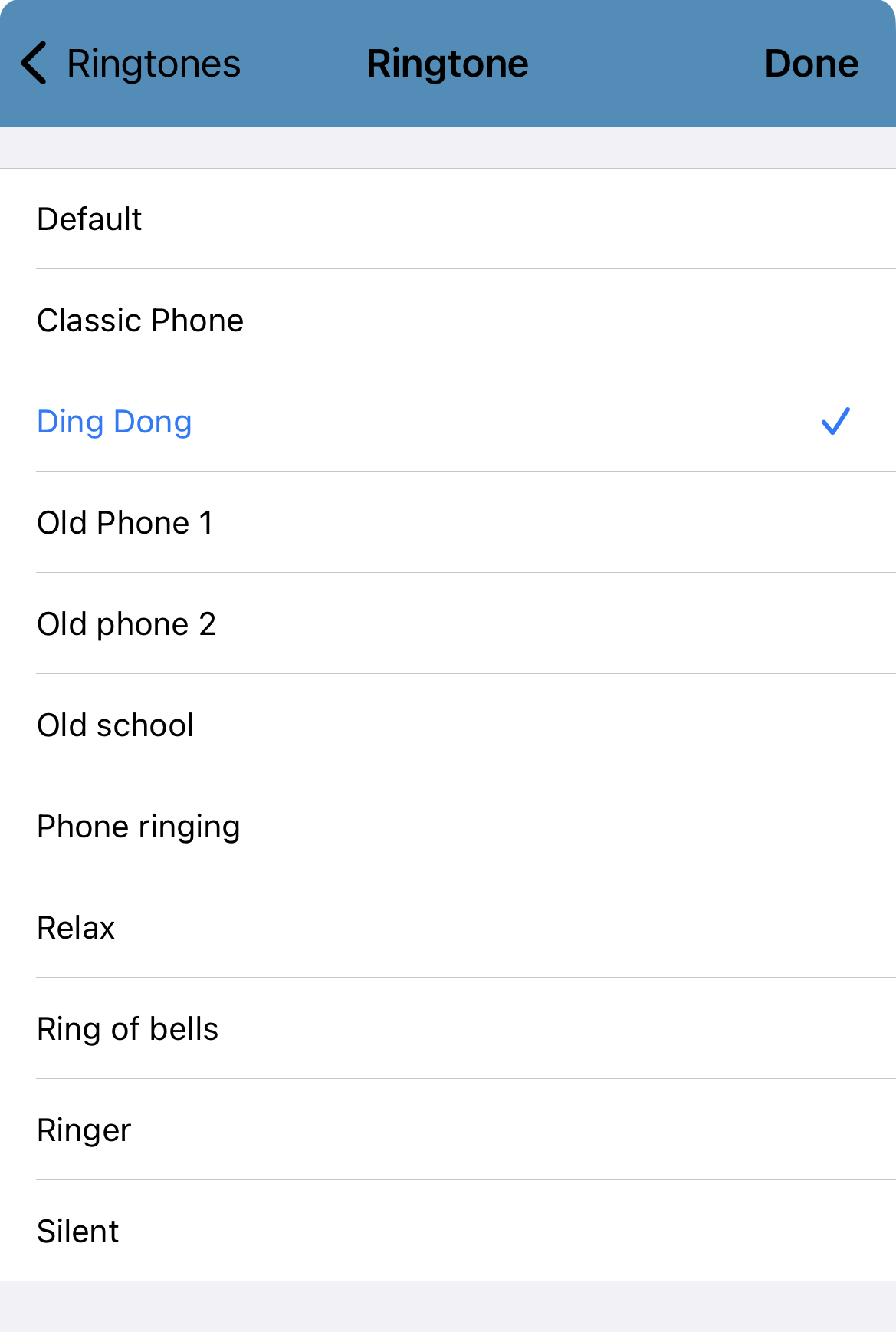
Once you have found one that you like, tap the ringtone and touch Done.
Tone for Texts While Off the App
The tone played for texts you receive while not in the app can also be selected. To do so, tap Text Tone in the Ringtones section of your app's Preferences.
From the list of text tones, you can select and listen to each.
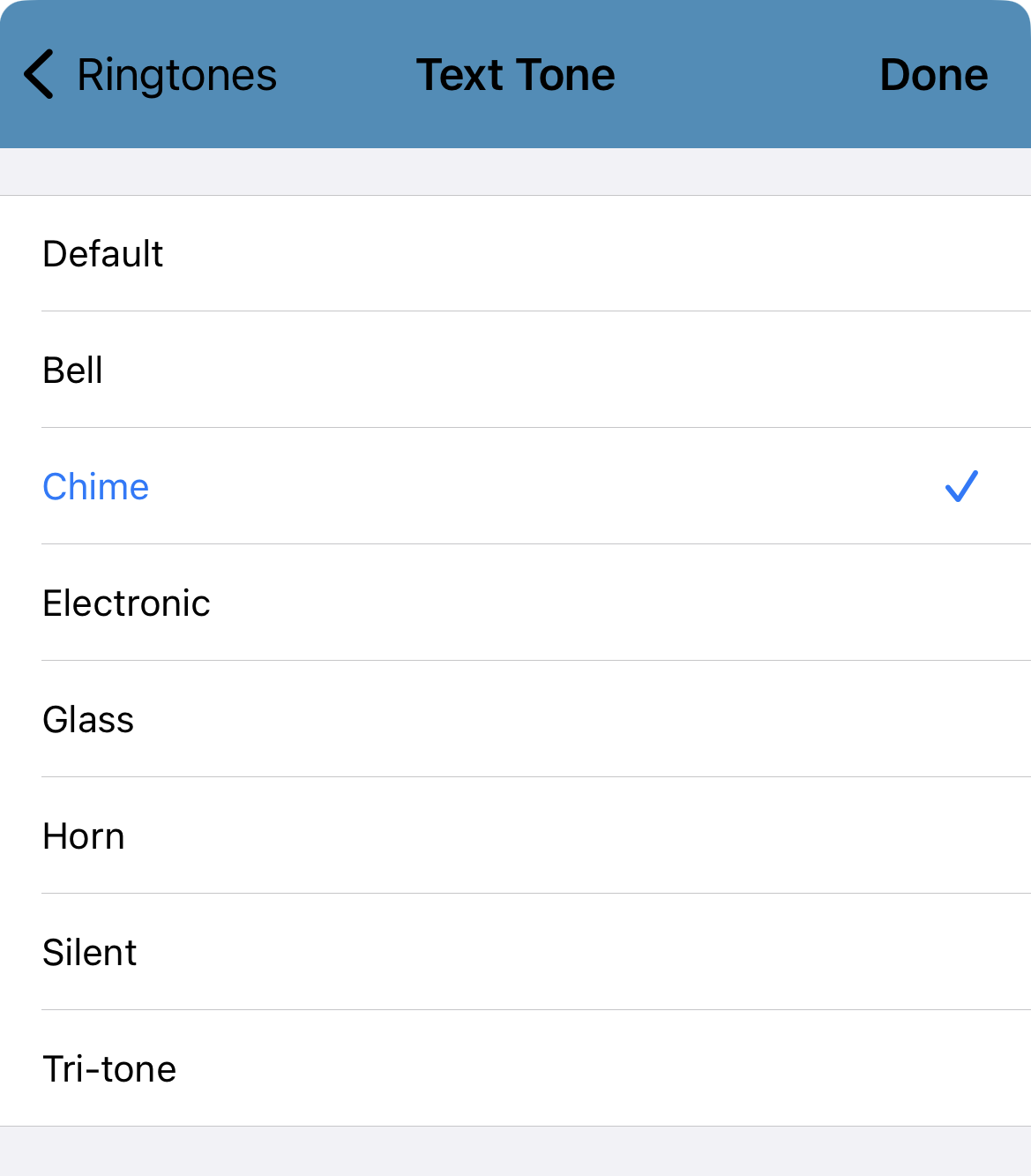
Once you have found a tone that you like, tap the text tone and touch Done.
Tone for Texts While On the App
The tone played for text received while in the app can also be selected. To do so, tap On-Screen Text Tone in the Ringtones section of your app's Preferences.
From the list of text tones, you can select and listen to each.
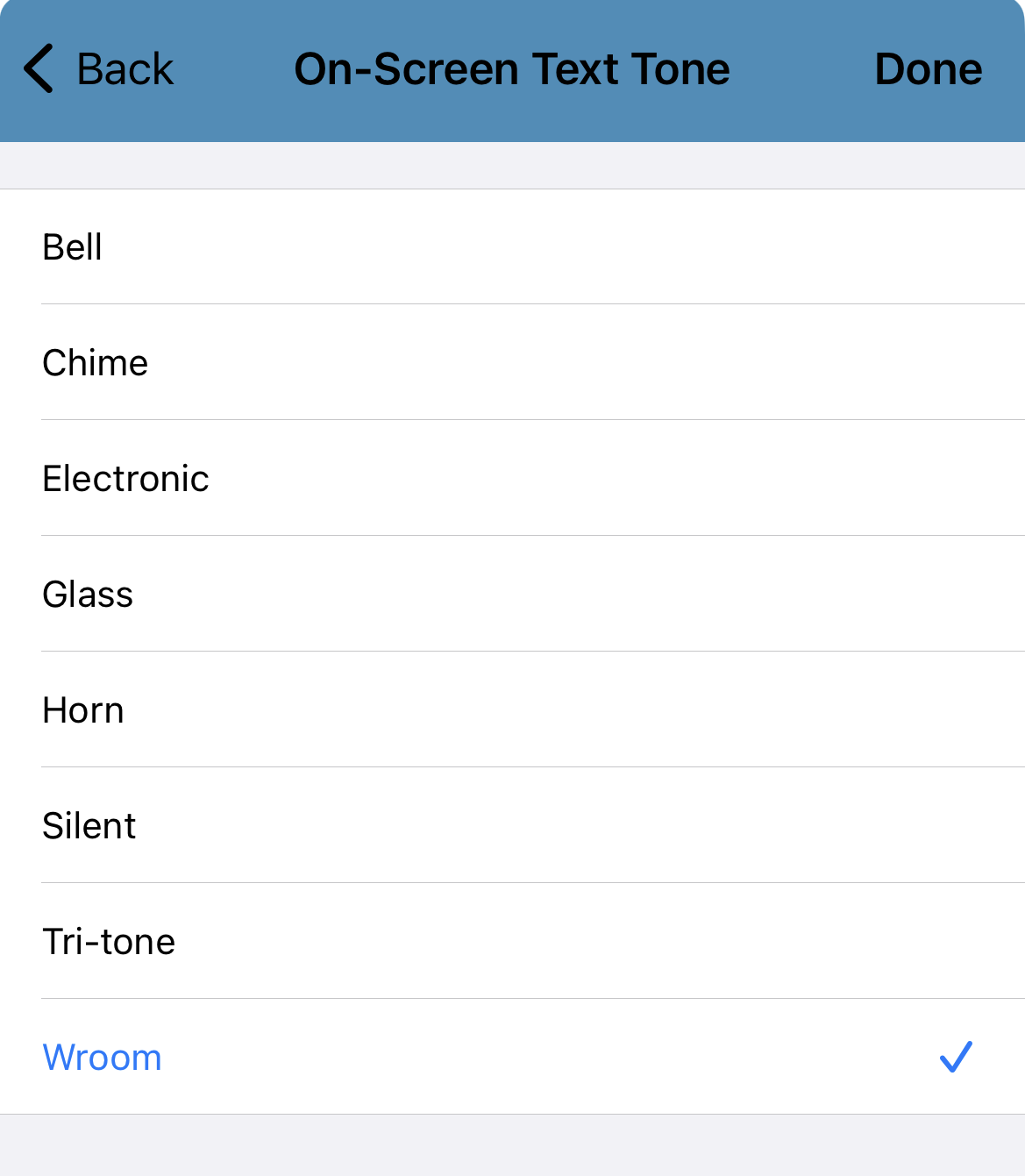
Once you have found a tone that you like, tap the text tone and touch Done.
Add a Ringtone for a Contact
Your Contacts can also have ringtones designated to them. This can come in handy if you have a contact that you want to make sure you hear calling to ensure you answer their calls in a timely manner.
To select a ringtone for a certain contact…
- Visit the Contacts
 tab.
tab. - Search and select the contact.
- In the contact card, touch Ringtone.
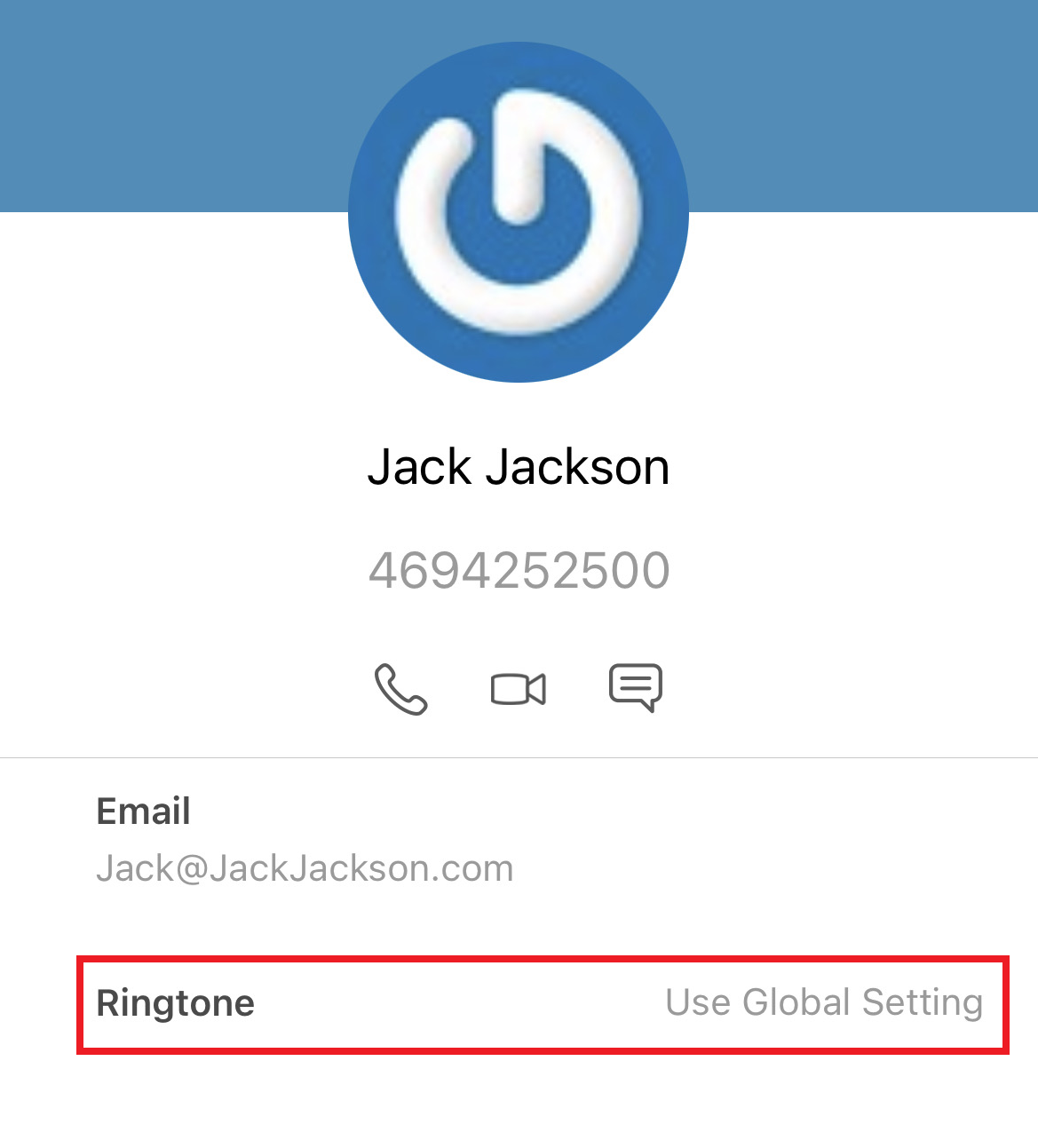
- From the Ringtones list, listen to select a ringtone for that contact.
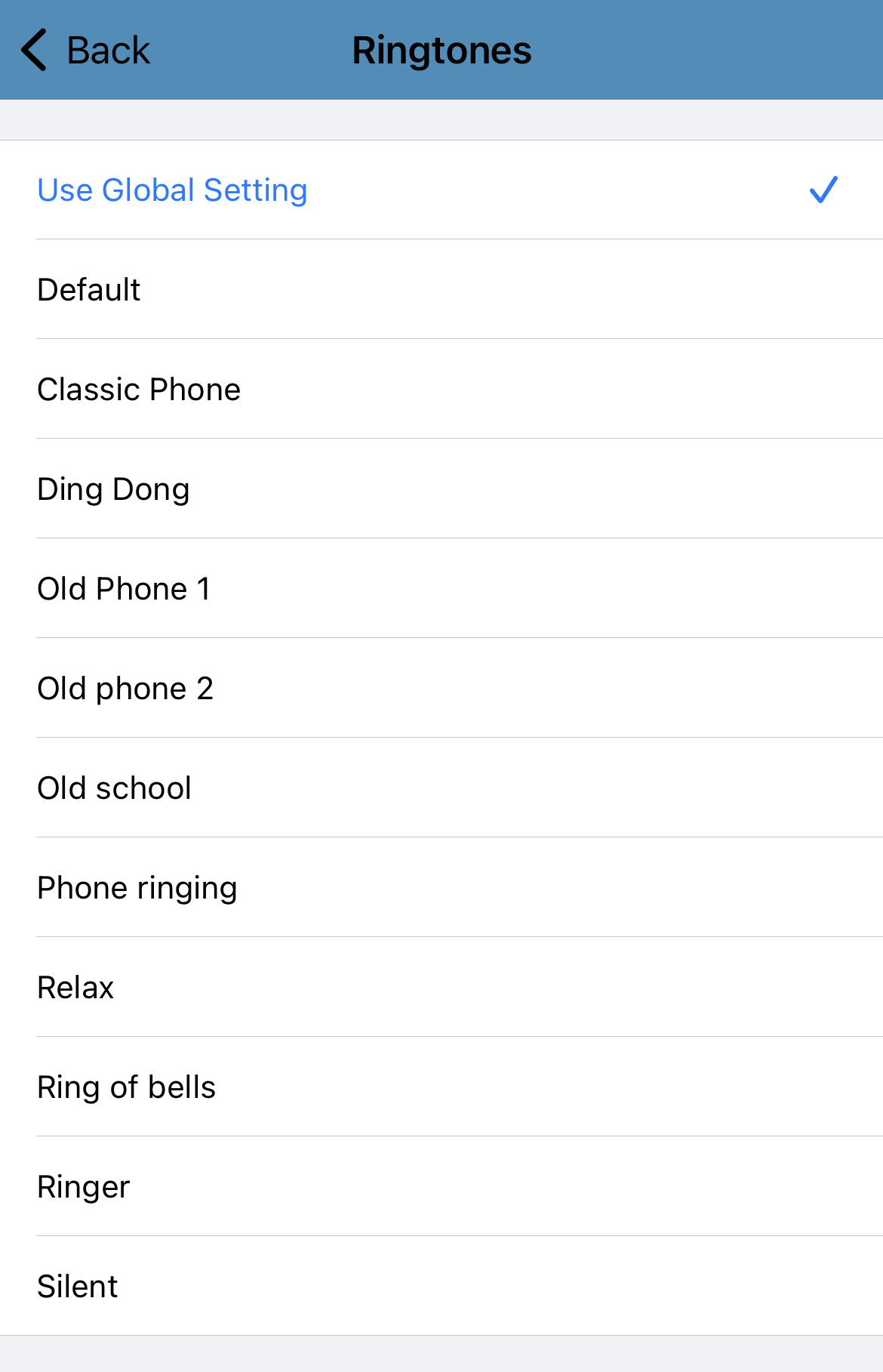
Configure Your Sound Settings
In the Sound section of your app's Preferences, you can configure how your app handles sounds.
Sound Suppression Settings
To ensure that your calls experience minimal to no echoing or background noise, the app will have echo suppression and noise suppression enabled by default. Using the Sound settings, you can disable echo and noise suppression if needed.
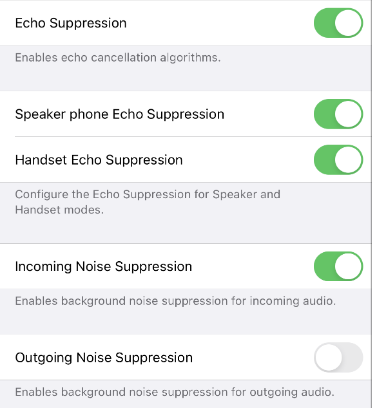
Volume Settings
If you are noticing that the audio from your speaker or the audio that callers hear from your microphone is too soft, the boost of this volume can be adjusted in the app's Sound settings. The volume of the tone that plays when the keypad is touched can also be adjusted to fit your needs.
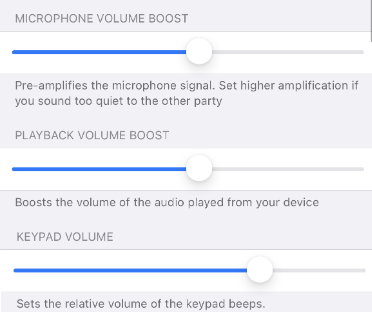
Support Bluetooth
Just in case you want to use a Bluetooth headset that is able to connect to your mobile device, the app has the Support Bluetooth setting enabled by default.
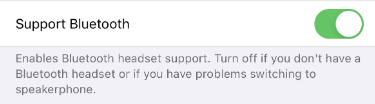
If you do not use a Bluetooth headset, or if you experience issues using your speakerphone, disable the Support Bluetooth setting.