Create a Feature Code
In some situations, it may be necessary to dial into a mailbox to check users' voicemails. To allow users to do this, a feature code that routes calls to the mailbox can be created.
To do this…
- Navigate to Features → Feature codes.
- Click New.
- On the New feature code page, fill out the following fields (fields with a * are required):
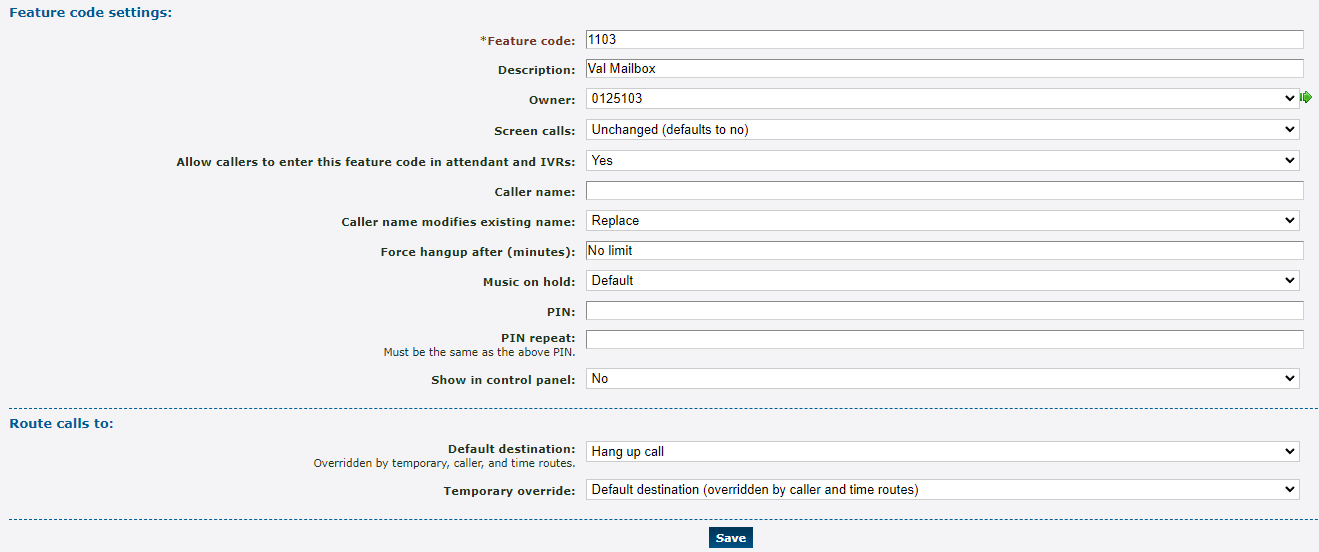
- * Feature code - Type in a code that will be dialed on a PrimeCall provided phone to reach the mailbox.
Quick Tip: PrimeCall technicians usually name this feature code 1 in front of the user's 3-digit extension number.
DANGER: Do NOT use a N11 number, like 911, 211, or 411.
- Description - Type a note that will be displayed alongside the feature code in the list of feature codes.
- Owner - Use the Owner drop-down to select someone that will be able to edit this feature code.
- Allow callers to enter this feature code in attendant and IVRs - If this mailbox should be accessed when the code is dialed in an IVR, select Yes.
- PIN - A digital code that can keep the use of a feature code secure. If only certain users should be able to dial this mailbox, setting up a PIN may be useful.
- PIN repeat - Re-type the PIN from above if needed.
- * Feature code - Type in a code that will be dialed on a PrimeCall provided phone to reach the mailbox.
- In the Route calls to section, skip setting a Default destination (this will be done later).
Note: This has to be done after saving since the My features section of the drop-down will not appear until then.
- Click Save.
- Click the Feature Code to edit it.
- In the Route calls to section, use the Default destination drop-down to select Mailbox under My features.
- Use the second Default destination drop-down to select the mailbox of the user this feature code will dial.

- Once done, click Save.