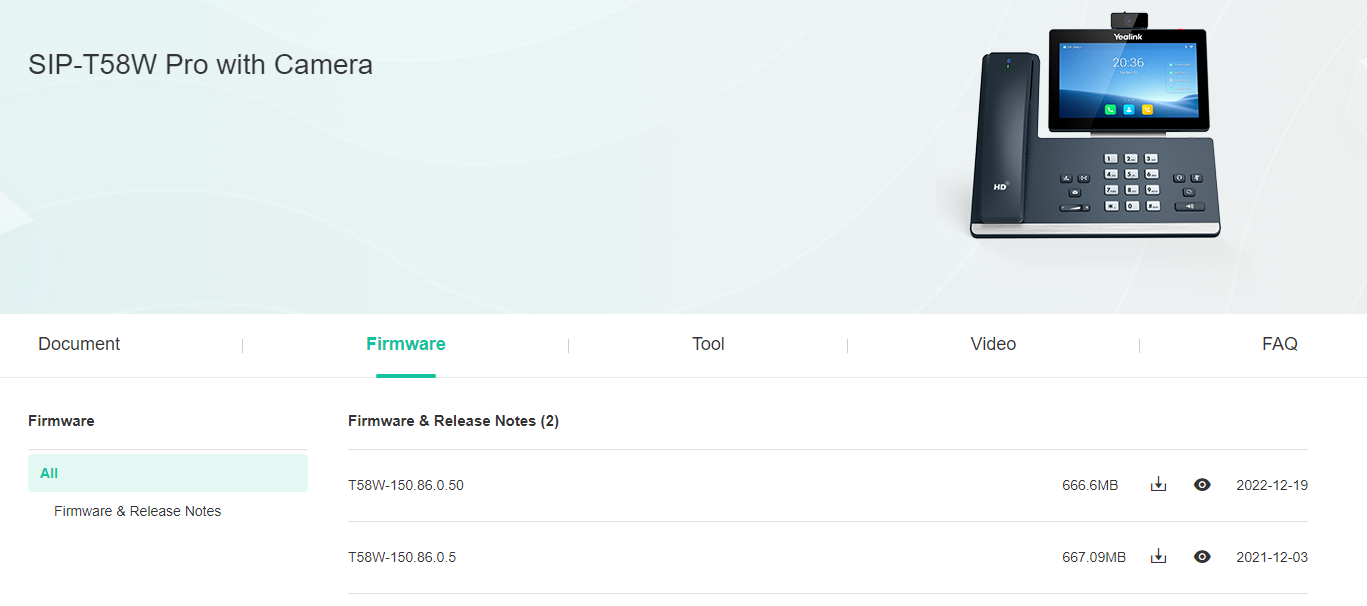Check the Phone's Status Information
Whether you are checking if your phone is up to date or seeing if your phone is having connection issues, the Status menu of your phone is essential to ensure you can identify and monitor your phone.
To access the Status menu to view the phone's information, press the OK button.
Doing this will pull up the Status menu. This screen displays phone's IPv4 (IP) Address, MAC Address, and Firmware version.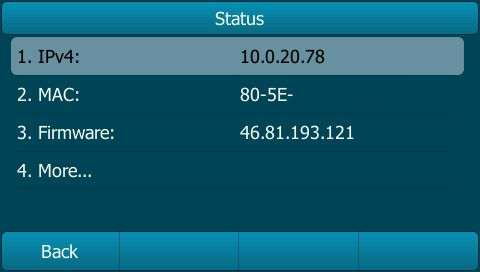
The IPv4 Address
An IP (Internet Protocol) Address is a network identifier the phone is assigned when connecting to an internet network. Giving each network device an IP address ensures that each device can be found and any data that is sent over that network goes to the correct devices. If you notice there is not an IP address, then your phone may be encountering connection issues.
Quick Tip: This address is commonly asked for by our technical support analysts when they start the troubleshooting process.
The IPv4 (Internet Protocol version 4) address is a specific type of IP address that is most commonly used at this time. An IPv4 address is formatted as 4 groups of numbers separated by periods with a minimum of 1 digit in each group.
The MAC Address
The MAC (Media Access Control) Address is a unique identifier that is assigned to a device's network interface controller. This “hardware address” is used to identify and track devices on a network.
A MAC address is formatted as 6 groups of 2 Hexadecimal characters with dashes between each group.
Firmware Version
The Firmware Version is a number assigned to a specific firmware update file. Yealink IP phones will display the firmware version number of its most recently downloaded firmware update. The firmware version is formatted as 4 groups of numbers like the IP Address.
Quick Tip: Checking the firmware version can be helpful for ensuring your phone has the latest firmware update from Yealink installed.
To view the firmware files that have been released for a certain Yealink device, visit Yealink Support.