Get Logged In
During installation, you should have received a login name and password to use for logging into the Primecall web portal .
If you have not yet received a login, please contact our support so we can provide you with the necessary information.
Use your Login Name and Password
To log into the Primecall web portal using your credentials…
- Visit https://portal.primecall.com/portal/.
✓ Visiting this link will pull up Primecall' Login page:
- In the Login Name box, type your login name.
- In the Password box, type your password.
- Click Log In.
Log in Help
If you have forgotten your login name or password for the Primecall web portal, the Login page offers two links for requesting emails to remember a login name or reset a password.
Request the Login Name
To find out the login name to use for logging into Primecall…
- Click on the Forgot Login Name link.
- In the Forgot Login Name menu, type your email address in the Email box.
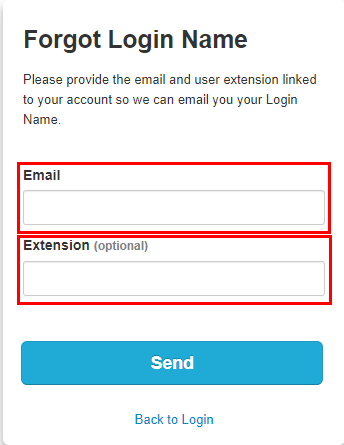
- If known, type in your extension number in the Extension field.
- Click Send.
✓ Clicking Send should send out an email with the login name:
Reset the Password
To reset a forgotten password to get logged in again…
- Click on the Forgot Password link.
- On the Forgot Password menu, type your login name in the Login Name box.

- Click Send.
✓ Clicking Send should send out a password recovery email that looks similar to this:
- In the password recovery email, click Reset Password and follow the prompts.